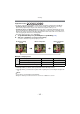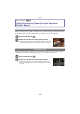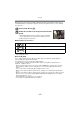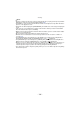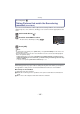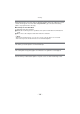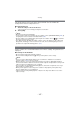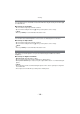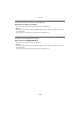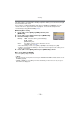Digital Camera User Manual
Table Of Contents
- Contents
- Before Use
- Preparation
- Basic
- Selecting the Recording Mode
- Tips for taking good pictures
- Taking a Still picture
- Taking Pictures using the Automatic Function (Intelligent Auto Mode)
- Taking Pictures with Defocus Control Function
- Taking Pictures with Your Favorite Settings (Program AE Mode)
- Recording Motion Pictures
- Playing Back Pictures/Motion Pictures
- Deleting Pictures
- Setting the Menu
- Setting the Quick Menu
- About the Setup Menu
- Recording
- Optical Image Stabilizer
- Taking Pictures with the Zoom
- Taking Pictures using the Built-in Flash
- Compensating the Exposure
- Taking Pictures using Burst Mode
- Taking Pictures using Auto Bracket
- Taking Pictures with the Self-timer
- Taking Pictures with Auto Focus
- Taking Pictures with Manual Focus
- Adjusting the White Balance
- Setting the Light Sensitivity
- Using the function button
- Taking Pictures by Specifying the Aperture/ Shutter Speed
- Taking Pictures that match the Scene being recorded (Scene Mode)
- Taking Pictures with different image effects (Creative Control Mode)
- Taking Pictures in Custom Mode
- Recording still pictures while recording motion pictures
- Taking a Picture with Face Recognition Function
- Entering Text
- Using the [REC] Mode Menu
- [PHOTO STYLE]
- [ASPECT RATIO]
- [PICTURE SIZE]
- [QUALITY]
- [FACE RECOG.]
- [FOCUS MODE]
- [QUICK AF]
- [METERING MODE]
- [FLASH]
- [RED-EYE REMOVAL]
- [FLASH SYNCHRO]
- [FLASH ADJUST.]
- [I.RESOLUTION]
- [I.DYNAMIC] (Intelligent dynamic range control)
- [ISO LIMIT SET]
- [ISO INCREMENTS]
- [LONG SHTR NR]
- [SHADING COMP.]
- [EX. TELE CONV.]
- [DIGITAL ZOOM]
- [BURST RATE]
- [AUTO BRACKET]
- [SELF-TIMER]
- [COLOR SPACE]
- [STABILIZER]
- Using the [MOTION PICTURE] Mode Menu
- Using the [CUSTOM] Menu
- Playback/Editing
- Connecting to other equipment
- Others
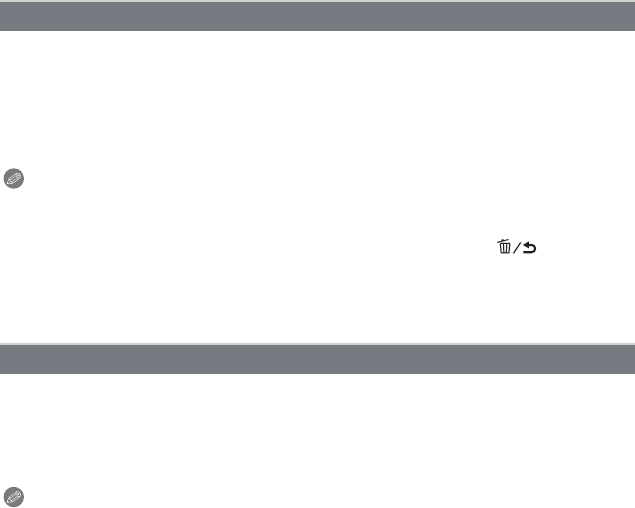
- 107 -
Recording
This mode makes it easy to pick out the subject on which to focus and blurs the
background to make the subject stand out.
∫ Setting the AF area
1 Touch the subject to move the AF area.
•
AF area can also be moved by pressing the cursor button.
2 Touch [SET].
Note
•
Quick AF is performed automatically.
• Use the functions that are assigned to the cursor button, such as [WHITE BALANCE] (P92), by
assigning them to the menu item of the Quick Menu (P59).
• AF area setting screen is displayed by pressing the cursor button. Press [ ] to return the
AF area to the center of the screen.
• The obtained effects will differ depending on factors such as the distance to the subject and
background, and the type of lens used. For best results, we recommend getting as close as
possible to the subject when taking pictures. (P91)
Flowers outdoors are recorded with natural colors in macro settings. The guide lines are
displayed.
∫ Technique for Flower Mode
•
We recommend using a tripod and the self-timer.
• We recommend setting the flash to [Œ] when you take pictures at close range.
Note
•
The focus range is different depending on lens used. Refer to “About the focus distance
reference mark
” on P91 for the focus range.
• When a subject is close to the camera, the effective focus range is significantly narrowed.
Therefore, if the distance between the camera and the subject is changed after focusing on the
subject, it may become difficult to focus on it again.
• Close-up regions are prioritized when taking pictures, and so time is required to focus if you
take a picture of a distant subject.
• When you take pictures at close range, the resolution of the periphery of the picture may
decrease slightly. This is not a malfunction.
• If the lens becomes dirty with fingerprints or dust, the lens may not be able to focus on the
subject correctly.
[PERIPHERAL DEFOCUS]
[FLOWER]