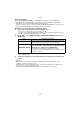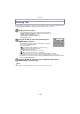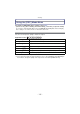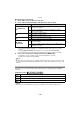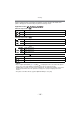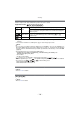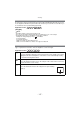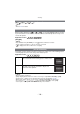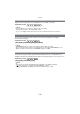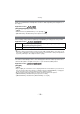Digital Camera User Manual
Table Of Contents
- Contents
- Before Use
- Preparation
- Basic
- Selecting the Recording Mode
- Tips for taking good pictures
- Taking a Still picture
- Taking Pictures using the Automatic Function (Intelligent Auto Mode)
- Taking Pictures with Defocus Control Function
- Taking Pictures with Your Favorite Settings (Program AE Mode)
- Recording Motion Pictures
- Playing Back Pictures/Motion Pictures
- Deleting Pictures
- Setting the Menu
- Setting the Quick Menu
- About the Setup Menu
- Recording
- Optical Image Stabilizer
- Taking Pictures with the Zoom
- Taking Pictures using the Built-in Flash
- Compensating the Exposure
- Taking Pictures using Burst Mode
- Taking Pictures using Auto Bracket
- Taking Pictures with the Self-timer
- Taking Pictures with Auto Focus
- Taking Pictures with Manual Focus
- Adjusting the White Balance
- Setting the Light Sensitivity
- Using the function button
- Taking Pictures by Specifying the Aperture/ Shutter Speed
- Taking Pictures that match the Scene being recorded (Scene Mode)
- Taking Pictures with different image effects (Creative Control Mode)
- Taking Pictures in Custom Mode
- Recording still pictures while recording motion pictures
- Taking a Picture with Face Recognition Function
- Entering Text
- Using the [REC] Mode Menu
- [PHOTO STYLE]
- [ASPECT RATIO]
- [PICTURE SIZE]
- [QUALITY]
- [FACE RECOG.]
- [FOCUS MODE]
- [QUICK AF]
- [METERING MODE]
- [FLASH]
- [RED-EYE REMOVAL]
- [FLASH SYNCHRO]
- [FLASH ADJUST.]
- [I.RESOLUTION]
- [I.DYNAMIC] (Intelligent dynamic range control)
- [ISO LIMIT SET]
- [ISO INCREMENTS]
- [LONG SHTR NR]
- [SHADING COMP.]
- [EX. TELE CONV.]
- [DIGITAL ZOOM]
- [BURST RATE]
- [AUTO BRACKET]
- [SELF-TIMER]
- [COLOR SPACE]
- [STABILIZER]
- Using the [MOTION PICTURE] Mode Menu
- Using the [CUSTOM] Menu
- Playback/Editing
- Connecting to other equipment
- Others
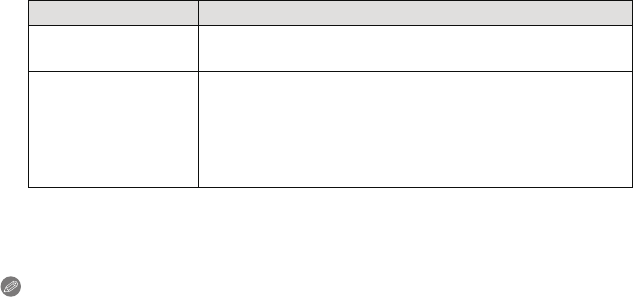
- 121 -
Recording
∫ Auto Registration
When [AUTO REGISTRATION] is set to [ON], the registration screen will display
automatically after taking a picture of a face that has a high number of appearances.
•
Registration screen is displayed after approximately 3 pictures.
• It may be extremely hard to recognize only with [AUTO REGISTRATION], so register the face
images with [FACE RECOG.] in the [REC] Mode menu beforehand.
∫ Registering from the automatic registration screen
1 Press 3 to select [YES] and then press [MENU/SET].
•
If there are no registered persons, proceed to step 3.
• Selection screen is displayed again when [NO] is selected, and when [YES] is selected
with
3, [AUTO REGISTRATION] will be set to [OFF].
2 Press 3/4 to select [NEW PERSON] or [ADDITIONAL IMAGE] and then press
[MENU/SET].
•
After additionally registering or changing a face image, the screen returns automatically to
the recording screen.
3 Perform the operation in Step 5 and following in “Registering face image of new
person”.
Note
•
If the registration screen will not display, it may display easier by recording in the same
conditions or with the same expressions.
• If the registration screen is displayed for a person that is already registered, it will make the
recognition easier by additionally registering.
• It may make recognition harder when a picture recorded with flash is registered.
Item Description of settings
[NEW PERSON]
• A list of registered people is displayed when there are 6 people
already registered. Select the person to be replaced.
[ADDITIONAL IMAGE]
To additionally register a face image for a registered person.
Press 3/4/2/1 to select the person to whom you wish
add the picture, and then press [MENU/SET].
•
If 3 images have already been registered, the picture
replacement screen will appear. In this case, select the picture
you wish to replace.