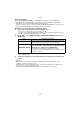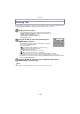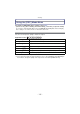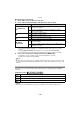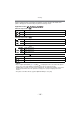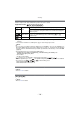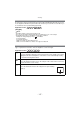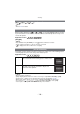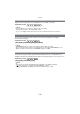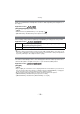Digital Camera User Manual
Table Of Contents
- Contents
- Before Use
- Preparation
- Basic
- Selecting the Recording Mode
- Tips for taking good pictures
- Taking a Still picture
- Taking Pictures using the Automatic Function (Intelligent Auto Mode)
- Taking Pictures with Defocus Control Function
- Taking Pictures with Your Favorite Settings (Program AE Mode)
- Recording Motion Pictures
- Playing Back Pictures/Motion Pictures
- Deleting Pictures
- Setting the Menu
- Setting the Quick Menu
- About the Setup Menu
- Recording
- Optical Image Stabilizer
- Taking Pictures with the Zoom
- Taking Pictures using the Built-in Flash
- Compensating the Exposure
- Taking Pictures using Burst Mode
- Taking Pictures using Auto Bracket
- Taking Pictures with the Self-timer
- Taking Pictures with Auto Focus
- Taking Pictures with Manual Focus
- Adjusting the White Balance
- Setting the Light Sensitivity
- Using the function button
- Taking Pictures by Specifying the Aperture/ Shutter Speed
- Taking Pictures that match the Scene being recorded (Scene Mode)
- Taking Pictures with different image effects (Creative Control Mode)
- Taking Pictures in Custom Mode
- Recording still pictures while recording motion pictures
- Taking a Picture with Face Recognition Function
- Entering Text
- Using the [REC] Mode Menu
- [PHOTO STYLE]
- [ASPECT RATIO]
- [PICTURE SIZE]
- [QUALITY]
- [FACE RECOG.]
- [FOCUS MODE]
- [QUICK AF]
- [METERING MODE]
- [FLASH]
- [RED-EYE REMOVAL]
- [FLASH SYNCHRO]
- [FLASH ADJUST.]
- [I.RESOLUTION]
- [I.DYNAMIC] (Intelligent dynamic range control)
- [ISO LIMIT SET]
- [ISO INCREMENTS]
- [LONG SHTR NR]
- [SHADING COMP.]
- [EX. TELE CONV.]
- [DIGITAL ZOOM]
- [BURST RATE]
- [AUTO BRACKET]
- [SELF-TIMER]
- [COLOR SPACE]
- [STABILIZER]
- Using the [MOTION PICTURE] Mode Menu
- Using the [CUSTOM] Menu
- Playback/Editing
- Connecting to other equipment
- Others
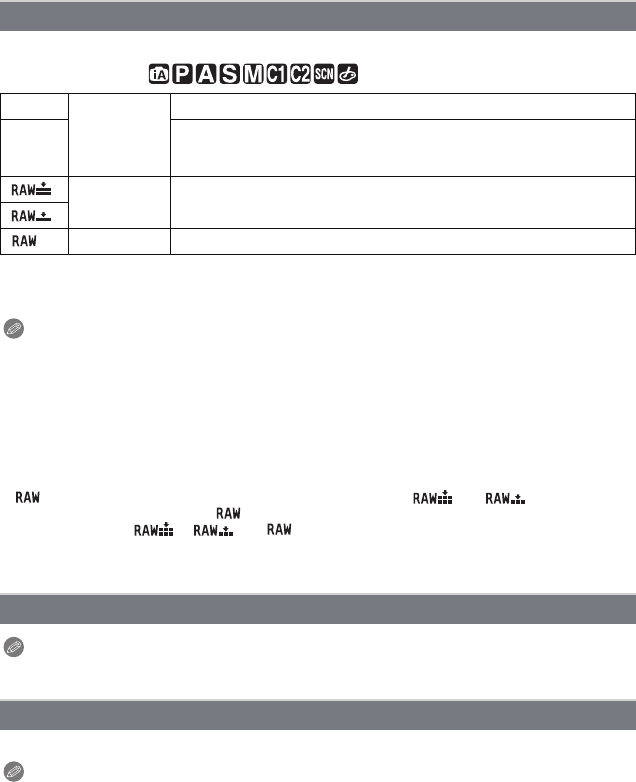
Recording
- 126 -
Set the compression rate at which the pictures are to be stored.
Applicable modes:
¢1 If you delete a RAW file from the camera, the corresponding JPEG image will also be
deleted.
¢2 It is fixed to maximum recordable pixels ([L]) for each image aspect ratio.
Note
•
You can enjoy more advanced picture editing if you use RAW files. You can save RAW files in a
file format (JPEG, TIFF etc.) that can be displayed on your PC etc., develop them and edit them
using the software “SILKYPIX Developer Studio” by Ichikawa Soft Laboratory on the CD-ROM
(supplied).
• The following effects are not reflected in RAW images:
– [PHOTO STYLE], [RED-EYE REMOVAL], [I.RESOLUTION], [I.DYNAMIC] and
[COLOR SPACE] in [REC] Menu
– Scene Mode
– Creative Control Mode
• [ ] images are recorded with a smaller data volume than [ ] or [ ].
• When the [QUALITY] is set to [ ], the [PRINT SET] and [FAVORITE] features are disabled.
• You cannot set to [ ], [ ] or [ ] in the following cases:
– When [BURST RATE] is set to [SH]
– When White Balance Bracket is set
Note
•
Refer to P116 for details.
[AFS]/[AFC]/[MF]
Note
• Refer to P33 for details.
[QUALITY]
[A]
JPEG
A JPEG image in which image quality was given priority.
[›]
A standard image quality JPEG image.
This is useful for increasing the number of shots without changing the
number of pixels.
[]
RAWiJPEG
You can record a RAW image and a JPEG image ([A] or [›])
simultaneously.
¢1
[]
[]
RAW You can only record RAW images.
¢2
[FACE RECOG.]
[FOCUS MODE]