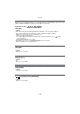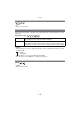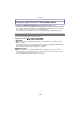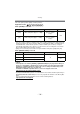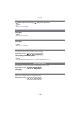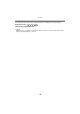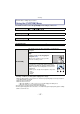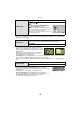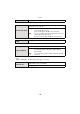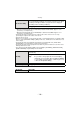Digital Camera User Manual
Table Of Contents
- Contents
- Before Use
- Preparation
- Basic
- Selecting the Recording Mode
- Tips for taking good pictures
- Taking a Still picture
- Taking Pictures using the Automatic Function (Intelligent Auto Mode)
- Taking Pictures with Defocus Control Function
- Taking Pictures with Your Favorite Settings (Program AE Mode)
- Recording Motion Pictures
- Playing Back Pictures/Motion Pictures
- Deleting Pictures
- Setting the Menu
- Setting the Quick Menu
- About the Setup Menu
- Recording
- Optical Image Stabilizer
- Taking Pictures with the Zoom
- Taking Pictures using the Built-in Flash
- Compensating the Exposure
- Taking Pictures using Burst Mode
- Taking Pictures using Auto Bracket
- Taking Pictures with the Self-timer
- Taking Pictures with Auto Focus
- Taking Pictures with Manual Focus
- Adjusting the White Balance
- Setting the Light Sensitivity
- Using the function button
- Taking Pictures by Specifying the Aperture/ Shutter Speed
- Taking Pictures that match the Scene being recorded (Scene Mode)
- Taking Pictures with different image effects (Creative Control Mode)
- Taking Pictures in Custom Mode
- Recording still pictures while recording motion pictures
- Taking a Picture with Face Recognition Function
- Entering Text
- Using the [REC] Mode Menu
- [PHOTO STYLE]
- [ASPECT RATIO]
- [PICTURE SIZE]
- [QUALITY]
- [FACE RECOG.]
- [FOCUS MODE]
- [QUICK AF]
- [METERING MODE]
- [FLASH]
- [RED-EYE REMOVAL]
- [FLASH SYNCHRO]
- [FLASH ADJUST.]
- [I.RESOLUTION]
- [I.DYNAMIC] (Intelligent dynamic range control)
- [ISO LIMIT SET]
- [ISO INCREMENTS]
- [LONG SHTR NR]
- [SHADING COMP.]
- [EX. TELE CONV.]
- [DIGITAL ZOOM]
- [BURST RATE]
- [AUTO BRACKET]
- [SELF-TIMER]
- [COLOR SPACE]
- [STABILIZER]
- Using the [MOTION PICTURE] Mode Menu
- Using the [CUSTOM] Menu
- Playback/Editing
- Connecting to other equipment
- Others
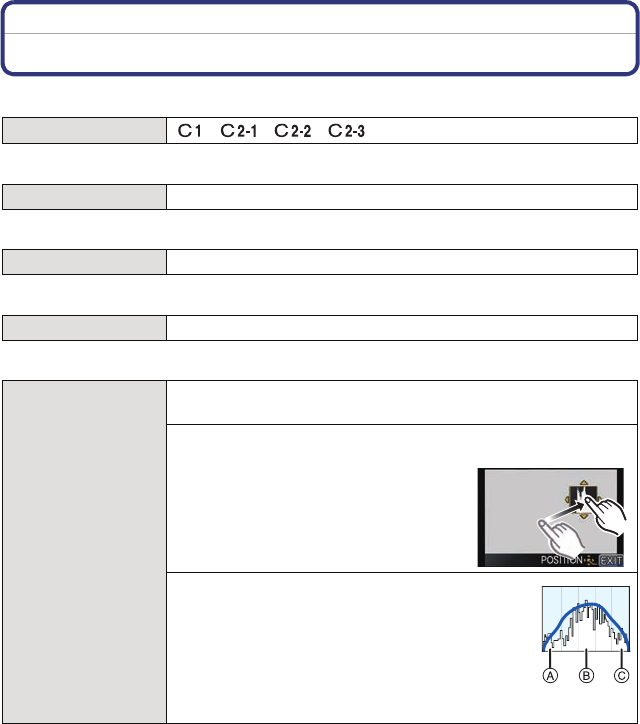
- 137 -
Recording
Perform these settings if you need to.
Using the [CUSTOM] Menu
For details on how to select the [CUSTOM] menu settings, refer to P56.
•
Refer to P114 for details.
• Refer to P37 for details.
• Refer to P59 for details.
• Refer to P99 for details.
• When the recorded picture and the histogram do not match each other under the
following conditions, the histogram is displayed in orange.
– When the Manual Exposure Assistance is other than [n0] during Exposure Compensation or
in the Manual Exposure Mode
– When the flash is activated
– When the flash is closed
• When the brightness of the screen is not correctly displayed in dark places
• When the exposure is not adequately adjusted
• The histogram is an approximation in the Recording Mode.
• The histogram displayed in this camera does not match histograms displayed by picture editing
software used in PCs etc.
[CUST. SET MEM.]
[]/[ ]/[ ]/[ ]
[DISP./Fn1] —
[Q.MENU/Fn2] —
[Fn BUTTON SET] —
[HISTOGRAM]
This allows you to set either to display or not display the
histogram.
[OFF]
[ON]:
Position can be set by dragging the
histogram (P12).
•
Direct touch operation is also possible
from the recording screen.
A histogram is a graph that displays brightness
along the horizontal axis (black to white) and the
number of pixels at each brightness level on the
vertical axis.
It allows you to easily check a picture’s exposure.
A dark
B optimal
C bright