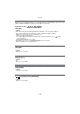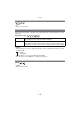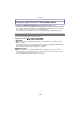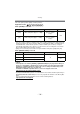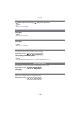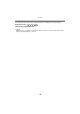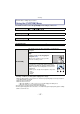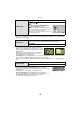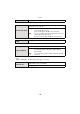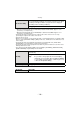Digital Camera User Manual
Table Of Contents
- Contents
- Before Use
- Preparation
- Basic
- Selecting the Recording Mode
- Tips for taking good pictures
- Taking a Still picture
- Taking Pictures using the Automatic Function (Intelligent Auto Mode)
- Taking Pictures with Defocus Control Function
- Taking Pictures with Your Favorite Settings (Program AE Mode)
- Recording Motion Pictures
- Playing Back Pictures/Motion Pictures
- Deleting Pictures
- Setting the Menu
- Setting the Quick Menu
- About the Setup Menu
- Recording
- Optical Image Stabilizer
- Taking Pictures with the Zoom
- Taking Pictures using the Built-in Flash
- Compensating the Exposure
- Taking Pictures using Burst Mode
- Taking Pictures using Auto Bracket
- Taking Pictures with the Self-timer
- Taking Pictures with Auto Focus
- Taking Pictures with Manual Focus
- Adjusting the White Balance
- Setting the Light Sensitivity
- Using the function button
- Taking Pictures by Specifying the Aperture/ Shutter Speed
- Taking Pictures that match the Scene being recorded (Scene Mode)
- Taking Pictures with different image effects (Creative Control Mode)
- Taking Pictures in Custom Mode
- Recording still pictures while recording motion pictures
- Taking a Picture with Face Recognition Function
- Entering Text
- Using the [REC] Mode Menu
- [PHOTO STYLE]
- [ASPECT RATIO]
- [PICTURE SIZE]
- [QUALITY]
- [FACE RECOG.]
- [FOCUS MODE]
- [QUICK AF]
- [METERING MODE]
- [FLASH]
- [RED-EYE REMOVAL]
- [FLASH SYNCHRO]
- [FLASH ADJUST.]
- [I.RESOLUTION]
- [I.DYNAMIC] (Intelligent dynamic range control)
- [ISO LIMIT SET]
- [ISO INCREMENTS]
- [LONG SHTR NR]
- [SHADING COMP.]
- [EX. TELE CONV.]
- [DIGITAL ZOOM]
- [BURST RATE]
- [AUTO BRACKET]
- [SELF-TIMER]
- [COLOR SPACE]
- [STABILIZER]
- Using the [MOTION PICTURE] Mode Menu
- Using the [CUSTOM] Menu
- Playback/Editing
- Connecting to other equipment
- Others
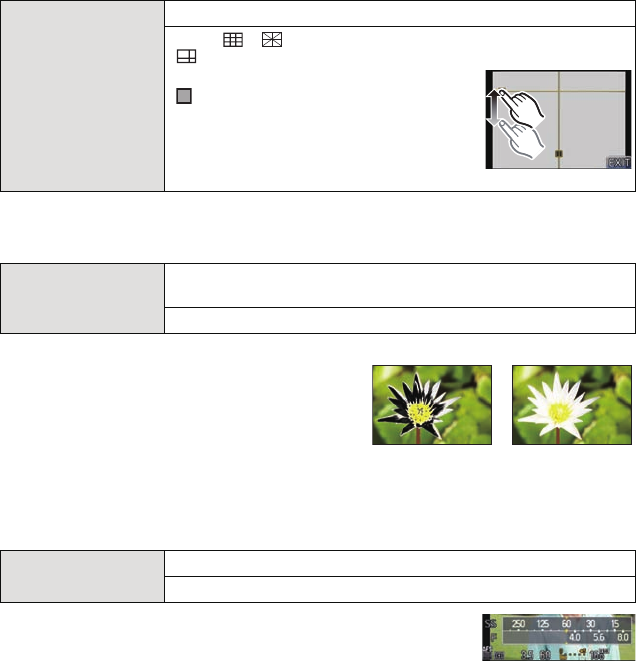
Recording
- 138 -
• When you align the subject on the horizontal and vertical guidelines or the cross point of these
lines, you can take pictures with well-designed composition by viewing the size, the slope and
the balance of the subject.
• If there are any white saturated areas, we
recommend compensating the exposure towards
negative (P76) referring to the histogram (P137) and
then taking the picture again. It may result in a better
quality picture.
• There may be white saturated areas if the distance
between the camera and the subject is too close
when taking pictures with the flash.
If [HIGHLIGHT] is set to [ON] in this case, the area directly illuminated by the photo flash will
become white saturated and appear blinking in black and white.
• This does not work while in Multi Playback (P49), Calendar Playback (P50), or Playback Zoom
(P51).
• Set to [ON] to display the [EXPO.METER] when correcting
exposure, performing Program Shift, setting aperture, and setting
shutter speed.
• Unsuitable areas of the range are displayed in red.
• When [EXPO.METER] is not displayed, switch the display
information for LCD monitor/viewfinder by pressing [DISP.]. (P37)
• The [EXPO.METER] disappears after approximately
4 seconds if no operation is performed.
[GUIDE LINE]
This will set the pattern of guide lines displayed when taking a picture.
[OFF]/[ ]/[ ]
[]:
Position can be set by dragging the
[ ] on the guide line (P12).
•
When it is difficult to move the guide line on
the screen edge by touch operation, use the
cursor button to set the position.
• Direct touch operation is also possible from
the recording screen.
[HIGHLIGHT]
When the Auto Review function is activated or when playing back,
white saturated areas appear blinking in black and white.
[OFF]/[ON]
[EXPO.METER]
Set whether or not to display the exposure meter.
[OFF]/[ON]
[ON] [OFF]