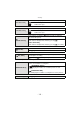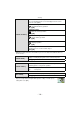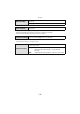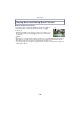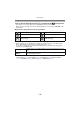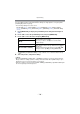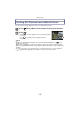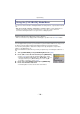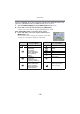Digital Camera User Manual
Table Of Contents
- Contents
- Before Use
- Preparation
- Basic
- Selecting the Recording Mode
- Tips for taking good pictures
- Taking a Still picture
- Taking Pictures using the Automatic Function (Intelligent Auto Mode)
- Taking Pictures with Defocus Control Function
- Taking Pictures with Your Favorite Settings (Program AE Mode)
- Recording Motion Pictures
- Playing Back Pictures/Motion Pictures
- Deleting Pictures
- Setting the Menu
- Setting the Quick Menu
- About the Setup Menu
- Recording
- Optical Image Stabilizer
- Taking Pictures with the Zoom
- Taking Pictures using the Built-in Flash
- Compensating the Exposure
- Taking Pictures using Burst Mode
- Taking Pictures using Auto Bracket
- Taking Pictures with the Self-timer
- Taking Pictures with Auto Focus
- Taking Pictures with Manual Focus
- Adjusting the White Balance
- Setting the Light Sensitivity
- Using the function button
- Taking Pictures by Specifying the Aperture/ Shutter Speed
- Taking Pictures that match the Scene being recorded (Scene Mode)
- Taking Pictures with different image effects (Creative Control Mode)
- Taking Pictures in Custom Mode
- Recording still pictures while recording motion pictures
- Taking a Picture with Face Recognition Function
- Entering Text
- Using the [REC] Mode Menu
- [PHOTO STYLE]
- [ASPECT RATIO]
- [PICTURE SIZE]
- [QUALITY]
- [FACE RECOG.]
- [FOCUS MODE]
- [QUICK AF]
- [METERING MODE]
- [FLASH]
- [RED-EYE REMOVAL]
- [FLASH SYNCHRO]
- [FLASH ADJUST.]
- [I.RESOLUTION]
- [I.DYNAMIC] (Intelligent dynamic range control)
- [ISO LIMIT SET]
- [ISO INCREMENTS]
- [LONG SHTR NR]
- [SHADING COMP.]
- [EX. TELE CONV.]
- [DIGITAL ZOOM]
- [BURST RATE]
- [AUTO BRACKET]
- [SELF-TIMER]
- [COLOR SPACE]
- [STABILIZER]
- Using the [MOTION PICTURE] Mode Menu
- Using the [CUSTOM] Menu
- Playback/Editing
- Connecting to other equipment
- Others
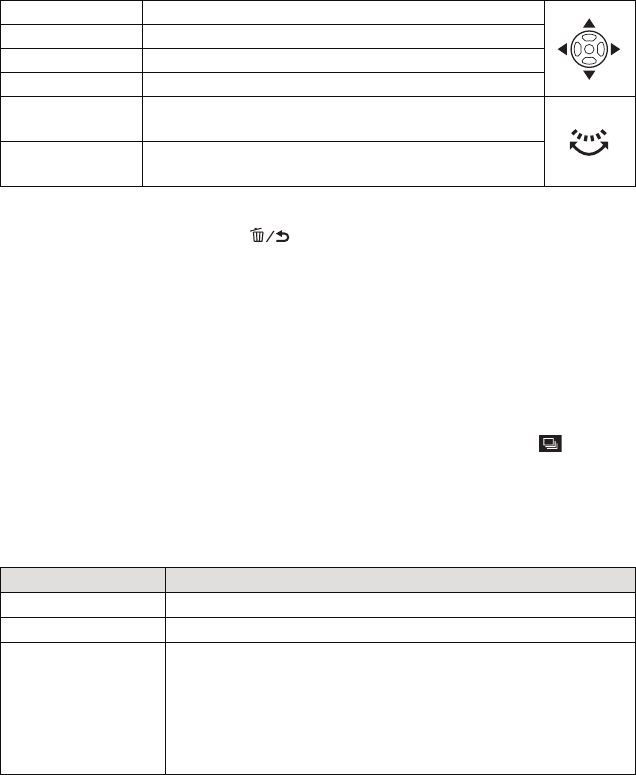
- 149 -
Playback/Editing
∫ Operations performed during slide show
The cursor displayed during playback is the same as 3/4/2/1.
¢ These operations can be performed only in the Pause Mode, during motion picture and Burst
Picture Group playback.
• The menu screen is restored when [ ] is pressed.
∫ Changing the slide show settings
You can change the settings for slide show playback by selecting [EFFECT] or [SETUP]
on the slide show menu screen.
[EFFECT]
This allows you to select the screen effects when switching from one picture to the next.
[NATURAL], [SLOW], [SWING], [URBAN], [OFF], [AUTO]
•
When [URBAN] has been selected, the picture may appear in black and white as a screen
effect.
• [AUTO] can be used only when [CATEGORY SELECTION] has been selected. The pictures
are played back with the recommended effects in each category.
• [EFFECT] is fixed to [OFF] when in [VIDEO ONLY] or during the slide show for [ ] in
[CATEGORY SELECTION].
• Even if [EFFECT] is set, it does not work during a slide show of Burst Picture Group.
• While viewing pictures in Portrait Mode (vertical) some selections in the [EFFECT] feature are
disabled.
[SETUP]
[DURATION] or [REPEAT] can be set.
•
[DURATION] can be set only when [OFF] has been selected as the [EFFECT] setting.
• Even if [DURATION] is set, it does not work during a slide show of motion pictures only or slide
show of Burst Picture Group.
3
Play/Pause
4
Stop
2
Back to previous picture
¢
1
Ahead to next picture
¢
Rear dial (left)
Reduce volume level
Rear dial (right)
Increase volume level
Item Settings
[DURATION] 1SEC./2SEC./3SEC./5SEC.
[REPEAT] OFF/ON
[SOUND]
[OFF]: There will be no sound.
[AUTO]:
Music is played when the still pictures are played
back, and audio is played when the motion pictures
are played back.
[MUSIC]: Music is played back.
[AUDIO]: Audio (only for motion pictures) is played back.