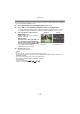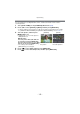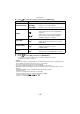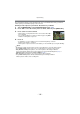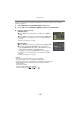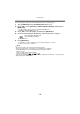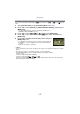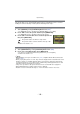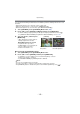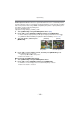Digital Camera User Manual
Table Of Contents
- Contents
- Before Use
- Preparation
- Basic
- Selecting the Recording Mode
- Tips for taking good pictures
- Taking a Still picture
- Taking Pictures using the Automatic Function (Intelligent Auto Mode)
- Taking Pictures with Defocus Control Function
- Taking Pictures with Your Favorite Settings (Program AE Mode)
- Recording Motion Pictures
- Playing Back Pictures/Motion Pictures
- Deleting Pictures
- Setting the Menu
- Setting the Quick Menu
- About the Setup Menu
- Recording
- Optical Image Stabilizer
- Taking Pictures with the Zoom
- Taking Pictures using the Built-in Flash
- Compensating the Exposure
- Taking Pictures using Burst Mode
- Taking Pictures using Auto Bracket
- Taking Pictures with the Self-timer
- Taking Pictures with Auto Focus
- Taking Pictures with Manual Focus
- Adjusting the White Balance
- Setting the Light Sensitivity
- Using the function button
- Taking Pictures by Specifying the Aperture/ Shutter Speed
- Taking Pictures that match the Scene being recorded (Scene Mode)
- Taking Pictures with different image effects (Creative Control Mode)
- Taking Pictures in Custom Mode
- Recording still pictures while recording motion pictures
- Taking a Picture with Face Recognition Function
- Entering Text
- Using the [REC] Mode Menu
- [PHOTO STYLE]
- [ASPECT RATIO]
- [PICTURE SIZE]
- [QUALITY]
- [FACE RECOG.]
- [FOCUS MODE]
- [QUICK AF]
- [METERING MODE]
- [FLASH]
- [RED-EYE REMOVAL]
- [FLASH SYNCHRO]
- [FLASH ADJUST.]
- [I.RESOLUTION]
- [I.DYNAMIC] (Intelligent dynamic range control)
- [ISO LIMIT SET]
- [ISO INCREMENTS]
- [LONG SHTR NR]
- [SHADING COMP.]
- [EX. TELE CONV.]
- [DIGITAL ZOOM]
- [BURST RATE]
- [AUTO BRACKET]
- [SELF-TIMER]
- [COLOR SPACE]
- [STABILIZER]
- Using the [MOTION PICTURE] Mode Menu
- Using the [CUSTOM] Menu
- Playback/Editing
- Connecting to other equipment
- Others
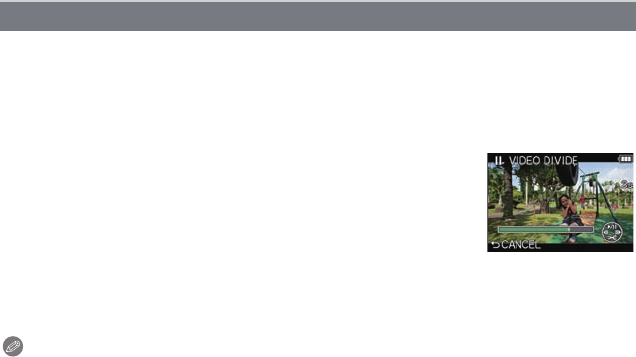
Playback/Editing
- 154 -
Recorded motion picture can be divided in two. It is recommended for when you want to
divide a part you need with a part you do not need.
Dividing a motion picture is permanent. Decide before you divide!
1 Select [VIDEO DIVIDE] on the [PLAYBACK] Mode menu. (P56)
2 Press 2/1 to select the motion picture to divide, and then press [MENU/SET].
4 Press 4.
•
Confirmation screen is displayed. It is executed when [YES] is selected.
Exit the menu after it is executed.
• Motion picture may be lost if the card or battery is removed while processing the dividing.
Note
•
Avoid trying to divide motion picture near the very beginning or end of the motion picture.
• The [VIDEO DIVIDE] feature only works on motion pictures recorded on this camera.
• With [MOTION JPEG] motion pictures, the order of pictures will change if divided.
It is recommended to display these motion pictures by using Calendar Playback (P50) or
[MOTION JPEG PLAY] in the [PLAYBACK MODE] (P150).
• With [AVCHD] motion pictures, the order of pictures will not change.
• The [VIDEO DIVIDE] feature will be disabled during the following conditions:
– Motion pictures with a short recording time
[VIDEO DIVIDE]
3
Press 3 at the location to divide.
•
Motion picture is played back from the same location when 3 is
pressed again.
• You can finely adjust the location for division by pressing 2/1
while the motion picture is paused.