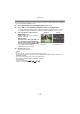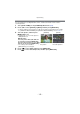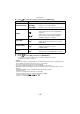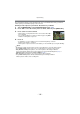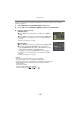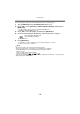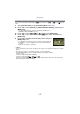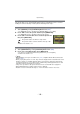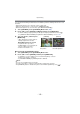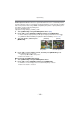Digital Camera User Manual
Table Of Contents
- Contents
- Before Use
- Preparation
- Basic
- Selecting the Recording Mode
- Tips for taking good pictures
- Taking a Still picture
- Taking Pictures using the Automatic Function (Intelligent Auto Mode)
- Taking Pictures with Defocus Control Function
- Taking Pictures with Your Favorite Settings (Program AE Mode)
- Recording Motion Pictures
- Playing Back Pictures/Motion Pictures
- Deleting Pictures
- Setting the Menu
- Setting the Quick Menu
- About the Setup Menu
- Recording
- Optical Image Stabilizer
- Taking Pictures with the Zoom
- Taking Pictures using the Built-in Flash
- Compensating the Exposure
- Taking Pictures using Burst Mode
- Taking Pictures using Auto Bracket
- Taking Pictures with the Self-timer
- Taking Pictures with Auto Focus
- Taking Pictures with Manual Focus
- Adjusting the White Balance
- Setting the Light Sensitivity
- Using the function button
- Taking Pictures by Specifying the Aperture/ Shutter Speed
- Taking Pictures that match the Scene being recorded (Scene Mode)
- Taking Pictures with different image effects (Creative Control Mode)
- Taking Pictures in Custom Mode
- Recording still pictures while recording motion pictures
- Taking a Picture with Face Recognition Function
- Entering Text
- Using the [REC] Mode Menu
- [PHOTO STYLE]
- [ASPECT RATIO]
- [PICTURE SIZE]
- [QUALITY]
- [FACE RECOG.]
- [FOCUS MODE]
- [QUICK AF]
- [METERING MODE]
- [FLASH]
- [RED-EYE REMOVAL]
- [FLASH SYNCHRO]
- [FLASH ADJUST.]
- [I.RESOLUTION]
- [I.DYNAMIC] (Intelligent dynamic range control)
- [ISO LIMIT SET]
- [ISO INCREMENTS]
- [LONG SHTR NR]
- [SHADING COMP.]
- [EX. TELE CONV.]
- [DIGITAL ZOOM]
- [BURST RATE]
- [AUTO BRACKET]
- [SELF-TIMER]
- [COLOR SPACE]
- [STABILIZER]
- Using the [MOTION PICTURE] Mode Menu
- Using the [CUSTOM] Menu
- Playback/Editing
- Connecting to other equipment
- Others
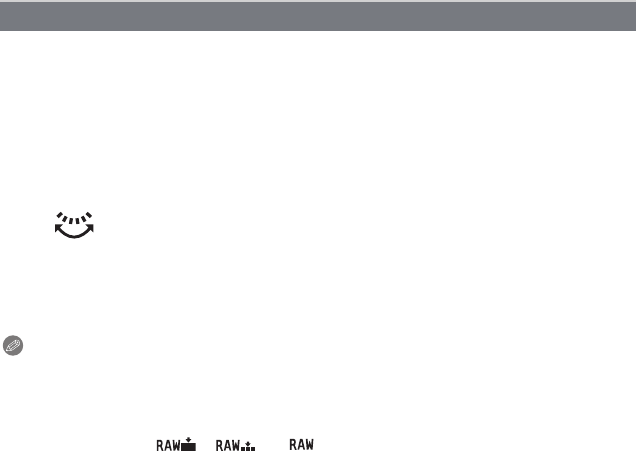
Playback/Editing
- 156 -
You can enlarge and then clip the important part of the recorded picture.
1 Select [CROPPING] on the [PLAYBACK] Mode menu. (P56)
2 Press 3/4 to select [SINGLE] or [SINGLE IN BURST GROUP], and then press
[MENU/SET].
•
The Burst Picture Group cannot be edited with [SINGLE]. Use
[SINGLE IN BURST GROUP]
(P146).
3 Press 2/1 to select the picture, and then press [MENU/SET].
4 Use the rear dial and press 3/4/2/1 to select the parts to be cropped.
5 Press [MENU/SET].
•
Confirmation screen is displayed. It is executed when [YES] is selected.
Exit the menu after it is executed.
Note
•
The picture quality of the cropped picture will deteriorate.
• It may not be possible to crop pictures recorded with other equipment.
• The [CROPPING] feature is disabled during the following conditions:
– Motion pictures
– Pictures stamped with [TEXT STAMP]
– Pictures taken with [ ], [ ] or [ ]
• Information regarding the Face Recognition in the original picture will not be copied to images
having undergone [CROPPING].
[CROPPING]
Rear dial (right): Enlargement
Rear dial (left): Reduction
3/4/2/1: Move