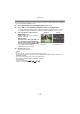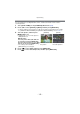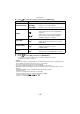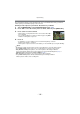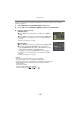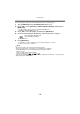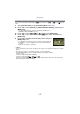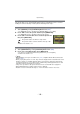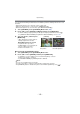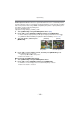Digital Camera User Manual
Table Of Contents
- Contents
- Before Use
- Preparation
- Basic
- Selecting the Recording Mode
- Tips for taking good pictures
- Taking a Still picture
- Taking Pictures using the Automatic Function (Intelligent Auto Mode)
- Taking Pictures with Defocus Control Function
- Taking Pictures with Your Favorite Settings (Program AE Mode)
- Recording Motion Pictures
- Playing Back Pictures/Motion Pictures
- Deleting Pictures
- Setting the Menu
- Setting the Quick Menu
- About the Setup Menu
- Recording
- Optical Image Stabilizer
- Taking Pictures with the Zoom
- Taking Pictures using the Built-in Flash
- Compensating the Exposure
- Taking Pictures using Burst Mode
- Taking Pictures using Auto Bracket
- Taking Pictures with the Self-timer
- Taking Pictures with Auto Focus
- Taking Pictures with Manual Focus
- Adjusting the White Balance
- Setting the Light Sensitivity
- Using the function button
- Taking Pictures by Specifying the Aperture/ Shutter Speed
- Taking Pictures that match the Scene being recorded (Scene Mode)
- Taking Pictures with different image effects (Creative Control Mode)
- Taking Pictures in Custom Mode
- Recording still pictures while recording motion pictures
- Taking a Picture with Face Recognition Function
- Entering Text
- Using the [REC] Mode Menu
- [PHOTO STYLE]
- [ASPECT RATIO]
- [PICTURE SIZE]
- [QUALITY]
- [FACE RECOG.]
- [FOCUS MODE]
- [QUICK AF]
- [METERING MODE]
- [FLASH]
- [RED-EYE REMOVAL]
- [FLASH SYNCHRO]
- [FLASH ADJUST.]
- [I.RESOLUTION]
- [I.DYNAMIC] (Intelligent dynamic range control)
- [ISO LIMIT SET]
- [ISO INCREMENTS]
- [LONG SHTR NR]
- [SHADING COMP.]
- [EX. TELE CONV.]
- [DIGITAL ZOOM]
- [BURST RATE]
- [AUTO BRACKET]
- [SELF-TIMER]
- [COLOR SPACE]
- [STABILIZER]
- Using the [MOTION PICTURE] Mode Menu
- Using the [CUSTOM] Menu
- Playback/Editing
- Connecting to other equipment
- Others
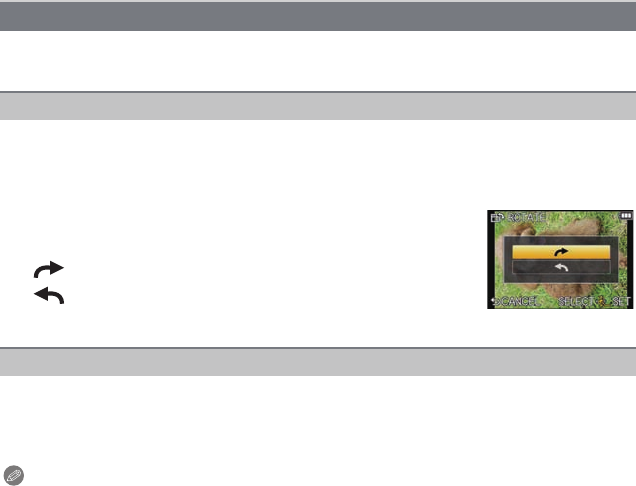
Playback/Editing
- 158 -
This mode allows you to automatically display pictures vertically if they were recorded
holding the camera vertically or rotate pictures manually in 90o steps.
1 Select [ROTATE] on the [PLAYBACK] Mode menu. (P56)
•
The [ROTATE] function is disabled when [ROTATE DISP.] is set to [OFF].
2 Press 2/1 to select the picture and then press [MENU/SET].
•
The [ROTATE] function is disabled for Burst Picture Groups.
3 Press 3/4 to select the direction to rotate the picture and
then press [MENU/SET].
•
Exit the menu after it is set.
1 Select [ROTATE DISP.] on the [PLAYBACK] Mode menu. (P56)
2 Press 4 to select [ON] and then press [MENU/SET].
•
The pictures are displayed without being rotated when you select [OFF].
• Exit the menu after it is set.
Note
•
[ROTATE DISP.] can only be used with a lens (P14) compatible with the Direction Detection
Function (P32).
• When you play back pictures on a PC, they cannot be displayed in the rotated direction unless
the OS or software is compatible with Exif. Exif is a file format for still pictures which allows
recording information etc. to be added. It was established by “JEITA (Japan Electronics and
Information Technology Industries Association)”.
• It may not be possible to rotate pictures that have been recorded with other equipment.
• During Multi Playback the display rotation feature is disabled.
• Rotation correction is limited to 90 degrees – from horizontal to vertical or vice-versa.
[ROTATE]/[ROTATE DISP.]
Rotate (The picture is rotated manually)
: The picture rotates clockwise in steps of 90o.
: The picture rotates counter-clockwise in steps of 90o.
Rotate display (The picture is automatically rotated and displayed)