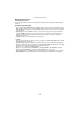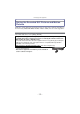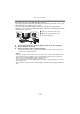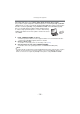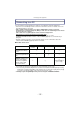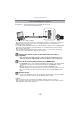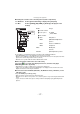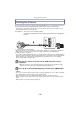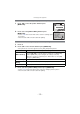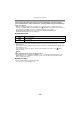Digital Camera User Manual
Table Of Contents
- Contents
- Before Use
- Preparation
- Basic
- Selecting the Recording Mode
- Tips for taking good pictures
- Taking a Still picture
- Taking Pictures using the Automatic Function (Intelligent Auto Mode)
- Taking Pictures with Defocus Control Function
- Taking Pictures with Your Favorite Settings (Program AE Mode)
- Recording Motion Pictures
- Playing Back Pictures/Motion Pictures
- Deleting Pictures
- Setting the Menu
- Setting the Quick Menu
- About the Setup Menu
- Recording
- Optical Image Stabilizer
- Taking Pictures with the Zoom
- Taking Pictures using the Built-in Flash
- Compensating the Exposure
- Taking Pictures using Burst Mode
- Taking Pictures using Auto Bracket
- Taking Pictures with the Self-timer
- Taking Pictures with Auto Focus
- Taking Pictures with Manual Focus
- Adjusting the White Balance
- Setting the Light Sensitivity
- Using the function button
- Taking Pictures by Specifying the Aperture/ Shutter Speed
- Taking Pictures that match the Scene being recorded (Scene Mode)
- Taking Pictures with different image effects (Creative Control Mode)
- Taking Pictures in Custom Mode
- Recording still pictures while recording motion pictures
- Taking a Picture with Face Recognition Function
- Entering Text
- Using the [REC] Mode Menu
- [PHOTO STYLE]
- [ASPECT RATIO]
- [PICTURE SIZE]
- [QUALITY]
- [FACE RECOG.]
- [FOCUS MODE]
- [QUICK AF]
- [METERING MODE]
- [FLASH]
- [RED-EYE REMOVAL]
- [FLASH SYNCHRO]
- [FLASH ADJUST.]
- [I.RESOLUTION]
- [I.DYNAMIC] (Intelligent dynamic range control)
- [ISO LIMIT SET]
- [ISO INCREMENTS]
- [LONG SHTR NR]
- [SHADING COMP.]
- [EX. TELE CONV.]
- [DIGITAL ZOOM]
- [BURST RATE]
- [AUTO BRACKET]
- [SELF-TIMER]
- [COLOR SPACE]
- [STABILIZER]
- Using the [MOTION PICTURE] Mode Menu
- Using the [CUSTOM] Menu
- Playback/Editing
- Connecting to other equipment
- Others
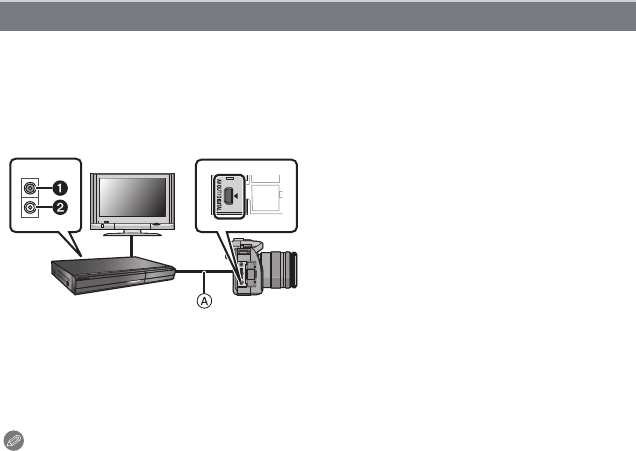
- 173 -
Connecting to other equipment
File formats that can be used: [AVCHD], [Motion JPEG]
Copy images played back with this unit to Blu-ray disc, DVD disc, hard disk, or video using
a Blu-ray Disc Recorder, DVD recorder, or video.
This can be played back with equipment that is not compatible with high-definition
(AVCHD), so it is convenient for distributing copies. Image will be standard quality instead
of high-definition at this time.
1 Connect this unit with the recording equipment with an AV cable (supplied).
2 Start the playback of this unit.
3 Start the recording on the recording equipment.
•
When ending the recording (copying), stop the playback on this unit after stopping the
recording on recording equipment.
Note
•
When you play back motion pictures on 4:3 aspect ratio TV, you must set [TV ASPECT] (P66)
on this unit to [4:3] before starting a copy. The image will be vertically long if you play back
motion pictures copied with [16:9] setting on a [4:3] aspect TV.
• Do not use any other AV cables except the supplied one.
• It is recommended to turn off the display of the screen by pressing the [DISP.] on the camera
while copying. (P51)
• See the instruction manual for the recording equipment for details about copying and playing
back.
Copy the playback image using an AV cable
1 Yellow: to the video input socket
2 White: to the audio input socket
A AV cable (supplied)