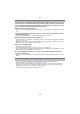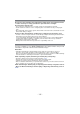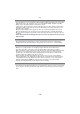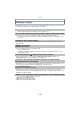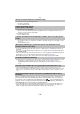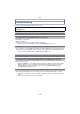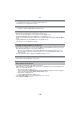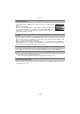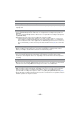Digital Camera User Manual
Table Of Contents
- Contents
- Before Use
- Preparation
- Basic
- Selecting the Recording Mode
- Tips for taking good pictures
- Taking a Still picture
- Taking Pictures using the Automatic Function (Intelligent Auto Mode)
- Taking Pictures with Defocus Control Function
- Taking Pictures with Your Favorite Settings (Program AE Mode)
- Recording Motion Pictures
- Playing Back Pictures/Motion Pictures
- Deleting Pictures
- Setting the Menu
- Setting the Quick Menu
- About the Setup Menu
- Recording
- Optical Image Stabilizer
- Taking Pictures with the Zoom
- Taking Pictures using the Built-in Flash
- Compensating the Exposure
- Taking Pictures using Burst Mode
- Taking Pictures using Auto Bracket
- Taking Pictures with the Self-timer
- Taking Pictures with Auto Focus
- Taking Pictures with Manual Focus
- Adjusting the White Balance
- Setting the Light Sensitivity
- Using the function button
- Taking Pictures by Specifying the Aperture/ Shutter Speed
- Taking Pictures that match the Scene being recorded (Scene Mode)
- Taking Pictures with different image effects (Creative Control Mode)
- Taking Pictures in Custom Mode
- Recording still pictures while recording motion pictures
- Taking a Picture with Face Recognition Function
- Entering Text
- Using the [REC] Mode Menu
- [PHOTO STYLE]
- [ASPECT RATIO]
- [PICTURE SIZE]
- [QUALITY]
- [FACE RECOG.]
- [FOCUS MODE]
- [QUICK AF]
- [METERING MODE]
- [FLASH]
- [RED-EYE REMOVAL]
- [FLASH SYNCHRO]
- [FLASH ADJUST.]
- [I.RESOLUTION]
- [I.DYNAMIC] (Intelligent dynamic range control)
- [ISO LIMIT SET]
- [ISO INCREMENTS]
- [LONG SHTR NR]
- [SHADING COMP.]
- [EX. TELE CONV.]
- [DIGITAL ZOOM]
- [BURST RATE]
- [AUTO BRACKET]
- [SELF-TIMER]
- [COLOR SPACE]
- [STABILIZER]
- Using the [MOTION PICTURE] Mode Menu
- Using the [CUSTOM] Menu
- Playback/Editing
- Connecting to other equipment
- Others
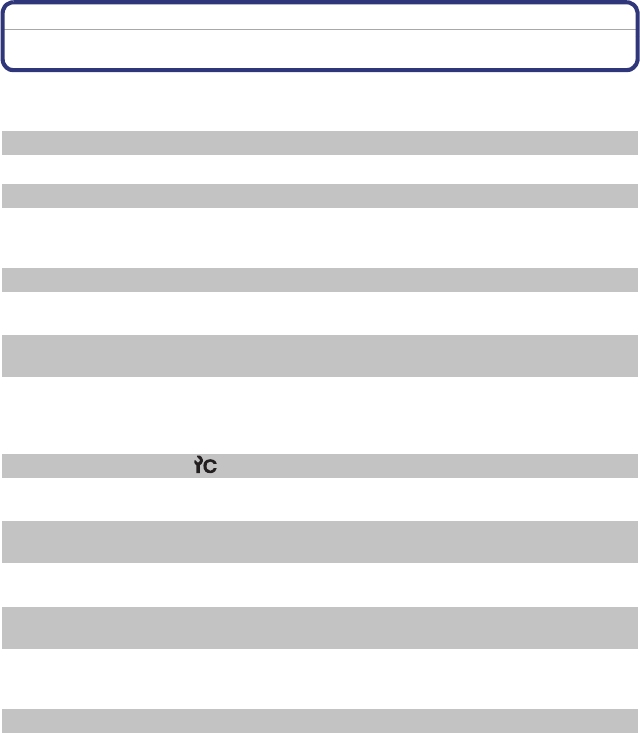
- 195 -
Others
Message Display
Confirmation messages or error messages will be displayed on the screen in some cases.
The major messages are described below as examples.
[THIS PICTURE IS PROTECTED]
> Delete the picture after canceling the protect setting. (P162)
[THIS PICTURE CANNOT BE DELETED]/[SOME PICTURES CANNOT BE DELETED]
•
This feature can only be used with pictures that comply with the DCF standard.
> If you want to delete some pictures, format the card after saving necessary data on a PC
etc. (P68)
[CANNOT BE SET ON THIS PICTURE]
•
[TITLE EDIT], [TEXT STAMP] or [PRINT SET] cannot be set for pictures not based on the
DCF standard.
[MEMORY CARD ERROR
FORMAT THIS CARD?]
•
It is a format that cannot be used with this unit.
> Insert a different card.
> Format the card again with the camera after saving necessary data on a PC etc. (P68)
Data will be deleted.
[LENS NOT FOUND, OR SHOOT W/O LENS IS SET TO OFF.]
•
When using a Leica lens mount adaptor (DMW-MA2M, DMW-MA3R; optional), set
[SHOOT W/O LENS] (P143) to [ON] in the custom menu.
[THE LENS IS NOT ATTACHED PROPERLY. DO NOT PUSH LENS RELEASE
BUTTON WHILE LENS IS ATTACHED.]
•
Detach the lens once, and then attach it again without pressing the lens release button. (P15)
Turn on the power again, and if it is still displaying, contact the dealer.
[Lens attachment failed.
Please check connection for dirt.]
•
Detach the lens from the camera body and gently wipe the contacts on the lens and the
camera body using a dry cotton swab. Attach the lens, turn on the power again, and if it is still
displaying, contact the dealer.
[MEMORY CARD PARAMETER ERROR]/[THIS MEMORY CARD CANNOT BE USED]
> Use a card compatible with this unit. (P25)
• SD Memory Card (8 MB to 2 GB)
• SDHC Memory Card (4 GB to 32 GB)
• SDXC Memory Card (48 GB, 64 GB)