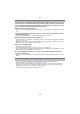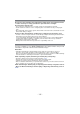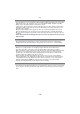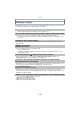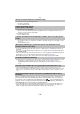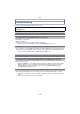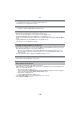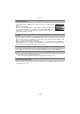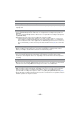Digital Camera User Manual
Table Of Contents
- Contents
- Before Use
- Preparation
- Basic
- Selecting the Recording Mode
- Tips for taking good pictures
- Taking a Still picture
- Taking Pictures using the Automatic Function (Intelligent Auto Mode)
- Taking Pictures with Defocus Control Function
- Taking Pictures with Your Favorite Settings (Program AE Mode)
- Recording Motion Pictures
- Playing Back Pictures/Motion Pictures
- Deleting Pictures
- Setting the Menu
- Setting the Quick Menu
- About the Setup Menu
- Recording
- Optical Image Stabilizer
- Taking Pictures with the Zoom
- Taking Pictures using the Built-in Flash
- Compensating the Exposure
- Taking Pictures using Burst Mode
- Taking Pictures using Auto Bracket
- Taking Pictures with the Self-timer
- Taking Pictures with Auto Focus
- Taking Pictures with Manual Focus
- Adjusting the White Balance
- Setting the Light Sensitivity
- Using the function button
- Taking Pictures by Specifying the Aperture/ Shutter Speed
- Taking Pictures that match the Scene being recorded (Scene Mode)
- Taking Pictures with different image effects (Creative Control Mode)
- Taking Pictures in Custom Mode
- Recording still pictures while recording motion pictures
- Taking a Picture with Face Recognition Function
- Entering Text
- Using the [REC] Mode Menu
- [PHOTO STYLE]
- [ASPECT RATIO]
- [PICTURE SIZE]
- [QUALITY]
- [FACE RECOG.]
- [FOCUS MODE]
- [QUICK AF]
- [METERING MODE]
- [FLASH]
- [RED-EYE REMOVAL]
- [FLASH SYNCHRO]
- [FLASH ADJUST.]
- [I.RESOLUTION]
- [I.DYNAMIC] (Intelligent dynamic range control)
- [ISO LIMIT SET]
- [ISO INCREMENTS]
- [LONG SHTR NR]
- [SHADING COMP.]
- [EX. TELE CONV.]
- [DIGITAL ZOOM]
- [BURST RATE]
- [AUTO BRACKET]
- [SELF-TIMER]
- [COLOR SPACE]
- [STABILIZER]
- Using the [MOTION PICTURE] Mode Menu
- Using the [CUSTOM] Menu
- Playback/Editing
- Connecting to other equipment
- Others
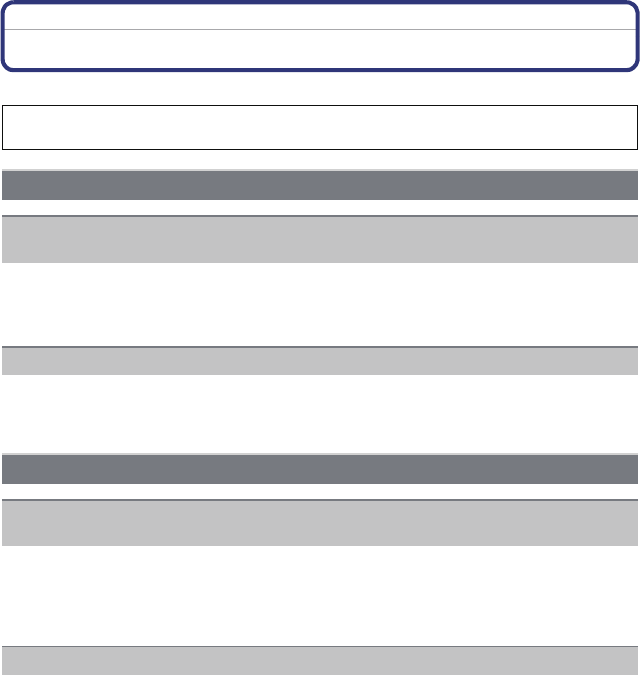
- 197 -
Others
Troubleshooting
First, try out the following procedures (P197–207).
•
The battery is exhausted.
• Charge the battery.
• If you leave the camera on, the battery will be exhausted.
> Turn the camera off frequently by using the [ECONOMY] Mode etc. (P65)
• If you connect to a TV compatible with VIERA Link with a HDMI mini cable (optional) and turn
off the power on the TV with the remote control for the TV, the power on this unit also turns off.
> If you are not using VIERA Link, set [VIERA Link] to [OFF]. (P67)
• Is the subject focused?
> [FOCUS PRIORITY] is set to [ON] at the time of purchase, and so you cannot take pictures
until the subject is in focus. If you want to be able to take a picture when you press the
shutter button fully even if the subject is not focused, set [FOCUS PRIORITY] in the
[CUSTOM] menu to [OFF]. (P139)
• Picture might look whitish when lens or image sensor gets dirty with fingerprints or similar.
> If the lens is dirty turn the camera off and then gently wipe the lens surface with a soft dry
cloth.
> Refer to P189 when the image sensor gets dirty.
If the problem is not resolved, it may be improved by selecting [RESET] (P68) on the
[SETUP] menu.
Battery and power source
The camera cannot be operated even when it is turned on.
The camera turns off immediately after it is turned on.
This unit is turned off automatically.
Recording
Taking pictures is not possible.
The shutter will not operate immediately when the shutter button is pressed.
The recorded picture is whitish.