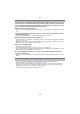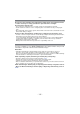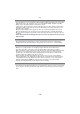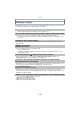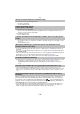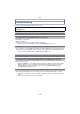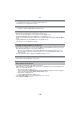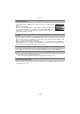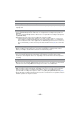Digital Camera User Manual
Table Of Contents
- Contents
- Before Use
- Preparation
- Basic
- Selecting the Recording Mode
- Tips for taking good pictures
- Taking a Still picture
- Taking Pictures using the Automatic Function (Intelligent Auto Mode)
- Taking Pictures with Defocus Control Function
- Taking Pictures with Your Favorite Settings (Program AE Mode)
- Recording Motion Pictures
- Playing Back Pictures/Motion Pictures
- Deleting Pictures
- Setting the Menu
- Setting the Quick Menu
- About the Setup Menu
- Recording
- Optical Image Stabilizer
- Taking Pictures with the Zoom
- Taking Pictures using the Built-in Flash
- Compensating the Exposure
- Taking Pictures using Burst Mode
- Taking Pictures using Auto Bracket
- Taking Pictures with the Self-timer
- Taking Pictures with Auto Focus
- Taking Pictures with Manual Focus
- Adjusting the White Balance
- Setting the Light Sensitivity
- Using the function button
- Taking Pictures by Specifying the Aperture/ Shutter Speed
- Taking Pictures that match the Scene being recorded (Scene Mode)
- Taking Pictures with different image effects (Creative Control Mode)
- Taking Pictures in Custom Mode
- Recording still pictures while recording motion pictures
- Taking a Picture with Face Recognition Function
- Entering Text
- Using the [REC] Mode Menu
- [PHOTO STYLE]
- [ASPECT RATIO]
- [PICTURE SIZE]
- [QUALITY]
- [FACE RECOG.]
- [FOCUS MODE]
- [QUICK AF]
- [METERING MODE]
- [FLASH]
- [RED-EYE REMOVAL]
- [FLASH SYNCHRO]
- [FLASH ADJUST.]
- [I.RESOLUTION]
- [I.DYNAMIC] (Intelligent dynamic range control)
- [ISO LIMIT SET]
- [ISO INCREMENTS]
- [LONG SHTR NR]
- [SHADING COMP.]
- [EX. TELE CONV.]
- [DIGITAL ZOOM]
- [BURST RATE]
- [AUTO BRACKET]
- [SELF-TIMER]
- [COLOR SPACE]
- [STABILIZER]
- Using the [MOTION PICTURE] Mode Menu
- Using the [CUSTOM] Menu
- Playback/Editing
- Connecting to other equipment
- Others
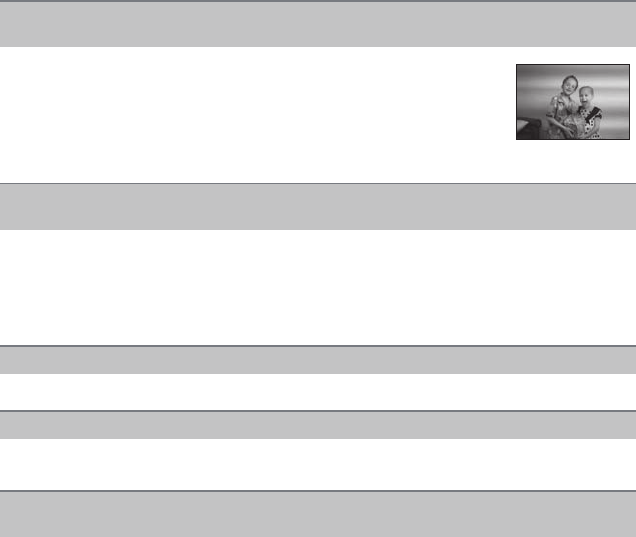
- 199 -
Others
• When recording under fluorescent or LED lighting fixture etc., increasing the shutter speed may
introduce slight changes to brightness and color. These are a result of the characteristics of the
light source and do not indicate a malfunction.
• When recording subjects in extremely bright locations or recording under fluorescent lighting,
LED lighting fixture, mercury lamp, sodium lighting etc., the colors and screen brightness may
change or horizontal striping may appear on the screen.
• This could be an inactive pixel. Perform [PIXEL REFRESH] (P143) in the [CUSTOM] menu.
• Are you in Exposure Compensation operation?
> Press the rear dial to switch to Exposure Compensation operation. (P76)
• Set the AF area to the distinctive color of the subject if there is a part that is different from the
surrounding color. (P85)
Striping or flicker may appear under lighting such as fluorescent lighting and
LED lighting fixture.
•
This is characteristic of MOS sensors which serve as the camera’s pickup
sensors.
This is not a malfunction.
• When you see noticeable flicker or striping while recording a motion picture,
you can reduce the flicker or striping by setting up [FLICKER RED.] (P136)
and fixing the shutter speed. It is possible to select a shutter speed from
[1/50], [1/60], [1/100], or [1/120].
The brightness or the hue of the recorded picture is different from the actual
scene.
Bright spot not in subject is recorded.
You cannot compensate the exposure.
Subject cannot be locked.
(AF tracking not possible)