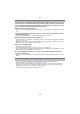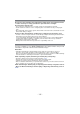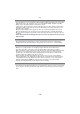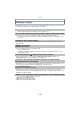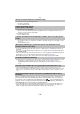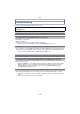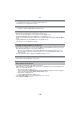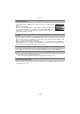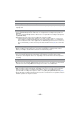Digital Camera User Manual
Table Of Contents
- Contents
- Before Use
- Preparation
- Basic
- Selecting the Recording Mode
- Tips for taking good pictures
- Taking a Still picture
- Taking Pictures using the Automatic Function (Intelligent Auto Mode)
- Taking Pictures with Defocus Control Function
- Taking Pictures with Your Favorite Settings (Program AE Mode)
- Recording Motion Pictures
- Playing Back Pictures/Motion Pictures
- Deleting Pictures
- Setting the Menu
- Setting the Quick Menu
- About the Setup Menu
- Recording
- Optical Image Stabilizer
- Taking Pictures with the Zoom
- Taking Pictures using the Built-in Flash
- Compensating the Exposure
- Taking Pictures using Burst Mode
- Taking Pictures using Auto Bracket
- Taking Pictures with the Self-timer
- Taking Pictures with Auto Focus
- Taking Pictures with Manual Focus
- Adjusting the White Balance
- Setting the Light Sensitivity
- Using the function button
- Taking Pictures by Specifying the Aperture/ Shutter Speed
- Taking Pictures that match the Scene being recorded (Scene Mode)
- Taking Pictures with different image effects (Creative Control Mode)
- Taking Pictures in Custom Mode
- Recording still pictures while recording motion pictures
- Taking a Picture with Face Recognition Function
- Entering Text
- Using the [REC] Mode Menu
- [PHOTO STYLE]
- [ASPECT RATIO]
- [PICTURE SIZE]
- [QUALITY]
- [FACE RECOG.]
- [FOCUS MODE]
- [QUICK AF]
- [METERING MODE]
- [FLASH]
- [RED-EYE REMOVAL]
- [FLASH SYNCHRO]
- [FLASH ADJUST.]
- [I.RESOLUTION]
- [I.DYNAMIC] (Intelligent dynamic range control)
- [ISO LIMIT SET]
- [ISO INCREMENTS]
- [LONG SHTR NR]
- [SHADING COMP.]
- [EX. TELE CONV.]
- [DIGITAL ZOOM]
- [BURST RATE]
- [AUTO BRACKET]
- [SELF-TIMER]
- [COLOR SPACE]
- [STABILIZER]
- Using the [MOTION PICTURE] Mode Menu
- Using the [CUSTOM] Menu
- Playback/Editing
- Connecting to other equipment
- Others
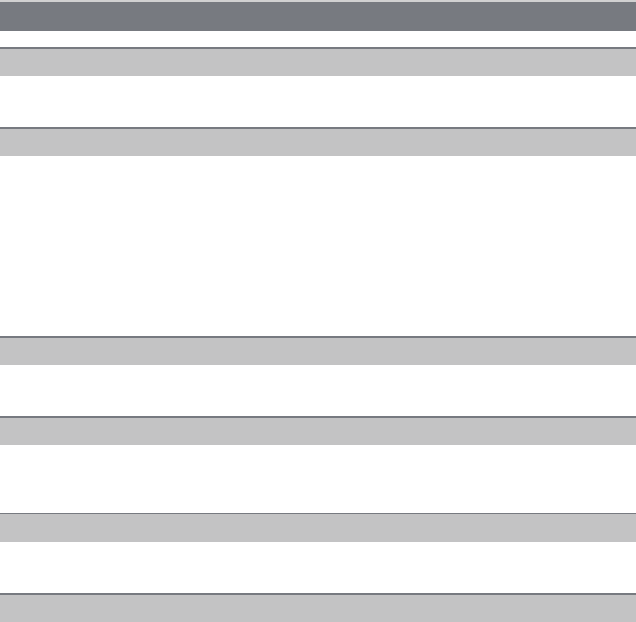
Others
- 200 -
• You may not be able to record for a short while after turning the power [ON] when using a large
capacity card.
• Use a card with SD Speed Class with “Class 4” or higher when recording motion pictures in
[AVCHD].
Also, use a card with SD Speed Class with “Class 6” or higher when recording motion pictures
in [MOTION JPEG].
• Depending on the type of the card, recording may stop in the middle.
> If motion picture recording stops during use of a card of at least “Class 4” or if you use a
card on which recording and deleting have been repeated many times, or a card that has
been formatted on a PC or other equipment, the data-writing speed is lower. In such cases,
we recommend that you make a backup of the data and then format (P68) the card in this
unit.
• When recording a motion picture, the screen may go dark after a certain period to reduce
battery consumption, but this will not affect the recorded motion picture.
• The screen may be blacked out momentarily, or the unit may record noise due to static
electricity or electromagnetic waves etc. depending on the environment of the motion picture
recording.
• Object seems to be warped slightly when the object moves across the image very fast, but this
is because the unit is using MOS for the image sensor. This is not a malfunction.
• With recording in a quiet environment, depending on the lenses used, the sound of aperture
and focus actions may be recorded in motion pictures. This is not a malfunction. Focus
operation while recording motion pictures can be set to [OFF] with [CONTINUOUS AF] (P45).
• Be careful while recording motion pictures because the sounds of the zoom operations, buttons
and dial operation etc. may be recorded.
Motion pictures
Recording motion pictures is not possible.
Motion picture recording stops in the middle.
When recording a motion picture, the screen may go dark.
The screen may be blacked out momentarily, or the unit may record noise.
Object seems to be warped.
In motion pictures, abnormal clicking and buzzing sounds are recorded.