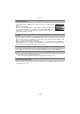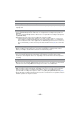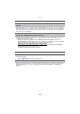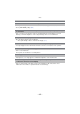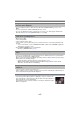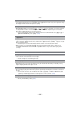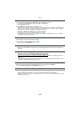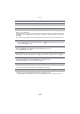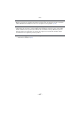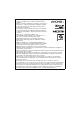Digital Camera User Manual
Table Of Contents
- Contents
- Before Use
- Preparation
- Basic
- Selecting the Recording Mode
- Tips for taking good pictures
- Taking a Still picture
- Taking Pictures using the Automatic Function (Intelligent Auto Mode)
- Taking Pictures with Defocus Control Function
- Taking Pictures with Your Favorite Settings (Program AE Mode)
- Recording Motion Pictures
- Playing Back Pictures/Motion Pictures
- Deleting Pictures
- Setting the Menu
- Setting the Quick Menu
- About the Setup Menu
- Recording
- Optical Image Stabilizer
- Taking Pictures with the Zoom
- Taking Pictures using the Built-in Flash
- Compensating the Exposure
- Taking Pictures using Burst Mode
- Taking Pictures using Auto Bracket
- Taking Pictures with the Self-timer
- Taking Pictures with Auto Focus
- Taking Pictures with Manual Focus
- Adjusting the White Balance
- Setting the Light Sensitivity
- Using the function button
- Taking Pictures by Specifying the Aperture/ Shutter Speed
- Taking Pictures that match the Scene being recorded (Scene Mode)
- Taking Pictures with different image effects (Creative Control Mode)
- Taking Pictures in Custom Mode
- Recording still pictures while recording motion pictures
- Taking a Picture with Face Recognition Function
- Entering Text
- Using the [REC] Mode Menu
- [PHOTO STYLE]
- [ASPECT RATIO]
- [PICTURE SIZE]
- [QUALITY]
- [FACE RECOG.]
- [FOCUS MODE]
- [QUICK AF]
- [METERING MODE]
- [FLASH]
- [RED-EYE REMOVAL]
- [FLASH SYNCHRO]
- [FLASH ADJUST.]
- [I.RESOLUTION]
- [I.DYNAMIC] (Intelligent dynamic range control)
- [ISO LIMIT SET]
- [ISO INCREMENTS]
- [LONG SHTR NR]
- [SHADING COMP.]
- [EX. TELE CONV.]
- [DIGITAL ZOOM]
- [BURST RATE]
- [AUTO BRACKET]
- [SELF-TIMER]
- [COLOR SPACE]
- [STABILIZER]
- Using the [MOTION PICTURE] Mode Menu
- Using the [CUSTOM] Menu
- Playback/Editing
- Connecting to other equipment
- Others
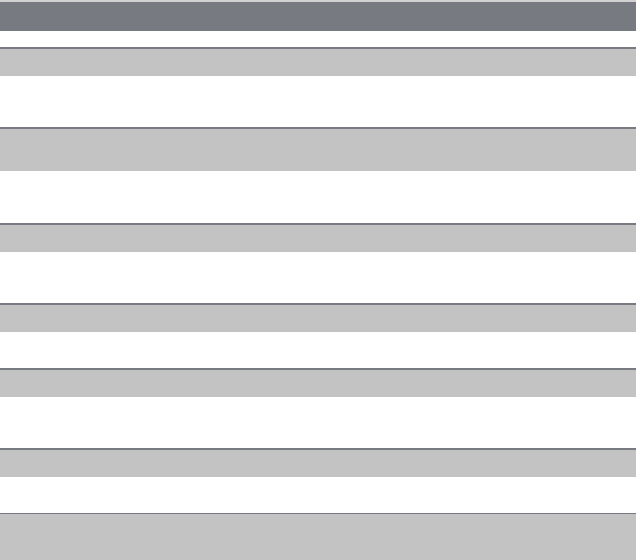
Others
- 202 -
> Adjust the brightness of the LCD monitor/viewfinder to a proper level. (P64)
• Check [LCD MODE] setting. (P64)
• This occurs due to the aperture of the lens changing when the shutter button is pressed
half-way, or when the brightness of the subject changes. This is not a malfunction.
• Does the picture appear on the viewfinder?
> Press [LVF/LCD] to switch to LCD monitor display. (P11)
• It is only displayed on the LCD monitor when the camera is connected to a PC or printer.
• This is not a malfunction.
These pixels do not affect the recorded pictures.
• In dark places, noise may appear to maintain the brightness of the LCD monitor.
• This is a characteristic of the drive system of the viewfinder of this unit, and it is not a
malfunction. There will be no problem with the recorded image.
LCD monitor/Viewfinder
The LCD monitor/Viewfinder is too bright or dark.
It may flicker for an instant or the brightness of the screen may change significantly
for an instant.
The picture is not displayed on the LCD monitor.
LCD monitor and viewfinder do not switch when [LVF/LCD] is pressed.
Black, red, blue and green dots appear on the LCD monitor.
Noise appears on the LCD monitor.
You see red, green, or blue flashes when you move your eyes in the viewfinder,
or when the camera is moved rapidly.