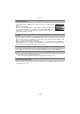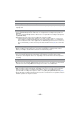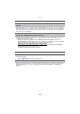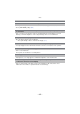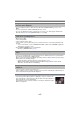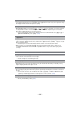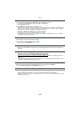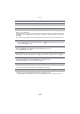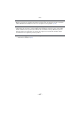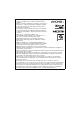Digital Camera User Manual
Table Of Contents
- Contents
- Before Use
- Preparation
- Basic
- Selecting the Recording Mode
- Tips for taking good pictures
- Taking a Still picture
- Taking Pictures using the Automatic Function (Intelligent Auto Mode)
- Taking Pictures with Defocus Control Function
- Taking Pictures with Your Favorite Settings (Program AE Mode)
- Recording Motion Pictures
- Playing Back Pictures/Motion Pictures
- Deleting Pictures
- Setting the Menu
- Setting the Quick Menu
- About the Setup Menu
- Recording
- Optical Image Stabilizer
- Taking Pictures with the Zoom
- Taking Pictures using the Built-in Flash
- Compensating the Exposure
- Taking Pictures using Burst Mode
- Taking Pictures using Auto Bracket
- Taking Pictures with the Self-timer
- Taking Pictures with Auto Focus
- Taking Pictures with Manual Focus
- Adjusting the White Balance
- Setting the Light Sensitivity
- Using the function button
- Taking Pictures by Specifying the Aperture/ Shutter Speed
- Taking Pictures that match the Scene being recorded (Scene Mode)
- Taking Pictures with different image effects (Creative Control Mode)
- Taking Pictures in Custom Mode
- Recording still pictures while recording motion pictures
- Taking a Picture with Face Recognition Function
- Entering Text
- Using the [REC] Mode Menu
- [PHOTO STYLE]
- [ASPECT RATIO]
- [PICTURE SIZE]
- [QUALITY]
- [FACE RECOG.]
- [FOCUS MODE]
- [QUICK AF]
- [METERING MODE]
- [FLASH]
- [RED-EYE REMOVAL]
- [FLASH SYNCHRO]
- [FLASH ADJUST.]
- [I.RESOLUTION]
- [I.DYNAMIC] (Intelligent dynamic range control)
- [ISO LIMIT SET]
- [ISO INCREMENTS]
- [LONG SHTR NR]
- [SHADING COMP.]
- [EX. TELE CONV.]
- [DIGITAL ZOOM]
- [BURST RATE]
- [AUTO BRACKET]
- [SELF-TIMER]
- [COLOR SPACE]
- [STABILIZER]
- Using the [MOTION PICTURE] Mode Menu
- Using the [CUSTOM] Menu
- Playback/Editing
- Connecting to other equipment
- Others
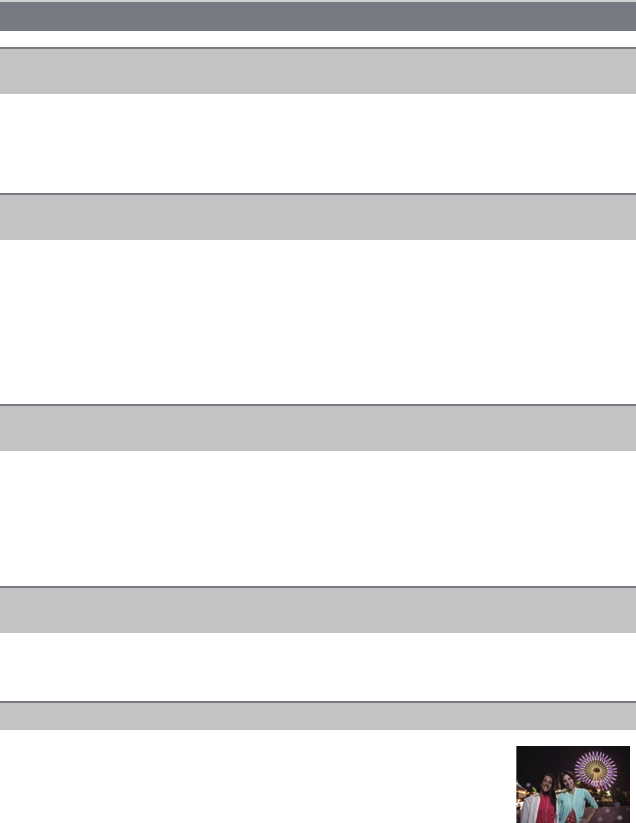
- 203 -
Others
• You can display the pictures without being rotated when [ROTATE DISP.] (P158) is set to
[OFF].
• You can rotate pictures with the [ROTATE] function. (P158)
• You can only display the pictures rotated if you use a lens (P14) that supports the Direction
Detection Function (P32) and [ROTATE DISP.] is set to [ON].
• Did you press [(]?
• Is the card inserted?
• Is there a picture on the card?
• Is this a folder or picture which was processed in the PC? If it is, it cannot be played back by
this unit.
> It is recommended to use the “PHOTOfunSTUDIO” software in the CD-ROM (supplied) to
write pictures from PC to card.
• Has [PLAYBACK MODE] been set for playback?
> Change to [NORMAL PLAY]. (P150)
• Is this a non-standard picture, a picture which has been edited using a PC or a picture which
was taken by another make of digital camera?
• Did you remove the battery immediately after picture-taking or did you take the picture using a
battery with a low remaining charge?
> Format the data to delete the pictures mentioned above. (P68)
(Other pictures will be deleted as well and it will not be possible to restore them.
Therefore, check well before formatting.)
•
Is the clock in the camera set properly? (P61)
• Images edited on a PC or images recorded on other cameras might display a different date to
the recorded date during the Calendar Playback.
Playback
The picture being played back is not rotated, or is rotated in an unexpected
direction, when displayed.
The picture is not played back.
There are no recorded pictures.
The folder number and the file number are displayed as [—] and the screen turns
black.
Images with different date as recorded date are played back in the Calendar
Playback.
White round spots like soap bubbles appear on the recorded picture.
• If you take a picture with the flash in a dark place or indoors, white round
spots may appear on the picture caused by the flash reflecting of particles of
dust in the air. This is not a malfunction.
A characteristic of this is that the number of round spots and their position
differ in every picture.