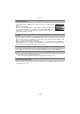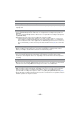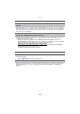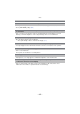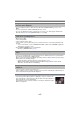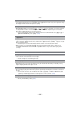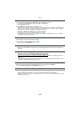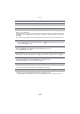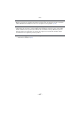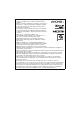Digital Camera User Manual
Table Of Contents
- Contents
- Before Use
- Preparation
- Basic
- Selecting the Recording Mode
- Tips for taking good pictures
- Taking a Still picture
- Taking Pictures using the Automatic Function (Intelligent Auto Mode)
- Taking Pictures with Defocus Control Function
- Taking Pictures with Your Favorite Settings (Program AE Mode)
- Recording Motion Pictures
- Playing Back Pictures/Motion Pictures
- Deleting Pictures
- Setting the Menu
- Setting the Quick Menu
- About the Setup Menu
- Recording
- Optical Image Stabilizer
- Taking Pictures with the Zoom
- Taking Pictures using the Built-in Flash
- Compensating the Exposure
- Taking Pictures using Burst Mode
- Taking Pictures using Auto Bracket
- Taking Pictures with the Self-timer
- Taking Pictures with Auto Focus
- Taking Pictures with Manual Focus
- Adjusting the White Balance
- Setting the Light Sensitivity
- Using the function button
- Taking Pictures by Specifying the Aperture/ Shutter Speed
- Taking Pictures that match the Scene being recorded (Scene Mode)
- Taking Pictures with different image effects (Creative Control Mode)
- Taking Pictures in Custom Mode
- Recording still pictures while recording motion pictures
- Taking a Picture with Face Recognition Function
- Entering Text
- Using the [REC] Mode Menu
- [PHOTO STYLE]
- [ASPECT RATIO]
- [PICTURE SIZE]
- [QUALITY]
- [FACE RECOG.]
- [FOCUS MODE]
- [QUICK AF]
- [METERING MODE]
- [FLASH]
- [RED-EYE REMOVAL]
- [FLASH SYNCHRO]
- [FLASH ADJUST.]
- [I.RESOLUTION]
- [I.DYNAMIC] (Intelligent dynamic range control)
- [ISO LIMIT SET]
- [ISO INCREMENTS]
- [LONG SHTR NR]
- [SHADING COMP.]
- [EX. TELE CONV.]
- [DIGITAL ZOOM]
- [BURST RATE]
- [AUTO BRACKET]
- [SELF-TIMER]
- [COLOR SPACE]
- [STABILIZER]
- Using the [MOTION PICTURE] Mode Menu
- Using the [CUSTOM] Menu
- Playback/Editing
- Connecting to other equipment
- Others
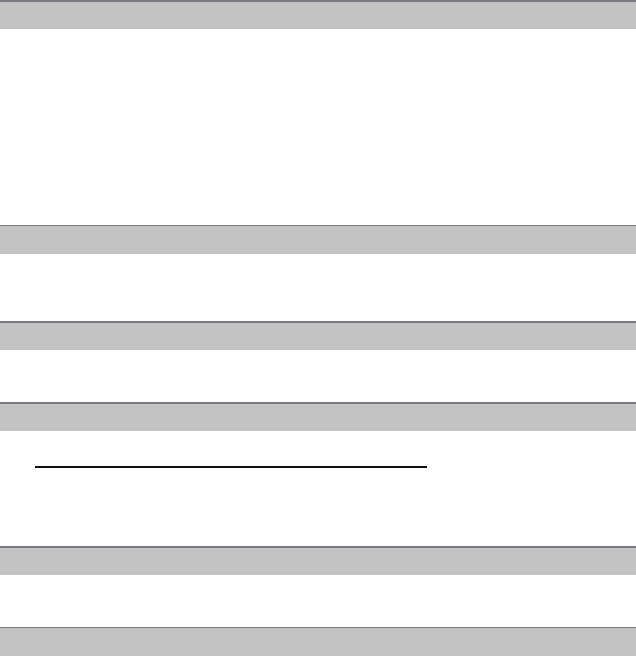
- 205 -
Others
• Is it connected properly with the HDMI mini cable (optional)? (P168)
> Confirm that the HDMI mini-cable (optional) is firmly fitted.
> Press [(] on this unit.
• Is the [VIERA Link] on this unit set to [ON]? (P67)
> Depending on HDMI terminal of the TV, the input channel may not switch automatically. In
this case, use the remote control for the TV to switch input. (For details on how to switch
input, please read the operating instructions for the TV.)
> Check the VIERA Link setting on the connected device.
> Turn the power to the unit off and then back on again.
> Set [VIERA Link] to [Off] on the TV and then turn it back to [On]. (Refer to the operating
instructions of the TV for details.)
• Is the camera connected to the PC correctly?
• Is the camera recognized by the PC correctly?
> Set to [PC] in [USB MODE]. (P66, 176)
> Disconnect the USB connection cable. Connect it again while the card is inserted in the
camera.
> Check if your PC is compatible with SDXC memory cards.
http://panasonic.net/avc/sdcard/information/SDXC.html
> A message prompting to format the card may be displayed when connecting, but do not
format.
> If the [ACCESS] displayed on the LCD monitor does not disappear, disconnect the
USB
connection cable
after turning off the power.
• Pictures cannot be printed using a printer which does not support PictBridge.
> Set to [PictBridge(PTP)] in [USB MODE]. (P66, 178)
> When using a printer with a Cropping or borderless printing function, cancel this function
before printing. (For details, refer to the operating instructions for the printer.)
> When you order photo studios to print pictures, ask the photo studio if the pictures can be
printed with both ends.
VIERA Link does not work.
The picture cannot be transferred when the camera is connected to a PC.
The card is not recognized by the PC.
The card is not recognized by the PC. (SDXC memory card is used)
The picture cannot be printed when the camera is connected to a printer.
The ends of the pictures are cut at printing.