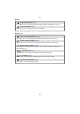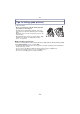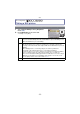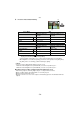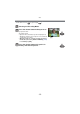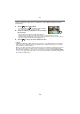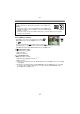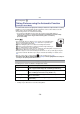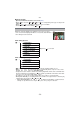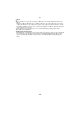Digital Camera User Manual
Table Of Contents
- Contents
- Before Use
- Preparation
- Basic
- Selecting the Recording Mode
- Tips for taking good pictures
- Taking a Still picture
- Taking Pictures using the Automatic Function (Intelligent Auto Mode)
- Taking Pictures with Defocus Control Function
- Taking Pictures with Your Favorite Settings (Program AE Mode)
- Recording Motion Pictures
- Playing Back Pictures/Motion Pictures
- Deleting Pictures
- Setting the Menu
- Setting the Quick Menu
- About the Setup Menu
- Recording
- Optical Image Stabilizer
- Taking Pictures with the Zoom
- Taking Pictures using the Built-in Flash
- Compensating the Exposure
- Taking Pictures using Burst Mode
- Taking Pictures using Auto Bracket
- Taking Pictures with the Self-timer
- Taking Pictures with Auto Focus
- Taking Pictures with Manual Focus
- Adjusting the White Balance
- Setting the Light Sensitivity
- Using the function button
- Taking Pictures by Specifying the Aperture/ Shutter Speed
- Taking Pictures that match the Scene being recorded (Scene Mode)
- Taking Pictures with different image effects (Creative Control Mode)
- Taking Pictures in Custom Mode
- Recording still pictures while recording motion pictures
- Taking a Picture with Face Recognition Function
- Entering Text
- Using the [REC] Mode Menu
- [PHOTO STYLE]
- [ASPECT RATIO]
- [PICTURE SIZE]
- [QUALITY]
- [FACE RECOG.]
- [FOCUS MODE]
- [QUICK AF]
- [METERING MODE]
- [FLASH]
- [RED-EYE REMOVAL]
- [FLASH SYNCHRO]
- [FLASH ADJUST.]
- [I.RESOLUTION]
- [I.DYNAMIC] (Intelligent dynamic range control)
- [ISO LIMIT SET]
- [ISO INCREMENTS]
- [LONG SHTR NR]
- [SHADING COMP.]
- [EX. TELE CONV.]
- [DIGITAL ZOOM]
- [BURST RATE]
- [AUTO BRACKET]
- [SELF-TIMER]
- [COLOR SPACE]
- [STABILIZER]
- Using the [MOTION PICTURE] Mode Menu
- Using the [CUSTOM] Menu
- Playback/Editing
- Connecting to other equipment
- Others
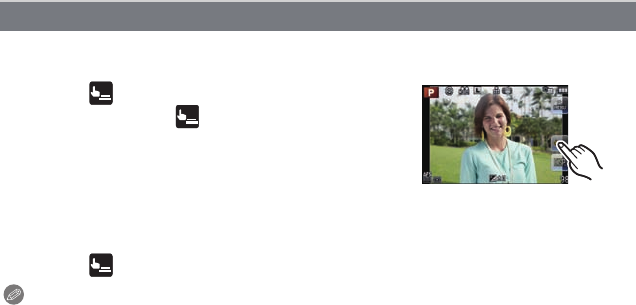
Basic
- 36 -
Just by touching the subject to focus, it will focus on the subject and take the picture
automatically.
1 Touch [ ] in Recording Mode.
•
Icon will change to [ ], and taking a picture with the
Touch Shutter function becomes possible.
2 Touch the subject you wish to focus on, and then
take a picture.
•
AF area with same function as [Ø] in AF Mode is
displayed at the position you touch, and a picture is taken when it is focused.
• If the histogram is displayed on top of the subject you want to touch, touch the subject
after first moving the histogram by dragging it (P12).
3 Touch [ ] to cancel the Touch Shutter function.
Note
•
If [FOCUS PRIORITY] is [ON], when the Focus Mode is set to [AFS] and the Touch Shutter
fails, if the AF area briefly turns red and disappears, this signifies that the picture cannot be
taken under the current conditions.
When set to [AFC], the picture will not be taken if the focus indication is flashing green, but if
the subject comes into focus while you are touching the screen, the picture will be taken.
• Measurement of brightness is performed on the spot touched when the [METERING MODE]
(P127) is set to [Ù]. At the edge of the screen, the metering may be affected by the brightness
around the touched location.
Taking pictures using the Touch Shutter function
×