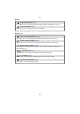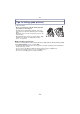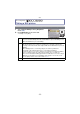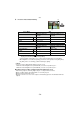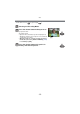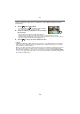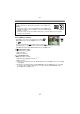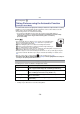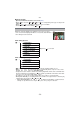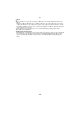Digital Camera User Manual
Table Of Contents
- Contents
- Before Use
- Preparation
- Basic
- Selecting the Recording Mode
- Tips for taking good pictures
- Taking a Still picture
- Taking Pictures using the Automatic Function (Intelligent Auto Mode)
- Taking Pictures with Defocus Control Function
- Taking Pictures with Your Favorite Settings (Program AE Mode)
- Recording Motion Pictures
- Playing Back Pictures/Motion Pictures
- Deleting Pictures
- Setting the Menu
- Setting the Quick Menu
- About the Setup Menu
- Recording
- Optical Image Stabilizer
- Taking Pictures with the Zoom
- Taking Pictures using the Built-in Flash
- Compensating the Exposure
- Taking Pictures using Burst Mode
- Taking Pictures using Auto Bracket
- Taking Pictures with the Self-timer
- Taking Pictures with Auto Focus
- Taking Pictures with Manual Focus
- Adjusting the White Balance
- Setting the Light Sensitivity
- Using the function button
- Taking Pictures by Specifying the Aperture/ Shutter Speed
- Taking Pictures that match the Scene being recorded (Scene Mode)
- Taking Pictures with different image effects (Creative Control Mode)
- Taking Pictures in Custom Mode
- Recording still pictures while recording motion pictures
- Taking a Picture with Face Recognition Function
- Entering Text
- Using the [REC] Mode Menu
- [PHOTO STYLE]
- [ASPECT RATIO]
- [PICTURE SIZE]
- [QUALITY]
- [FACE RECOG.]
- [FOCUS MODE]
- [QUICK AF]
- [METERING MODE]
- [FLASH]
- [RED-EYE REMOVAL]
- [FLASH SYNCHRO]
- [FLASH ADJUST.]
- [I.RESOLUTION]
- [I.DYNAMIC] (Intelligent dynamic range control)
- [ISO LIMIT SET]
- [ISO INCREMENTS]
- [LONG SHTR NR]
- [SHADING COMP.]
- [EX. TELE CONV.]
- [DIGITAL ZOOM]
- [BURST RATE]
- [AUTO BRACKET]
- [SELF-TIMER]
- [COLOR SPACE]
- [STABILIZER]
- Using the [MOTION PICTURE] Mode Menu
- Using the [CUSTOM] Menu
- Playback/Editing
- Connecting to other equipment
- Others
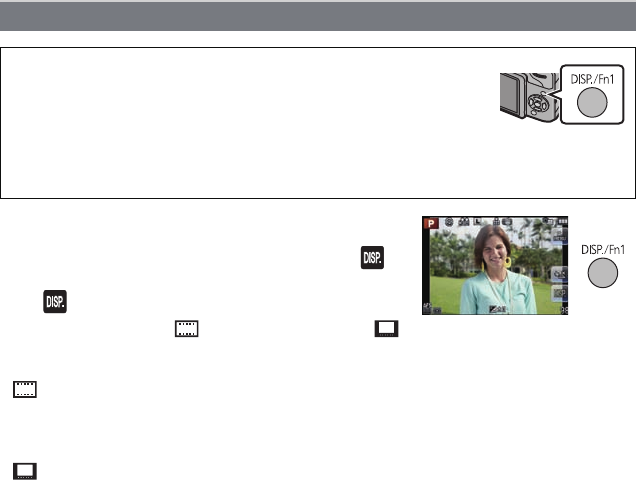
- 37 -
Basic
Press [DISP.] to change.
• Recording screen can also be switched by touching [ ].
When [DISP./Fn1] in the [CUSTOM] menu is set to [Fn1],
use [ ].
• You can select between [ ] (LCD monitor style) and [ ]
(viewfinder style) for each of the LCD monitor and the viewfinder display screen using
[LCD DISP.STYLE] and [LVF DISP.STYLE] in the [CUSTOM] menu.
([ ] LCD monitor style)
•
Screen will switch as follows:
– With information
¢1, 2
– Without information
¢1
([ ] viewfinder style)
•
Screen will switch as follows:
– With information (detailed information)
¢1, 2
– With information
¢1
¢1 Guide lines are displayed when the [GUIDE LINE] of the [CUSTOM] menu is set to anything
except [OFF].
¢2 Histograms are displayed when the [HISTOGRAM] of the [CUSTOM] menu is set to [ON].
It is also possible to display the Exposure meter by setting the [EXPO.METER] of the
[CUSTOM] menu to [ON]. (P138)
Switching the Information Displayed on the recording screen
[DISP./Fn1] button can be used in two ways, as [DISP.] (display) or
as [Fn1] (function 1). At the time of purchase, it is initially set to
[DISP.].
•
To switch the setting, select using [DISP./Fn1] in [CUSTOM] menu.
– Display information of the recording screen can be switched when
[DISP.] is selected.
– A function can be assigned to a button when [Fn1] is selected. Refer to P99 for details
about the function button.