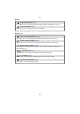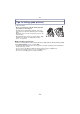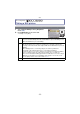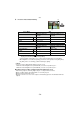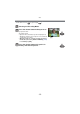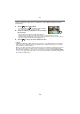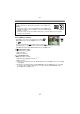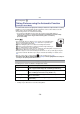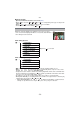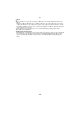Digital Camera User Manual
Table Of Contents
- Contents
- Before Use
- Preparation
- Basic
- Selecting the Recording Mode
- Tips for taking good pictures
- Taking a Still picture
- Taking Pictures using the Automatic Function (Intelligent Auto Mode)
- Taking Pictures with Defocus Control Function
- Taking Pictures with Your Favorite Settings (Program AE Mode)
- Recording Motion Pictures
- Playing Back Pictures/Motion Pictures
- Deleting Pictures
- Setting the Menu
- Setting the Quick Menu
- About the Setup Menu
- Recording
- Optical Image Stabilizer
- Taking Pictures with the Zoom
- Taking Pictures using the Built-in Flash
- Compensating the Exposure
- Taking Pictures using Burst Mode
- Taking Pictures using Auto Bracket
- Taking Pictures with the Self-timer
- Taking Pictures with Auto Focus
- Taking Pictures with Manual Focus
- Adjusting the White Balance
- Setting the Light Sensitivity
- Using the function button
- Taking Pictures by Specifying the Aperture/ Shutter Speed
- Taking Pictures that match the Scene being recorded (Scene Mode)
- Taking Pictures with different image effects (Creative Control Mode)
- Taking Pictures in Custom Mode
- Recording still pictures while recording motion pictures
- Taking a Picture with Face Recognition Function
- Entering Text
- Using the [REC] Mode Menu
- [PHOTO STYLE]
- [ASPECT RATIO]
- [PICTURE SIZE]
- [QUALITY]
- [FACE RECOG.]
- [FOCUS MODE]
- [QUICK AF]
- [METERING MODE]
- [FLASH]
- [RED-EYE REMOVAL]
- [FLASH SYNCHRO]
- [FLASH ADJUST.]
- [I.RESOLUTION]
- [I.DYNAMIC] (Intelligent dynamic range control)
- [ISO LIMIT SET]
- [ISO INCREMENTS]
- [LONG SHTR NR]
- [SHADING COMP.]
- [EX. TELE CONV.]
- [DIGITAL ZOOM]
- [BURST RATE]
- [AUTO BRACKET]
- [SELF-TIMER]
- [COLOR SPACE]
- [STABILIZER]
- Using the [MOTION PICTURE] Mode Menu
- Using the [CUSTOM] Menu
- Playback/Editing
- Connecting to other equipment
- Others
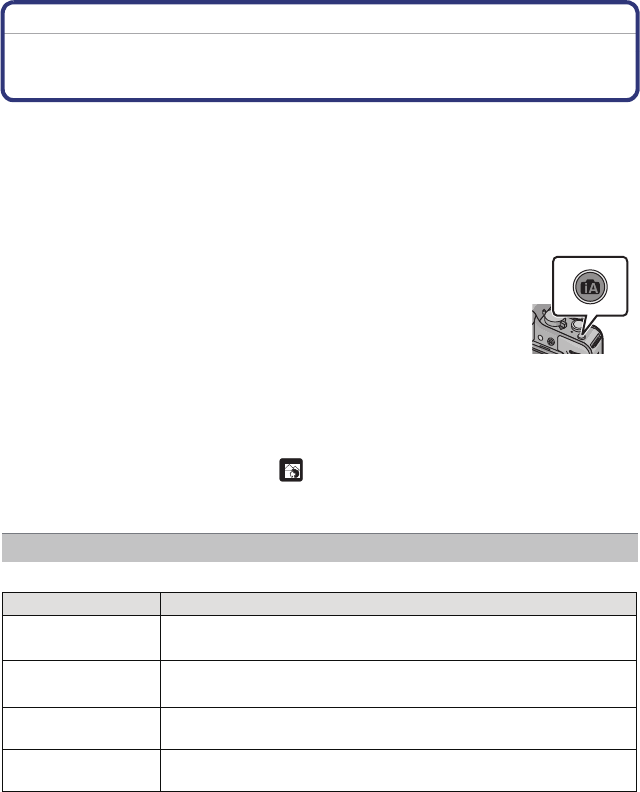
Basic
- 38 -
Recording Mode: ñ
Taking Pictures using the Automatic Function
(Intelligent Auto Mode)
The camera will set the most appropriate settings to match the subject and the recording
conditions so we recommend this mode for beginners or those who want to leave the
settings to the camera and take pictures easily.
•
The following functions are activated automatically.
– Scene Detection/Backlight Compensation/Face Detection/Auto White Balance/
Intelligent ISO sensitivity control/[QUICK AF]/[RED-EYE REMOVAL]/[I.RESOLUTION]/
[I.DYNAMIC]/[LONG SHTR NR]/[SHADING COMP.]/[FOCUS PRIORITY]/
[AF ASSIST LAMP]
Press [¦].
• The camera will switch to either the most recently used of Intelligent Auto
Mode or Intelligent Auto Plus Mode. (P41) At the time of purchase, the
mode is set to Intelligent Auto Mode.
• [¦] button will light up when it is switched to Intelligent Auto Mode.
[
¦] button is turned off during recording to prevent the light reflecting on
glass or similar, but this is not a malfunction.
• [¦] button is turned off and the camera is switched to Recording Mode setup before the
Intelligent Auto Mode was set when it is pressed again.
• When the subject is touched, AF Tracking function works. It is also possible by pressing the
cursor button towards 2, and then pressing the shutter button halfway. For details, refer to
P85.
• Defocus control can be set by touching [ ] in the recording screen. (P42)
• In Intelligent Auto Mode, [FOCUS PRIORITY] (P139) is fixed to [ON]. When the subject is
correctly focused, the picture will be taken.
Following menus can be set with the Intelligent Auto Mode.
•
For the setting method of the menu, refer to P56.
¢ Settings may be different from other Recording Modes.
Changing the settings
Menu Item
[REC]
[PHOTO STYLE]
¢
/[ASPECT RATIO]/[PICTURE SIZE]/
[QUALITY]/[FACE RECOG.]/[FOCUS MODE]/[STABILIZER]
¢
[MOTION PICTURE]
[PHOTO STYLE]
¢
/[REC MODE]/[REC QUALITY]/
[FOCUS MODE]/[CONTINUOUS AF]/[WIND CUT]
[CUSTOM] [HISTOGRAM]/[GUIDE LINE]/[REMAINING DISP.]/
[TOUCH SETTINGS]
[SETUP] [CLOCK SET]/[WORLD TIME]/[BEEP]/[LCD MODE]/
[LANGUAGE]
×
×