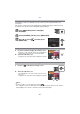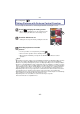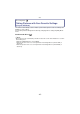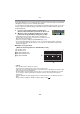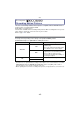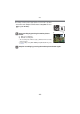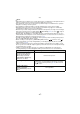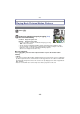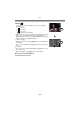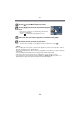Digital Camera User Manual
Table Of Contents
- Contents
- Before Use
- Preparation
- Basic
- Selecting the Recording Mode
- Tips for taking good pictures
- Taking a Still picture
- Taking Pictures using the Automatic Function (Intelligent Auto Mode)
- Taking Pictures with Defocus Control Function
- Taking Pictures with Your Favorite Settings (Program AE Mode)
- Recording Motion Pictures
- Playing Back Pictures/Motion Pictures
- Deleting Pictures
- Setting the Menu
- Setting the Quick Menu
- About the Setup Menu
- Recording
- Optical Image Stabilizer
- Taking Pictures with the Zoom
- Taking Pictures using the Built-in Flash
- Compensating the Exposure
- Taking Pictures using Burst Mode
- Taking Pictures using Auto Bracket
- Taking Pictures with the Self-timer
- Taking Pictures with Auto Focus
- Taking Pictures with Manual Focus
- Adjusting the White Balance
- Setting the Light Sensitivity
- Using the function button
- Taking Pictures by Specifying the Aperture/ Shutter Speed
- Taking Pictures that match the Scene being recorded (Scene Mode)
- Taking Pictures with different image effects (Creative Control Mode)
- Taking Pictures in Custom Mode
- Recording still pictures while recording motion pictures
- Taking a Picture with Face Recognition Function
- Entering Text
- Using the [REC] Mode Menu
- [PHOTO STYLE]
- [ASPECT RATIO]
- [PICTURE SIZE]
- [QUALITY]
- [FACE RECOG.]
- [FOCUS MODE]
- [QUICK AF]
- [METERING MODE]
- [FLASH]
- [RED-EYE REMOVAL]
- [FLASH SYNCHRO]
- [FLASH ADJUST.]
- [I.RESOLUTION]
- [I.DYNAMIC] (Intelligent dynamic range control)
- [ISO LIMIT SET]
- [ISO INCREMENTS]
- [LONG SHTR NR]
- [SHADING COMP.]
- [EX. TELE CONV.]
- [DIGITAL ZOOM]
- [BURST RATE]
- [AUTO BRACKET]
- [SELF-TIMER]
- [COLOR SPACE]
- [STABILIZER]
- Using the [MOTION PICTURE] Mode Menu
- Using the [CUSTOM] Menu
- Playback/Editing
- Connecting to other equipment
- Others
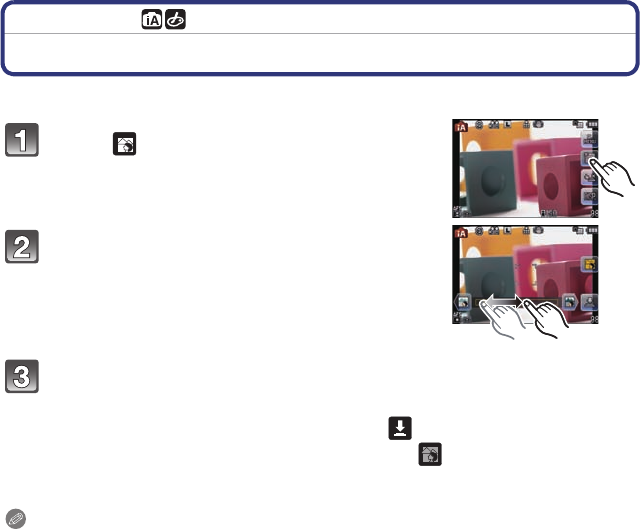
Basic
- 42 -
Recording Mode:
Taking Pictures with Defocus Control Function
You can easily set the blurriness of the background while checking the screen.
Touch [ ] to display the setting screen.
• When using the viewfinder, press the rear dial several
times to display the Defocus Control setting screen.
Touch the slide bar to set.
• Setting can also be performed by rotating the rear dial.
Recording of pictures or motion
pictures.
• It is also possible to record a picture by touching [ ].
• Defocus Control operation can be ended by touching [ ].
• When using the viewfinder, pressing the rear dial will end the Defocus Control
operation.
Note
•
On the Defocus Control setting screen of Intelligent Auto Mode, the AF Mode is [Ø]. Pressing
2 of the cursor button will display the AF area setting screen. (Size cannot be changed.)
• Blurriness may change during motion picture recording depending on the recording conditions.
• Aperture is controlled within the range of appropriate exposure during the recording of a motion
picture, so the aperture may not actually change even when the slide bar is moved depending
on the brightness of the subject, and the blurriness may not change. (For example, blurriness
may not change for dark scenes, such as indoors, since the aperture is fixed to fully open.)
• Depending on the lens used, you may hear a sound from the lens when the Defocus Control is
used, but this is due to operation of the aperture of the lens and it is not a malfunction.
• Depending on the lens used, operational sound of the Defocus Control may be recorded during
the recording of a motion picture when the function is used.
• Depending on the lens used, Defocus Control function may not operate.
Refer to the website for compatible lenses.
×
×