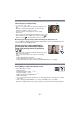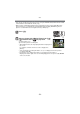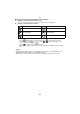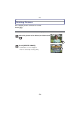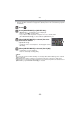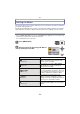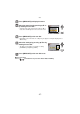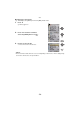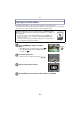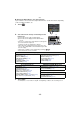Digital Camera User Manual
Table Of Contents
- Contents
- Before Use
- Preparation
- Basic
- Selecting the Recording Mode
- Tips for taking good pictures
- Taking a Still picture
- Taking Pictures using the Automatic Function (Intelligent Auto Mode)
- Taking Pictures with Defocus Control Function
- Taking Pictures with Your Favorite Settings (Program AE Mode)
- Recording Motion Pictures
- Playing Back Pictures/Motion Pictures
- Deleting Pictures
- Setting the Menu
- Setting the Quick Menu
- About the Setup Menu
- Recording
- Optical Image Stabilizer
- Taking Pictures with the Zoom
- Taking Pictures using the Built-in Flash
- Compensating the Exposure
- Taking Pictures using Burst Mode
- Taking Pictures using Auto Bracket
- Taking Pictures with the Self-timer
- Taking Pictures with Auto Focus
- Taking Pictures with Manual Focus
- Adjusting the White Balance
- Setting the Light Sensitivity
- Using the function button
- Taking Pictures by Specifying the Aperture/ Shutter Speed
- Taking Pictures that match the Scene being recorded (Scene Mode)
- Taking Pictures with different image effects (Creative Control Mode)
- Taking Pictures in Custom Mode
- Recording still pictures while recording motion pictures
- Taking a Picture with Face Recognition Function
- Entering Text
- Using the [REC] Mode Menu
- [PHOTO STYLE]
- [ASPECT RATIO]
- [PICTURE SIZE]
- [QUALITY]
- [FACE RECOG.]
- [FOCUS MODE]
- [QUICK AF]
- [METERING MODE]
- [FLASH]
- [RED-EYE REMOVAL]
- [FLASH SYNCHRO]
- [FLASH ADJUST.]
- [I.RESOLUTION]
- [I.DYNAMIC] (Intelligent dynamic range control)
- [ISO LIMIT SET]
- [ISO INCREMENTS]
- [LONG SHTR NR]
- [SHADING COMP.]
- [EX. TELE CONV.]
- [DIGITAL ZOOM]
- [BURST RATE]
- [AUTO BRACKET]
- [SELF-TIMER]
- [COLOR SPACE]
- [STABILIZER]
- Using the [MOTION PICTURE] Mode Menu
- Using the [CUSTOM] Menu
- Playback/Editing
- Connecting to other equipment
- Others
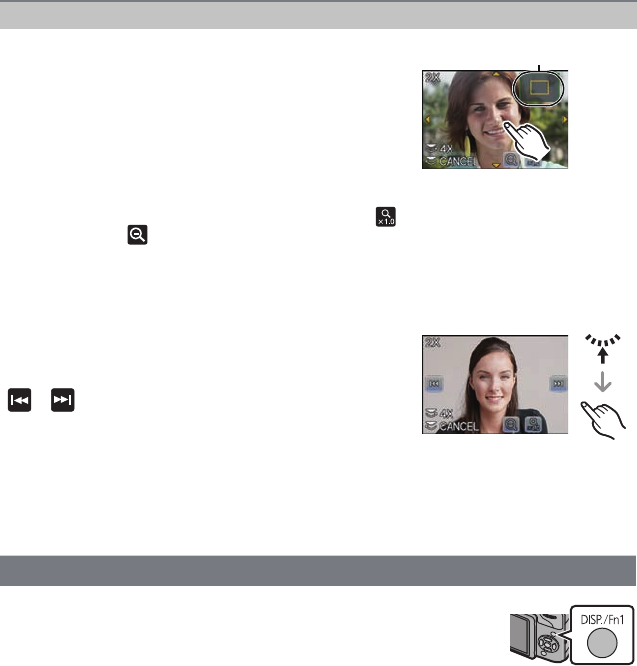
- 51 -
Basic
∫ Switching the displayed image while maintaining the Playback Zoom
You can switch the displayed image while maintaining the same zoom magnification and
zoom position for the Playback Zoom.
Switch to picture select operation by
pressing the rear dial during Playback
Zoom, and select pictures by touching
[]/[].
• It is also possible to forward or rewind the image by pressing
2/1 of the cursor button.
• The zoom position returns to the center in the following
images.
– Images with different aspect ratios
– Images with different numbers of recorded pixels
– Images with a different rotation direction (when [ROTATE DISP.] is set to [ON])
Press [DISP.] to switch the monitor screen.
• Screen will switch as follows:
– With information
– Detailed information display
¢1
(P187)
– Histogram display
¢1
(P187)
– Without information (Highlight display)
¢1, 2
– Without information
¢1 It is not displayed during the Playback Zoom, while playing back a motion picture, or during
slide show.
¢2 This is displayed if [HIGHLIGHT] (P138) in the [CUSTOM] menu is set to [ON].
• Histogram is displayed in R (red), G (green), B (blue), and Y (luminance) during the playback.
Using the Playback Zoom
Touch the part to enlarge firmly.
1k>2k>4k>8k>16k
•
You can also enlarge/reduce the picture by rotating the rear
dial.
• When you change the magnification, the zoom position
indication A appears for about 1 second.
• The more a picture is enlarged, the more its quality
deteriorates.
• You can move the enlarged part by dragging (P12) the screen.
• Picture will return to the original size (1k) by touching [ ].
• When you touch [ ], the magnification becomes lower.
Changing the information displayed on the playback screen
A