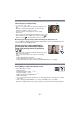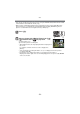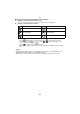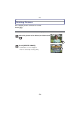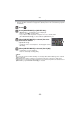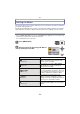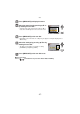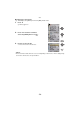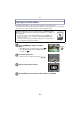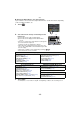Digital Camera User Manual
Table Of Contents
- Contents
- Before Use
- Preparation
- Basic
- Selecting the Recording Mode
- Tips for taking good pictures
- Taking a Still picture
- Taking Pictures using the Automatic Function (Intelligent Auto Mode)
- Taking Pictures with Defocus Control Function
- Taking Pictures with Your Favorite Settings (Program AE Mode)
- Recording Motion Pictures
- Playing Back Pictures/Motion Pictures
- Deleting Pictures
- Setting the Menu
- Setting the Quick Menu
- About the Setup Menu
- Recording
- Optical Image Stabilizer
- Taking Pictures with the Zoom
- Taking Pictures using the Built-in Flash
- Compensating the Exposure
- Taking Pictures using Burst Mode
- Taking Pictures using Auto Bracket
- Taking Pictures with the Self-timer
- Taking Pictures with Auto Focus
- Taking Pictures with Manual Focus
- Adjusting the White Balance
- Setting the Light Sensitivity
- Using the function button
- Taking Pictures by Specifying the Aperture/ Shutter Speed
- Taking Pictures that match the Scene being recorded (Scene Mode)
- Taking Pictures with different image effects (Creative Control Mode)
- Taking Pictures in Custom Mode
- Recording still pictures while recording motion pictures
- Taking a Picture with Face Recognition Function
- Entering Text
- Using the [REC] Mode Menu
- [PHOTO STYLE]
- [ASPECT RATIO]
- [PICTURE SIZE]
- [QUALITY]
- [FACE RECOG.]
- [FOCUS MODE]
- [QUICK AF]
- [METERING MODE]
- [FLASH]
- [RED-EYE REMOVAL]
- [FLASH SYNCHRO]
- [FLASH ADJUST.]
- [I.RESOLUTION]
- [I.DYNAMIC] (Intelligent dynamic range control)
- [ISO LIMIT SET]
- [ISO INCREMENTS]
- [LONG SHTR NR]
- [SHADING COMP.]
- [EX. TELE CONV.]
- [DIGITAL ZOOM]
- [BURST RATE]
- [AUTO BRACKET]
- [SELF-TIMER]
- [COLOR SPACE]
- [STABILIZER]
- Using the [MOTION PICTURE] Mode Menu
- Using the [CUSTOM] Menu
- Playback/Editing
- Connecting to other equipment
- Others
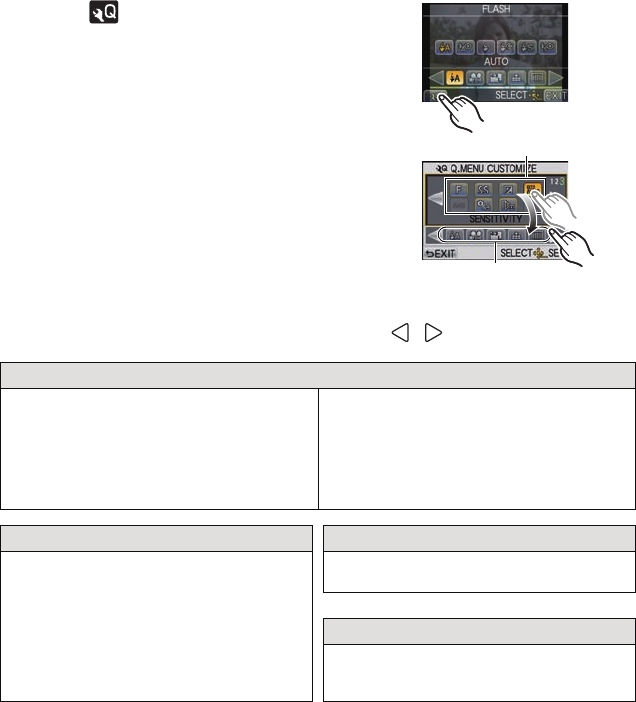
Basic
- 60 -
∫ Change the Quick Menu to your preferred item
Up to 15 items to be used can be setup as Quick Menus. Set the menu items depending
on the recording conditions, etc.
1 Touch [ ].
2 Select the menu in the top row and drag it to the
bottom row.
A Items that can be setup as Quick Menus.
B Items that can be displayed in the Quick Menu
screen.
• If there is no empty space in the bottom row, drag it into
the menu item to be replaced.
New item can be set replacing the old item.
• When the item is dragged from the bottom row to the
top row, the setting will be canceled and that space will
become empty.
• Menu item or Settings can be switched by touching [ ]/[ ].
• Items that can be set are as follows:
3 Touch [EXIT].
•
It will return to screen of above step 1. Touch [EXIT] to switch to the recording screen.
[REC] Mode menu
• [PICTURE SETTING] (P124, 125)
• [QUALITY] (P126)
• [FOCUS MODE] (P33)
• [METERING MODE] (P127)
• [FLASH] (P72)
• [I.RESOLUTION] (P129)
• [I.DYNAMIC] (P129)
• [EX. TELE CONV.]
(still pictures/motion pictures) (P71)
• [BURST RATE] (P77)
• [AUTO BRACKET] (P79)
• [SELF-TIMER] (P81)
• [STABILIZER] (P69)
Recording functions [MOTION PICTURE] Mode menu
•
[AF MODE] (P83)
• [SENSITIVITY] (P97)
• [WHITE BALANCE] (P92)
• Exposure Compensation (P76)
• [APERTURE VALUE] (P102)
• [SHUTTER SPEED] (P102)
• [DRIVE MODE] (Single (P35)/Burst (P77)/
Auto bracket (P79)/Self-timer (P81))
• [MOTION PIC. SET] (P133 , 134)
• [PICTURE MODE] (P115)
[CUSTOM] menu
•
[HISTOGRAM] (P137)
• [GUIDE LINE] (P138)
• [REMAINING DISP.] (P141)
A
B