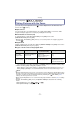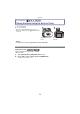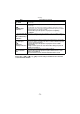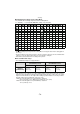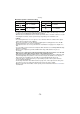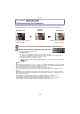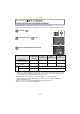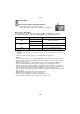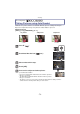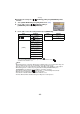Digital Camera User Manual
Table Of Contents
- Contents
- Before Use
- Preparation
- Basic
- Selecting the Recording Mode
- Tips for taking good pictures
- Taking a Still picture
- Taking Pictures using the Automatic Function (Intelligent Auto Mode)
- Taking Pictures with Defocus Control Function
- Taking Pictures with Your Favorite Settings (Program AE Mode)
- Recording Motion Pictures
- Playing Back Pictures/Motion Pictures
- Deleting Pictures
- Setting the Menu
- Setting the Quick Menu
- About the Setup Menu
- Recording
- Optical Image Stabilizer
- Taking Pictures with the Zoom
- Taking Pictures using the Built-in Flash
- Compensating the Exposure
- Taking Pictures using Burst Mode
- Taking Pictures using Auto Bracket
- Taking Pictures with the Self-timer
- Taking Pictures with Auto Focus
- Taking Pictures with Manual Focus
- Adjusting the White Balance
- Setting the Light Sensitivity
- Using the function button
- Taking Pictures by Specifying the Aperture/ Shutter Speed
- Taking Pictures that match the Scene being recorded (Scene Mode)
- Taking Pictures with different image effects (Creative Control Mode)
- Taking Pictures in Custom Mode
- Recording still pictures while recording motion pictures
- Taking a Picture with Face Recognition Function
- Entering Text
- Using the [REC] Mode Menu
- [PHOTO STYLE]
- [ASPECT RATIO]
- [PICTURE SIZE]
- [QUALITY]
- [FACE RECOG.]
- [FOCUS MODE]
- [QUICK AF]
- [METERING MODE]
- [FLASH]
- [RED-EYE REMOVAL]
- [FLASH SYNCHRO]
- [FLASH ADJUST.]
- [I.RESOLUTION]
- [I.DYNAMIC] (Intelligent dynamic range control)
- [ISO LIMIT SET]
- [ISO INCREMENTS]
- [LONG SHTR NR]
- [SHADING COMP.]
- [EX. TELE CONV.]
- [DIGITAL ZOOM]
- [BURST RATE]
- [AUTO BRACKET]
- [SELF-TIMER]
- [COLOR SPACE]
- [STABILIZER]
- Using the [MOTION PICTURE] Mode Menu
- Using the [CUSTOM] Menu
- Playback/Editing
- Connecting to other equipment
- Others
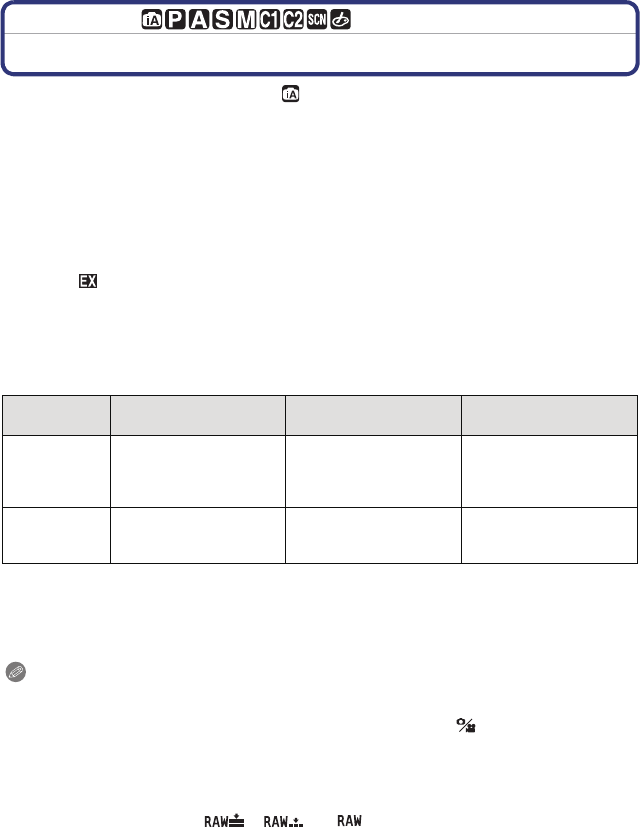
- 71 -
Recording
Recording Mode:
Taking Pictures with the Zoom
[You can only use the Optical Zoom in [ ], and the Optical Zoom, the Extended Tele
Conversion in [¿] mode.]
∫ Optical Zoom
You can zoom-out to record landscapes etc. in wide angle (Wide) or zoom-in to make
people and objects appear closer (Tele) by rotating the zoom ring.
∫ Extended Tele Conversion (EX)
To enlarge further, set the [EX. TELE CONV.] in the [REC] menu or the
[MOTION PICTURE] menu to [ON].
•
When the [EX. TELE CONV.] ([REC] menu) is used, set the picture size to [M] or [S] (picture
size with [ ]).
∫ Digital Zoom
Further enlargement is possible by setting the [DIGITAL ZOOM] in the [REC] menu or the
[MOTION PICTURE] menu to [2k] or [4k].
∫ Types of zooms and recording magnification
¢1 When a picture size of [S] (4 M), aspect ratio of [X] is selected.
The magnification level differs depending on [PICTURE SIZE] and [ASPECT RATIO] setting.
¢2 When recording quality setting [
SH] or [HD] is selected.
When [F
SH] is selected, there will be no enlarging with the Extended Tele Conversion (1k).
When [
VGA] or [QVGA] is selected, Extended Tele Conversion factor will change to 4.8.
Note
•
When the Extended Tele Conversion is used, angle of view for still pictures will be different from
the angle of view for motion pictures because the zoom factor is different between them. Angle
of view for recording can be checked beforehand by matching the [ REC AREA] (P141)
setting to the mode you wish to record in.
• When using the Digital Zoom, we recommend using a tripod and the self-timer (P81) for taking
pictures.
• The [EX. TELE CONV.] ([REC] menu) and [DIGITAL ZOOM] are disabled in the following
modes:
– When [QUALITY] is set to [ ], [ ] or [ ]
– When [BURST RATE] is set to [SH]
Feature Optical Zoom
Extended Tele
Conversion (EX)
Digital Zoom
Recording
magnification
Different depending on
the lens used.
when taking still
pictures: 2k
¢1
when recording motion
pictures: 3.6k
¢2
[2k]
[4k]
Picture quality No deterioration No deterioration
The higher the
magnification level, the
greater the deterioration.