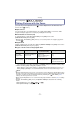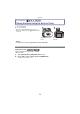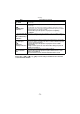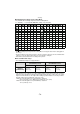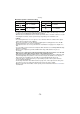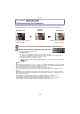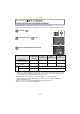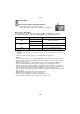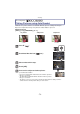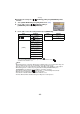Digital Camera User Manual
Table Of Contents
- Contents
- Before Use
- Preparation
- Basic
- Selecting the Recording Mode
- Tips for taking good pictures
- Taking a Still picture
- Taking Pictures using the Automatic Function (Intelligent Auto Mode)
- Taking Pictures with Defocus Control Function
- Taking Pictures with Your Favorite Settings (Program AE Mode)
- Recording Motion Pictures
- Playing Back Pictures/Motion Pictures
- Deleting Pictures
- Setting the Menu
- Setting the Quick Menu
- About the Setup Menu
- Recording
- Optical Image Stabilizer
- Taking Pictures with the Zoom
- Taking Pictures using the Built-in Flash
- Compensating the Exposure
- Taking Pictures using Burst Mode
- Taking Pictures using Auto Bracket
- Taking Pictures with the Self-timer
- Taking Pictures with Auto Focus
- Taking Pictures with Manual Focus
- Adjusting the White Balance
- Setting the Light Sensitivity
- Using the function button
- Taking Pictures by Specifying the Aperture/ Shutter Speed
- Taking Pictures that match the Scene being recorded (Scene Mode)
- Taking Pictures with different image effects (Creative Control Mode)
- Taking Pictures in Custom Mode
- Recording still pictures while recording motion pictures
- Taking a Picture with Face Recognition Function
- Entering Text
- Using the [REC] Mode Menu
- [PHOTO STYLE]
- [ASPECT RATIO]
- [PICTURE SIZE]
- [QUALITY]
- [FACE RECOG.]
- [FOCUS MODE]
- [QUICK AF]
- [METERING MODE]
- [FLASH]
- [RED-EYE REMOVAL]
- [FLASH SYNCHRO]
- [FLASH ADJUST.]
- [I.RESOLUTION]
- [I.DYNAMIC] (Intelligent dynamic range control)
- [ISO LIMIT SET]
- [ISO INCREMENTS]
- [LONG SHTR NR]
- [SHADING COMP.]
- [EX. TELE CONV.]
- [DIGITAL ZOOM]
- [BURST RATE]
- [AUTO BRACKET]
- [SELF-TIMER]
- [COLOR SPACE]
- [STABILIZER]
- Using the [MOTION PICTURE] Mode Menu
- Using the [CUSTOM] Menu
- Playback/Editing
- Connecting to other equipment
- Others
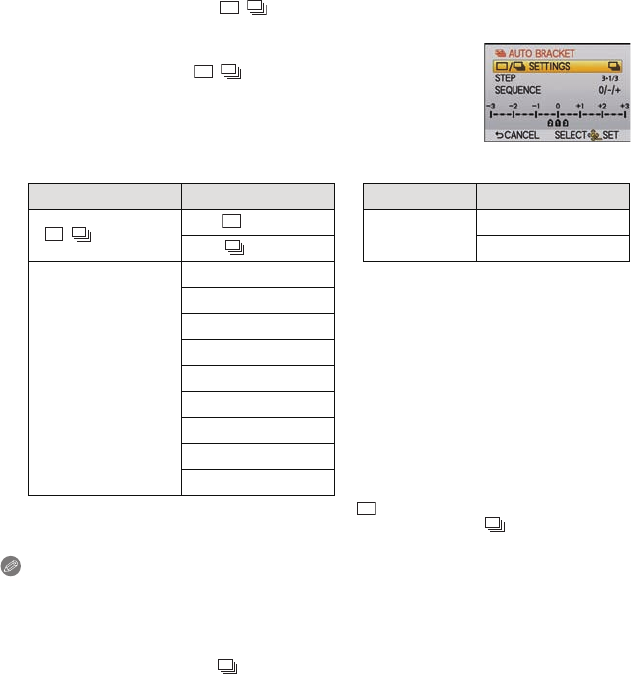
Recording
- 80 -
∫ Changing the settings for [ / SETTINGS], [STEP] and [SEQUENCE] in Auto
Bracket
1 Select [AUTO BRACKET] in the [REC] Mode menu. (P56)
2 Press 3/4 to select [ / SETTINGS], [STEP] or
[SEQUENCE] and then press [MENU/SET].
3 Press 3/4 to select the setting and then press [MENU/SET].
•
You can take one picture at a time when set to [ ].
• You can continuously take pictures up to set numbers when set to [ ].
• Exit the menu after it is set.
Note
•
When taking pictures using Auto Bracket after setting the Exposure Compensation range, the
pictures taken are based on the selected Exposure Compensation range.
• The exposure may be compensated incorrectly, depending on the brightness of the subject.
• When taking pictures continuously using Auto Bracket with [I.RESOLUTION] set to
[EXTENDED], it may take time to record all the set number of pictures.
• Auto Bracket setting is fixed to [ ], [3•2/3] and [0/`/_] in the Intelligent Auto Mode.
• When the flash is activated, you can take only 1 picture.
• Auto Bracket is disabled when White Balance Bracket is set.
• The Auto Bracket will be disabled during recording of the motion pictures.
Item Settings Item Settings
[ / SETTINGS]
[ ] (single)
[SEQUENCE]
[0/`/_]
[] (burst) [`/0/_]
[STEP]
[3•1/3] (3 pictures)
[3•2/3] (3 pictures)
[3•1] (3 pictures)
[5•1/3] (5 pictures)
[5•2/3] (5 pictures)
[5•1] (5 pictures)
[7•1/3] (7 pictures)
[7•2/3] (7 pictures)
[7•1] (7 pictures)