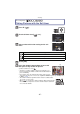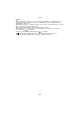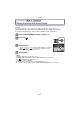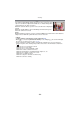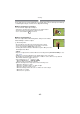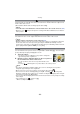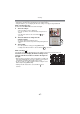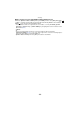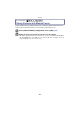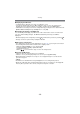Digital Camera User Manual
Table Of Contents
- Contents
- Before Use
- Preparation
- Basic
- Selecting the Recording Mode
- Tips for taking good pictures
- Taking a Still picture
- Taking Pictures using the Automatic Function (Intelligent Auto Mode)
- Taking Pictures with Defocus Control Function
- Taking Pictures with Your Favorite Settings (Program AE Mode)
- Recording Motion Pictures
- Playing Back Pictures/Motion Pictures
- Deleting Pictures
- Setting the Menu
- Setting the Quick Menu
- About the Setup Menu
- Recording
- Optical Image Stabilizer
- Taking Pictures with the Zoom
- Taking Pictures using the Built-in Flash
- Compensating the Exposure
- Taking Pictures using Burst Mode
- Taking Pictures using Auto Bracket
- Taking Pictures with the Self-timer
- Taking Pictures with Auto Focus
- Taking Pictures with Manual Focus
- Adjusting the White Balance
- Setting the Light Sensitivity
- Using the function button
- Taking Pictures by Specifying the Aperture/ Shutter Speed
- Taking Pictures that match the Scene being recorded (Scene Mode)
- Taking Pictures with different image effects (Creative Control Mode)
- Taking Pictures in Custom Mode
- Recording still pictures while recording motion pictures
- Taking a Picture with Face Recognition Function
- Entering Text
- Using the [REC] Mode Menu
- [PHOTO STYLE]
- [ASPECT RATIO]
- [PICTURE SIZE]
- [QUALITY]
- [FACE RECOG.]
- [FOCUS MODE]
- [QUICK AF]
- [METERING MODE]
- [FLASH]
- [RED-EYE REMOVAL]
- [FLASH SYNCHRO]
- [FLASH ADJUST.]
- [I.RESOLUTION]
- [I.DYNAMIC] (Intelligent dynamic range control)
- [ISO LIMIT SET]
- [ISO INCREMENTS]
- [LONG SHTR NR]
- [SHADING COMP.]
- [EX. TELE CONV.]
- [DIGITAL ZOOM]
- [BURST RATE]
- [AUTO BRACKET]
- [SELF-TIMER]
- [COLOR SPACE]
- [STABILIZER]
- Using the [MOTION PICTURE] Mode Menu
- Using the [CUSTOM] Menu
- Playback/Editing
- Connecting to other equipment
- Others
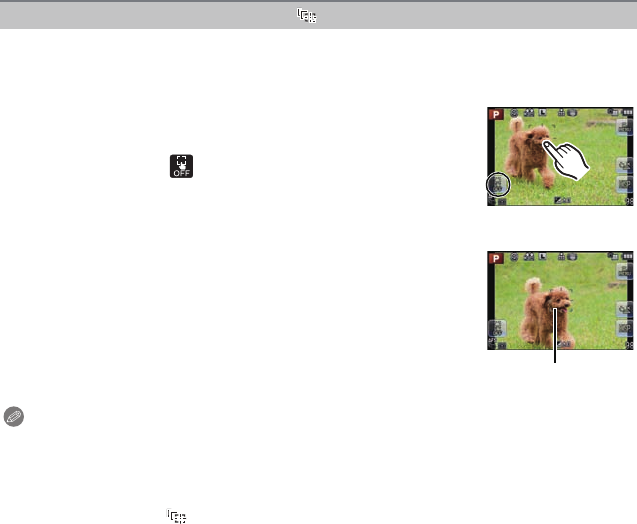
- 85 -
Recording
Focus and exposure can be adjusted to a specified subject. Focus and exposure will keep
on following the subject even if it moves. (Dynamic tracking)
∫ When operating the touch panel
You can lock the subject by touching it.
•
Perform the operation after canceling the touch shutter function.
• The AF area turns yellow while the subject is locked.
• Lock is canceled when [ ] is touched.
∫ When operating buttons
Place the subject in the AF tracking frame, and press the shutter
button halfway to lock the subject.
A AF tracking frame
• AF area will turn green when the camera detects the subject.
• The AF area turns yellow when the shutter button is released.
• Lock is canceled when [MENU/SET] is pressed.
• Tracking AF and Face Detection will switch every time 2 is pressed in
the Intelligent Auto Mode.
Note
•
Exposure is adjusted in accordance with the locked subject when [METERING MODE] is set to
[C]. (P127)
• If it fails to lock, AF area will flash in red, and disappear. Try to lock again.
• AF Tracking may be disabled in certain picture conditions such as when it is very dark. AF
Mode will be switched to [Ø] in that case.
• In the following cases, [ ] operates as [Ø]
– When [PHOTO STYLE] is [MONOCHROME]
– When Creative Control Mode is [SEPIA]
• Dynamic Tracking function may not work in the following cases:
– When the subject is too small
– When the recording location is too dark or bright
– When the subject is moving too fast
– When the background has the same or similar color to the subject
– When jitter is occurring
– When zoom is operated
Setting up [ ] (AF Tracking)
A