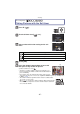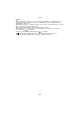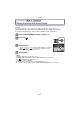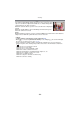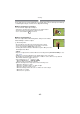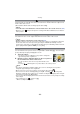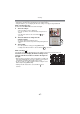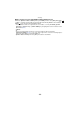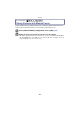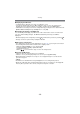Digital Camera User Manual
Table Of Contents
- Contents
- Before Use
- Preparation
- Basic
- Selecting the Recording Mode
- Tips for taking good pictures
- Taking a Still picture
- Taking Pictures using the Automatic Function (Intelligent Auto Mode)
- Taking Pictures with Defocus Control Function
- Taking Pictures with Your Favorite Settings (Program AE Mode)
- Recording Motion Pictures
- Playing Back Pictures/Motion Pictures
- Deleting Pictures
- Setting the Menu
- Setting the Quick Menu
- About the Setup Menu
- Recording
- Optical Image Stabilizer
- Taking Pictures with the Zoom
- Taking Pictures using the Built-in Flash
- Compensating the Exposure
- Taking Pictures using Burst Mode
- Taking Pictures using Auto Bracket
- Taking Pictures with the Self-timer
- Taking Pictures with Auto Focus
- Taking Pictures with Manual Focus
- Adjusting the White Balance
- Setting the Light Sensitivity
- Using the function button
- Taking Pictures by Specifying the Aperture/ Shutter Speed
- Taking Pictures that match the Scene being recorded (Scene Mode)
- Taking Pictures with different image effects (Creative Control Mode)
- Taking Pictures in Custom Mode
- Recording still pictures while recording motion pictures
- Taking a Picture with Face Recognition Function
- Entering Text
- Using the [REC] Mode Menu
- [PHOTO STYLE]
- [ASPECT RATIO]
- [PICTURE SIZE]
- [QUALITY]
- [FACE RECOG.]
- [FOCUS MODE]
- [QUICK AF]
- [METERING MODE]
- [FLASH]
- [RED-EYE REMOVAL]
- [FLASH SYNCHRO]
- [FLASH ADJUST.]
- [I.RESOLUTION]
- [I.DYNAMIC] (Intelligent dynamic range control)
- [ISO LIMIT SET]
- [ISO INCREMENTS]
- [LONG SHTR NR]
- [SHADING COMP.]
- [EX. TELE CONV.]
- [DIGITAL ZOOM]
- [BURST RATE]
- [AUTO BRACKET]
- [SELF-TIMER]
- [COLOR SPACE]
- [STABILIZER]
- Using the [MOTION PICTURE] Mode Menu
- Using the [CUSTOM] Menu
- Playback/Editing
- Connecting to other equipment
- Others
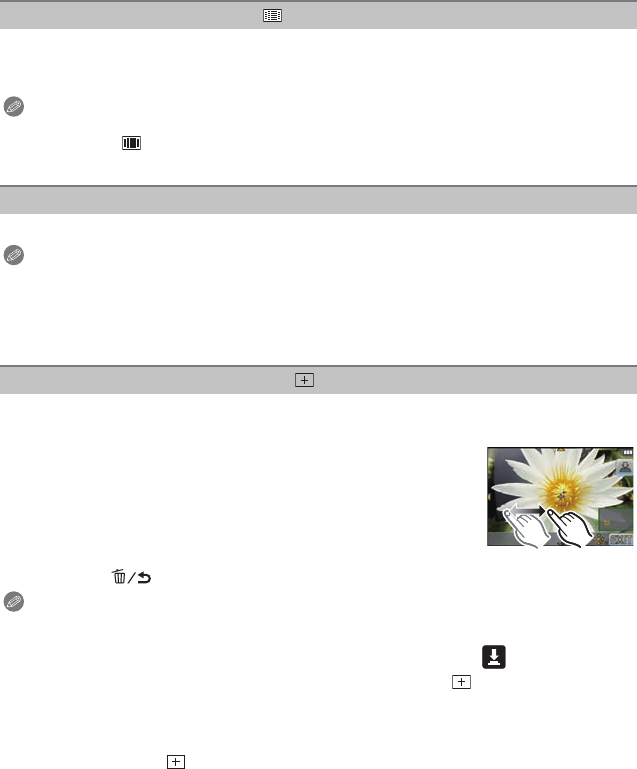
Recording
- 86 -
Up to 23 points for each AF area can be focused. This is effective when the subject is not
in the center of the screen.
(AF area frame will be same as image aspect ratio setting)
Note
•
The 23 AF areas can be divided into 9 areas and the area to be focused can be set. (P87)
• When it is set to [ ] during motion picture recording, it will switch to Multi Auto Focus Mode for
motion pictures.
The camera focuses on the subject in the AF area on the center of the screen.
Note
•
Position and size of the AF area can be changed. (P87)
• When the subject is not in the center of the composition in [Ø], you can bring the subject into
the AF area, fix the focus and exposure by pressing the shutter button halfway, move the
camera to the composition you want with the shutter button pressed halfway, and then take the
picture. (Only when the [FOCUS MODE] is set to [AFS].)
You can achieve a more precise focus on a point that is smaller than [Ø]. You can set the
focus position precisely by enlarging the screen.
1 Touch the subject.
•
The assist screen for setting the focus position is enlarged to
approximately 5 times original size.
2 Drag the screen to align the subject on the cross point of
the crosshair in the center of the screen.
•
It is also possible to move the focus position with the cursor
button.
• Pressing [ ] will bring the focus position back to the center position.
Note
•
Pressing the shutter button halfway displays the screen for checking the focus position
enlarged to approximately 5 times original size.
• On the assist screen, it is also possible to record a picture by touching [ ].
• The assist screen can also be displayed by pressing 2, selecting [ ] and pressing 4 to
display the enlarged position setting screen, and then selecting the enlarged position using the
cursor buttons and pressing [MENU/SET].
• The size of the AF area displayed when the camera has achieved focus may change according
to the subject.
• In the following cases, [ ] operates as [Ø]
– When recording motion pictures
About [ ] (23-area-focusing)
About [Ø] (1-area-focusing)
About [ ] (Pinpoint)