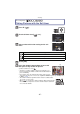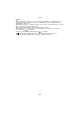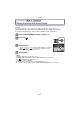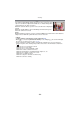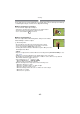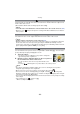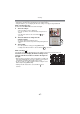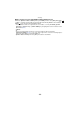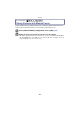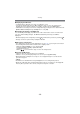Digital Camera User Manual
Table Of Contents
- Contents
- Before Use
- Preparation
- Basic
- Selecting the Recording Mode
- Tips for taking good pictures
- Taking a Still picture
- Taking Pictures using the Automatic Function (Intelligent Auto Mode)
- Taking Pictures with Defocus Control Function
- Taking Pictures with Your Favorite Settings (Program AE Mode)
- Recording Motion Pictures
- Playing Back Pictures/Motion Pictures
- Deleting Pictures
- Setting the Menu
- Setting the Quick Menu
- About the Setup Menu
- Recording
- Optical Image Stabilizer
- Taking Pictures with the Zoom
- Taking Pictures using the Built-in Flash
- Compensating the Exposure
- Taking Pictures using Burst Mode
- Taking Pictures using Auto Bracket
- Taking Pictures with the Self-timer
- Taking Pictures with Auto Focus
- Taking Pictures with Manual Focus
- Adjusting the White Balance
- Setting the Light Sensitivity
- Using the function button
- Taking Pictures by Specifying the Aperture/ Shutter Speed
- Taking Pictures that match the Scene being recorded (Scene Mode)
- Taking Pictures with different image effects (Creative Control Mode)
- Taking Pictures in Custom Mode
- Recording still pictures while recording motion pictures
- Taking a Picture with Face Recognition Function
- Entering Text
- Using the [REC] Mode Menu
- [PHOTO STYLE]
- [ASPECT RATIO]
- [PICTURE SIZE]
- [QUALITY]
- [FACE RECOG.]
- [FOCUS MODE]
- [QUICK AF]
- [METERING MODE]
- [FLASH]
- [RED-EYE REMOVAL]
- [FLASH SYNCHRO]
- [FLASH ADJUST.]
- [I.RESOLUTION]
- [I.DYNAMIC] (Intelligent dynamic range control)
- [ISO LIMIT SET]
- [ISO INCREMENTS]
- [LONG SHTR NR]
- [SHADING COMP.]
- [EX. TELE CONV.]
- [DIGITAL ZOOM]
- [BURST RATE]
- [AUTO BRACKET]
- [SELF-TIMER]
- [COLOR SPACE]
- [STABILIZER]
- Using the [MOTION PICTURE] Mode Menu
- Using the [CUSTOM] Menu
- Playback/Editing
- Connecting to other equipment
- Others
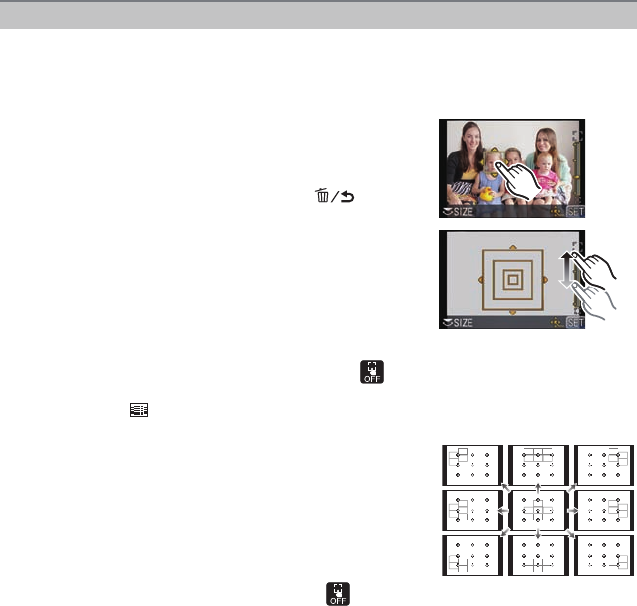
- 87 -
Recording
• Perform the operation after canceling the touch shutter function.
• Using the buttons, you can display the AF area setting screen by pressing 2, then 4.
When selecting [š], [Ø]
Position and size of the AF area can be changed.
1 Touch the subject.
•
AF area setting screen is displayed.
• It is also possible to move the AF area using the cursor
button.
• The AF area returns to the center when [ ] is
pressed.
2 Touch the slide bar to change the size
of AF area frame.
•
It can be changed to 4 different sizes.
• Enlarge/reduce can also be performed by rotating the rear
dial.
3 Touch [SET].
•
It is also possible to set by pressing [MENU/SET].
• Setting of the AF area frame is canceled when [ ] is touched.
When selecting [ ]
The 23 AF areas can be divided into 9 areas and the area to be focused can be set.
Touch the screen to display the AF area setting screen,
and select the AF area frame as shown in the figure on
the right.
•
After releasing your finger from the touch panel for a while, AF
area frame will disappear, and only [i] display (center point of
selected AF area frame) will remain on the screen.
• It is also possible to set by moving the AF area using the cursor
button and pressing [MENU/SET].
• Setting of the AF area frame is canceled when [ ] is
touched.
Setting up position of the AF area/changing size of the AF area