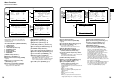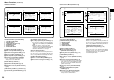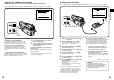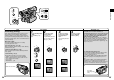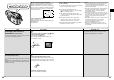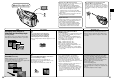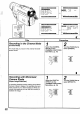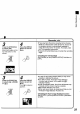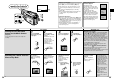Operating Instructions
Basic Operations
3534
Title Procedure Remarks, etc.
Viewing the Just Recorded
Scenes on the Movie Camera
(Playback)
You can play back recorded scenes right after
recording.
Searching for a Scene That You
Want to Play Back
1
Press the [MODE]
Button until the [VCR]
Lamp lights.
Cue Playback
Keep the Cue Button
[5] pressed during
playback.
2
Press the Rewind
Button [6] to rewind
the tape.
³Rewind the tape to the
point where the
recording started.
³If the tape reaches the
beginning during
rewinding, it
automatically stops.
Review Playback
Keep the Review Button
[6] pressed during
playback.
3
Press the Play Button
[1] to start playback.
4
To stop playback:
Press the Stop Button
[º].
Making the Date/Time
Indication Appear
This Movie Camera
automatically records the date
and time, however not directly in
the picture but as part of the sub
code (p. 96).
To make the Date/Time
Indication appear, set [DATE/
TIME] on the [DISPLAY SETUP]
Sub-Menu to the desired setting.
It is also possible to make the
Date/Time Indication appear and
change it by repeatedly pressing
the [DATE/TIME] Button on the
Remote Controller. (p. 81)
STILL
FADE BLC
S
j SEARCH iCARD MULTI
∫
;
1
5
6
CAMERA
VCR
MODE
CARD
P. B
PROGRAMME AE
W.B/SHUTTER/IRIS
MF/VOL/JOG
MENU
FOCUS
MODE
SELECT
MNL
AUTO
PUSH
2
1
CAMERA
VCR
MODE
CARD
P. B
%
S
j SEARCH i
5
6
S
j SEARCH i
5
6
&
S
j SEARCH i
5
6
!
BLC
1
FADE
∫
12:00:00
15.10.2000
15.10.2000
´Adjusting the Volume
Keep the [PUSH] Dial pressed until the [VOLUME]
Indication
appears. Then, turn the [PUSH] Dial to
adjust the volume. After adjusting, press the [PUSH]
Dial to make the [VOLUME] Indication disappear.
To adjust the volume with the Remote Controller, press
the [T] or [W] Button to make the [VOLUME] Indication
appear. You can then increase the volume by pressing
the [T] Button or decrease it by pressing the [W]
Button. A few seconds after finishing the adjustment,
the [VOLUME] Indication disappears.
³The output volume from the built-in speaker¡ and
[PHONES] socket is adjusted.
¡built-in speaker: NV-DS15, NV-DS150, NV-DS25
only
³When using the Playback Zoom Function, it is not
possible to adjust the sound volume.
³If a cassette recorded with copyright protection signal
is played back, the screen becomes black.
Search Lock Function
For longer Cue or Review Playback, press the Cue
Button [5] or the Review Button [6] only
briefly. As this locks the search function, you do
not need to keep the button pressed for a long
time.
³To resume normal playback, press the Play
Button [1].
³In Cue and Review Playback, pictures with fast-
moving subjects may contain mosaic-like
patterns.
Hyper Check Function
³If you press the Fast-forward Button [5] during
fast-forwarding of the tape or the Rewind Button
[6] during rewinding of the tape, Cue Playback
or Review Playback continues for as long as you
keep the Button pressed.
³At the beginning and end of Cue Playback or
Review Playback, some momentary picture
distortion may occur.
Variable Speed Search
Function
It is possible to change
the speed of Cue
Playback or Review
Playback.
1 Press the Play
Button [1] during
playback.
2 Turn the [PUSH]
Dial to select the
desired search
speed.
Returning to Normal
Playback
Press the Play Button
[1].
Playback continues at
normal speed.
³The Variable Speed
Search Function offers
the following 6 different
playback speeds both in
forward and reverse
directions: 1/5k (slow
playback in SP Mode
only), 1/3k (slow
playback in LP Mode
only), 1k, 2k, 5k, 10k,
20k
³During Variable Speed
Search, mosaic-like
patterns appear in the
picture.
³When using the
Variable Speed Search
Function, the sound is
muted.
W.B/SHUTTER/IRIS
MF/VOL/JOG
PUSH
BLC
1
BLC
1
10k%