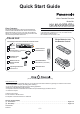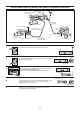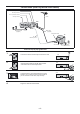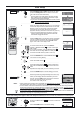Quick Start Guide
-5-
EXT LINKEXT LINK
TV ASPECT
TV/TEXT
TRACKING/V-LOCKTRACKING/V-LOCK
VOLUME
INPUT SELECTINPUT SELECT
INDEX
PROG PLAYPROG PLAY
AUDIO
REC
PDC
SP/LP/EP
PROG./CHECKPROG./CHECK
TIMER
OFF TIMER
OSD/DISPLAY
RESET/CANCELRESET/CANCEL
CH
CH
I-TIMER
ENTER
VIDEO Plus+
Auto Setup
1
---------------------------------------------------------------- ---------------------------------------------------
2
---------------------------------------------------------------- ---------------------------------------------------
3
---------------------------------------------------------------- ---------------------------------------------------
4
---------------------------------------------------------------- ---------------------------------------------------
5
---------------------------------------------------------------- ---------------------------------------------------
6
---------------------------------------------------------------- ---------------------------------------------------
7
---------------------------------------------------------------- ---------------------------------------------------
8
---------------------------------------------------------------- ---------------------------------------------------
9
---------------------------------------------------------------- ---------------------------------------------------
10
START
3,10
5,8
5
6,7
1
4
4,7
4
1
FINISH
BBC1
VCR Display
On-Screen Display
VCR
TV
EXIT
EXIT
123
78
0
9
4
5
6
Owner ID
PIN number : 846
Name :
:
:
*
**************
***********
***********
House No
Postcode
: : store
:
select
exit
ENTER
EXIT
You now have the opportunity
to enter your details and
help the police crack crime
see instruction book.
ENTER
ENTER
Auto-Setup
Tuning : Ch 21
To set the Owner ID now, press the
buttons or buttons ( ) to enter a four-digit
PIN number.
If you make a mistake, press the button ( ),
then enter the correct digit. Make sure that you will
remember the PIN number (make a note of it).
Numeric
Cursor
Cursor
Press the button and the button ( ).
The cursor moves to [Name].
ENTER Cursor
Press the button ( ).Cursor
Press the buttons ( ) to select a letter and
then press the button ( ) to move to the next
letter.
Repeat these steps until you have entered your name.
Cursor
Cursor
Press the button to finish setting your name.ENTER
Enter the [House No] and [Postcode] in the same way.
When you are happy with the information you have
entered, press the button to leave the Owner ID
screen. You will now see the TV picture.
Your VCR is now ready to use.
EXIT
Set the switch to . Turn on the TV, then
press the button to switch on the VCR.
The VCR will now start Auto Setup.
The first digit of the VCR display will begin to flash.
After a while, it will stop flashing and the RF output
channel number will be displayed.
, you will see the screen on the right during Auto
Setup.
VCR/TV VCR
Standby/ON
!
!
If you have connected the VCR to the TV with a Scart
cable
You can skip step below.2
Select an unused channel pre-set on your TV and tune
it to the RF output channel number shown on the VCR
display (or until you can clearly see the Auto Setup
screen shown on the right). Store the new video
playback channel (refer to the instructions for your TV).
If you can see interference on the picture, you may
need to change the RF output channel. Follow the
instructions on page 6 to do this.
!
Press the button. The Owner ID screen will appear.
You can complete the Owner ID now or skip this step
and do it later. To do it later, press the button
again. Your VCR is now ready to use.
EXIT
EXIT
Auto-Setup
VCR Ch : 24
EXIT
!
!
!
If Auto Setup has previously been completed, this . In this case you can run
Auto Setup again. See page 37 of Operating Instructions.
In some cases, where the VCR has been connected to your TV using the RF cable only (no Scart)
the RF output channel may interfere with the TV stations transmitted in your area.
Please refer to for removing the interference
.
If you want to cancel Auto Setup before it has finished, press the button. You can restart Auto
Setup later, see page 37 of Operating Instructions.
indication will not appear
This may prevent
you from seeing the On-Screen Display clearly. page 6
before restarting Auto Setup (page 37of Operating Instructions)
EXIT
Note:
If the clock setting menu appears after Auto Setup has finished (Auto clock set was not possible due to a weak signal)
PROG PLAYPROG PLAY
AUDIO
REC
ENTER
On-Screen Display
1
2
2
1
Datum / Zeit
::
::
wählen
zurück abbrechen
speichern
ENTER
MENU EXIT
Clock set
Time : 12 : 00 : 00
::
:
select store
exit
ENTER
EXIT
Date : 11. 6. 03
MANUAL
ENTER
ENTER
Press the buttons ( ) to set the correct time
and date.
Cursor
Press the button to finish this setting.ENTER