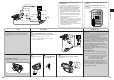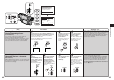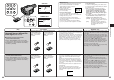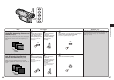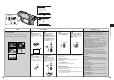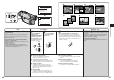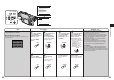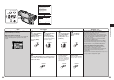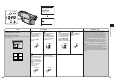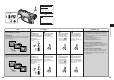Operating instructions
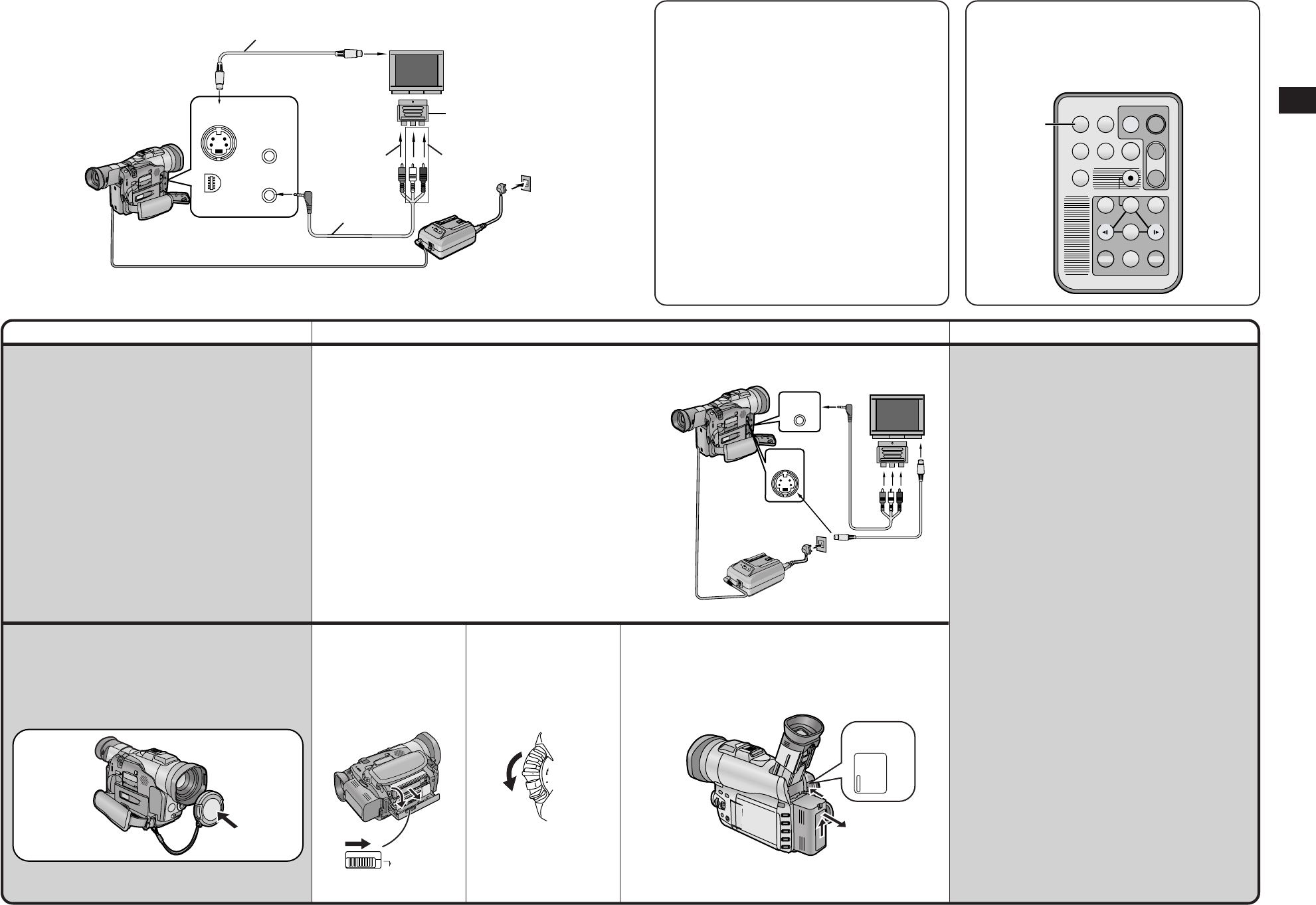
Basic Operations
4140
Title Procedure Remarks, etc.
BATTERY
EJECT
PUSH
Playing Back on a TV
By connecting the Movie Camera to a TV, you can
watch playback of the recorded scenes on the TV
screen.
After Use
Attaching the Lens Cap
After use, attach the supplied Lens Cap to the Lens to
protect it.
1
Connect the [AV IN/OUT] Socket on the Movie
Camera with the Video and Audio Input Sockets on
the TV.
≥Use the AV Cable to connect to the TV.
If your TV is equipped with an S-Video Socket, also
connect the S-Video Cable.
1
Take out the cassette.
(p. 12)
2
Set the [OFF/ON/MODE]
Switch to [OFF].
3
Remove the Battery (p. 10) and retract the
Viewfinder.
Making the Indications Appear on the TV
Screen
Press the [OSD] Button 1 on the Remote
Controller.
The On-Screen Indications also appear on the
TV screen.
≥Before connecting, turn off both the Movie Camera
and the TV.
≥If a cassette recorded with copyright protection signal
is played back, the screen becomes black. However,
scenes recorded with this Movie Camera do not
contain a copyright protection signal.
≥When inserting a title during playback of the picture
recorded in the Cinema Mode, the display mode will
no longer be automatically identified, and black bars
will appear at the top and bottom of the screen even if
the images are viewed on the wide TV screen.
≥If you set [AV JACK] on the [AV IN/OUT SETUP]
Sub-Menu to [IN/OUT], nothing will appear on the TV
screen except during playback.
≥If your TV is not equipped with AV Input Sockets, the
21-pin Adaptor (purchase separately) is necessary.
Consult your dealer.
Selecting the Sound
The sound can be selected using the [AUDIO OUT]
setting on the [PLAYBACK FUNCTIONS] Sub-Menu.
STEREO: Stereo sound (main sound and sub sound)
The setting is usually kept at [STEREO].
L: Left channel sound (main sound)
R: Right channel sound (sub sound)
≥If an attempt was made to perform audio dubbing for
what was recorded with [12bit] selected as the
[AUDIO REC] setting, the sound played back will be
set to stereo regardless of the [AUDIO OUT] setting if
[12bit AUDIO] is set to [MIX].
OSD
MULTI
P-IN-P
MENU
ZOOM
sVOLr
DATE
/TIME
PHOTO
SHOT
PLAY
PAUSE/ITEM
STOP/SET
REW/
6
SLOW SLOW
STILL ADV
INDEX INDEX
STILL ADV
FF/
5
A.DUB TITLE
T
W
START
/STOP
1
6
5
9:
;
∫
REC
1
MIC
AV IN/OUT
PHONES
S-VIDEO
IN/OUT
EDIT
E
(MINI)
[S-VIDEO IN/OUT]
[S-VIDEO IN]
[AV IN/OUT]
[VIDEO IN]
[AUDIO IN]
21-pin Adaptor
AV Cable
S-Video Cable
S-VIDEO
IN/OUT
AV IN/OUT
PHONES
Listening to the Playback Sound via
Headphones
If you want to use headphones to listen to the
playback sound, set [AV JACK] on the [AV
IN/OUT SETUP] Sub-Menu to [OUT/PHONES]
and connect headphones to the [PHONES]
Socket on the Movie Camera. In this case, no
sound (including beep and shutter click sounds)
is reproduced from the Movie Camera’s built-in
speaker.
≥If you set [AV JACK] to [IN/OUT], the right
channel sound alone will no longer be heard.
When using headphones it must be set to
[OUT/PHONES].
≥If you want to use headphones to listen to the
playback sound when inputting via the S-Video
Cable, disconnect the cable, set [AV JACK] on
the [AV IN/OUT SETUP] Sub-Menu to
[OUT/PHONES], and then connect the
headphones. (Otherwise, noise may be heard
in the playback sound.)
MODE
ON
OFF
OPEN/EJECT