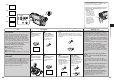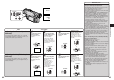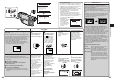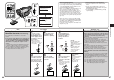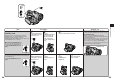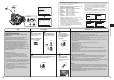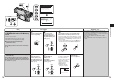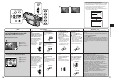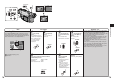Operating instructions
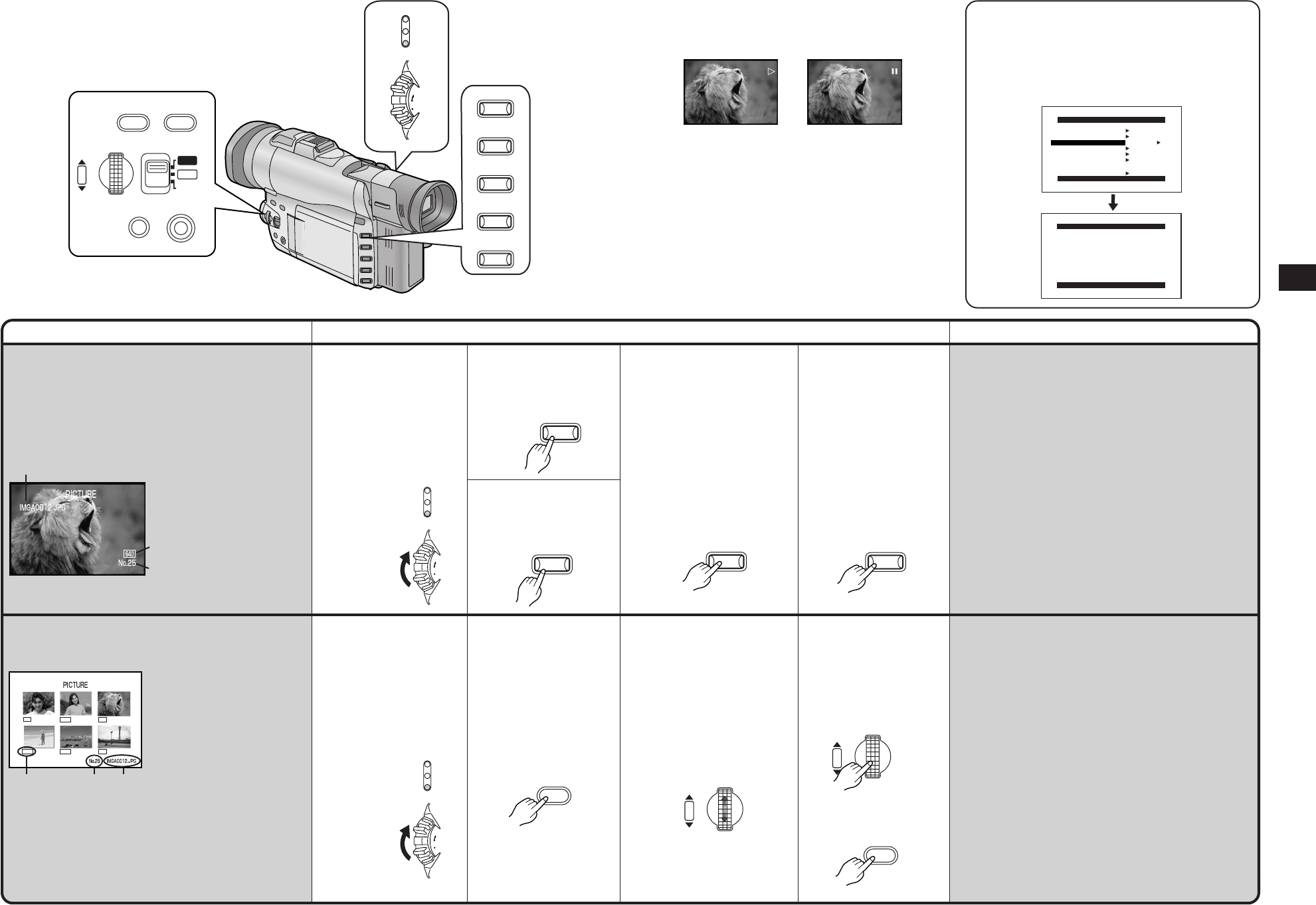
Advanced Operations
7776
Title Procedure Remarks, etc.
Playing Back Pictures Recorded
on the MultiMediaCard or SD
Memory Card
(Card Playback)
∫ Playing Back Pictures
∫ Selecting and Playing Back Pictures
Displayed in the Multi-Picture Mode
To play back earlier
recorded pictures:
Press the [SEARCHj]
Button.
To play back all
recorded pictures in
succession
(Slide Playback):
Press the [1] Button.
The [SLIDE!] Indication
4 appears.
≥All pictures are played
back for approximately
6 seconds each, from
the first to the last
recorded picture, and
playback then stops.
1
Slide the [OFF/ON/
MODE] Switch from the
[ON] position to put the
Movie Camera in the
Card Playback Mode.
The [CARD P.B] Lamp
lights, and the last
recorded still
picture on the
MultiMediaCard
is displayed.
To play back later
recorded pictures:
Press the [SEARCHi]
Button.
To pause the Slide
Playback:
Press the [;] Button.
The [SLIDE;] Indication
5 appears.
≥To resume the Slide
Playback, press the [;]
Button again or the [1]
Button. Playback
resumes from the next
picture and stops at the
last recorded picture.
≥Pictures can have titles inserted and played back.
(p. 78)
≥The picture quality is not displayed during playback.
To stop the Slide Playback
Press the [∫] Button.
≥To resume the Slide Playback, press the [1] Button.
Playback resumes from the next picture, and after all
recorded pictures have been played back, it stops at
the picture, at which you stopped the Slide Playback
before.
$
T
urn the [PUSH] Dial to
select the desired
picture.
The selected picture is
marked with a red frame.
%
Press the [PUSH] Dial
or the [MULTI] Button.
The selected picture
appears in full screen
size.
"
Slide the [OFF/ON/
MODE] Switch from the
[ON] position to put the
Movie Camera in the
Card Playback Mode.
The [CARD P.B] Lamp
lights, and the last
recorded still
picture on the
MultiMediaCard
is displayed.
#
Press the [MULTI]
Button.
The still pictures recorded
on the MultiMediaCard
are displayed in the Multi-
Picture Mode.
≥It is not possible to select the desired multi-picture
with the Remote Controller.
≥In the Multi-Picture Mode, 6 still pictures are
displayed on the same screen. If more than 6 still
pictures are recorded on the MultiMediaCard, turn the
[PUSH] Dial to display the next 6 still pictures.
(Instead of the [PUSH] Dial, you can also use the
[SEARCHi] Button or the [SEARCHj] Button.)
≥When you play back a blank (unrecorded)
MultiMediaCard, the screen becomes white and the
[NO PICTURE] Indication appears.
≥If you attempt to play back a still picture recorded in a
different format or a picture whose image data is
defective, the [k] Indication and the [CARD ERROR]
Indication could appear as warning.
≥When the still pictures are displayed in the Multi-
Picture Mode, the Slide Playback cannot be
activated.
≥When pictures recorded using another device are
played back, the picture size indicated by the Movie
Camera may differ from the size of these pictures.
CAMERA
VCR
CARD
P.B
MODE
ON
OFF
1
;
ª
5
6
j
SEARCH
S
SEARCH
i
FADE
BLC
STILL
TITLE
SHUTTER/IRIS
MENU
W.B
VOL/JOG
MULTI/P-IN-P
PUSH
AE LOCK
MNL
AUTO
SLIDE SLIDE
4
5
5
SEARCH
i
MULTI/P-IN-P
6
j
SEARCH
S
1
BLC
;
STILL
SHUTTER/IRIS
VOL/JOG
PUSH
Using the Picture Search Mode
After setting the [PICTURE SEARCH] on the [CARD
EDITING] Sub-Menu to [YES] to appear the picture
search screen, turn the [PUSH] Dial to select the
desired number of the picture and press it.
≥The same settings can be performed using the
short-cut menu. (p. 118)
No,18
f
v
PICTURE SEARCH
PRESS MENU TO EXIT
CARD EDITING
PRESS MENU TO EXIT
RECORD TO TAPE ---- YES
PICTURE SEARCH ---- YES
AUTO PRINT ---- YES
RETURN ---- YES
FILE LOCK ---- YES
DPOF SETTING ---- YES
CARD FORMAT ---- YES
1
3
2
1
File Name
2 Picture Size
3 Picture Number
678
1568
1568
1568
640
640
640
6 Picture Size
7 File Number
8 File Name
CAMERA
VCR
CARD
P.B
MODE
ON
OFF
MULTI/P-IN-P
or
SHUTTER/IRIS
VOL/JOG
PUSH
CAMERA
VCR
CARD
P.B
MODE
ON
OFF