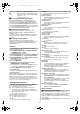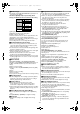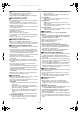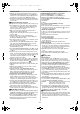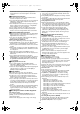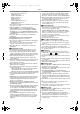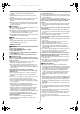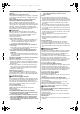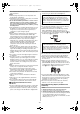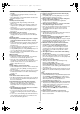Operating instructions
Others
-45-
≥Scene Index Search may not function properly if the
interval between 2 scene index signals is shorter than
1 minute.
ª Playback Zoom Function
≥You cannot adjust the sound volume with the Remote
Controller in Playback Zoom Mode.
≥If you turn off the Movie Camera power or if you switch from
VCR Mode to Camera Mode, Playback Zoom Mode is
automatically cancelled.
≥Even if Playback Zoom Functions are being used, images
that are output from the DV Terminal (
-5-) or Digital Still
Picture Terminal (
-38-) are not enlarged.
≥As you enlarge an image, the quality of image suffers.
≥During a Playback Zoom, the Variable Speed Search
Function cannot be changed with the Remote Controller.
ª Playback Digital Effect Functions
≥Signals of images to which digital effects are added during
playback cannot be output from the DV Terminal (
-5-) or
Digital Still Picture Terminal (
-38-).
≥You cannot use the Wipe or Mix Function while playing
back the non-recorded portion of tape.
Multi-Picture Mode (VCR Mode)
≥The quality of Multi images deteriorates slightly.
≥Playback Multi-Mode screens cannot be output through the
DV Terminal (
-5-) or Digital Still Picture Terminal (-38-).
≥If there is input from DV Terminal, a multi screen cannot be
created.
≥When signals are input from S-Video Input/Output Socket
or Audio-Video Input/Output Socket, a Multi Screen cannot
be re-displayed.
≥Signals input from S-Video Input/Output Socket or
Audio-Video Input/Output Socket cannot be displayed on a
Multi Screen.
≥If you switch the Movie Camera from the Index
Multi-Picture Mode over to the Camera Mode, the setting of
[SCAN MODE] on the [MULTI-PICTURES] Sub-Menu of
the [CAMERA FUNCTIONS] Main-Menu is automatically
set to [STROBE].
ª Playing Back on Your TV
≥If you set [AV JACK] on the [AV IN/OUT SETUP]
Sub-Menu to [IN/OUT], nothing will be shown on the TV
screen except during playback.
≥Picture size may be displayed differently when playing back
a Cinema picture on a wide-screen TV with [B/W] or
[SEPIA] of Playback Digital Effect.
ª Audio Dubbing
≥The blank section of a tape cannot be dubbed.
≥Sounds sent through the DV Terminal cannot be dubbed.
≥If a tape has a non-recorded portion when the tape is
dubbed, images and sounds may be disturbed when this
portion of the tape is played back.
≥If you set the tape counter back to 0 at the position where
you want to stop Audio Dubbing so as to make it possible to
use the Memory Stop Function (
-51-), Audio Dubbing is
terminated automatically when the tape reaches this
position.
≥In the case of importing data recorded with Audio Dubbing
to a PC using the PC’s software programme, only the
original sound (ST1) may be imported, depending on the
software programme.
ª Recording the Contents of Other Equipment
Recording to a Card
If you set the [TAPE/CARD/CARD MODE] Selector to
[CARD], you can use the Card Photoshot function for
external input signals.
≥Black streaks may appear at the 4 edges of the image.
≥When the [PHOTO SHOT] Button is pressed, the image
may seem to move backward momentarily, but this does
not affect the recording.
≥If the [VOICE] Indication is displayed, recording to a Card is
not possible.
≥During the recording with analog input, the Card Photoshot
and the MPEG4 Recording are not possible.
Analog-Digital Conversion
≥When the Movie Camera is connected with other digital
video equipment through its DV Terminal, images recorded
in analog form from other external equipment can be output
to the digital video equipment through the DV Terminal.
≥To DV-output analog video signals sent from other
equipment, set [DV OUT] on the [AV IN/OUT SETUP]
Sub-Menu to [ON]. (Normally, keep the [DV OUT] set to
[OFF]. If it is set to [ON], the quality of the image may be
disturbed.)
ª Using the DV Cable for Recording
(Digital Dubbing)
≥Regardless of the setting, digital dubbing is carried out
automatically in the same audio recording mode as that of
the Cassette on the playback-side.
≥The images on the monitor of the recording side may be
disturbed, but it does not affect the recorded images.
≥Even if Playback Digital Effects, Playback Zoom, or
Playback Title In have been used, these effects are not
output from the DV Terminal.
≥Even if you use device equipped with DV Terminals (such
as IEEE1394), you may not be able to perform Digital
Dubbing in some cases.
≥Date or other information to be displayed cannot be
displayed if the software of the connected equipment does
not support the display function.
ª Recording on a Card
≥The Shutter Effect cannot be used.
≥The [PROGRESSIVE] is set to [ON].
≥During automatic copying tape pictures onto a Card, the
number of pictures that can still be recorded on the Card is
displayed. When it becomes [0], the Tape is set to the
Recording Pause Mode.
≥Pictures with wide-screen format signals cannot be copied.
≥When the colour of the screen changes or blurs, adjust the
shutter speed manually to 1/50 or 1/100.
Card Photoshot
≥The sound cannot be recorded.
≥The file format supported by this Movie Camera is JPEG.
(Not all the JPEG formatted files will be played back.)
≥If [NORMAL] or [ECONOMY] is selected for recording,
mosaic-pattern noise may appear on a playback image
depending on the image content.
≥In the following cases, the Focus Indication may not be
displayed:
≥Recording a moving subject
≥When the zoom magnification is large
≥When the Movie Camera shakes much
≥Recording a scene including subjects both near and far
≥Recording a subject in dark surroundings
≥Recording a scene with only horizontal lines
≥Recording a subject with a bright part
≥Recording a backlit subject
≥Recording a subject with little contrast
≥Adjust the focus manually when the Focus Indication is not
displayed.
≥The Focus Indication will not be displayed when the Focus
is adjusted.
Recording Moving Pictures (MPEG4)
≥The file format supported by this Movie Camera is ASF.
(Not all the ASF formatted files will be played back.)
≥[PHOTO SHOT] Button does not operate.
B5-B.book 45 ページ 2002年8月30日 金曜日 午前10時40分