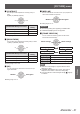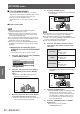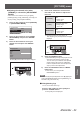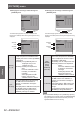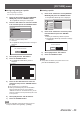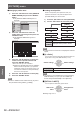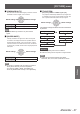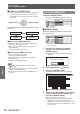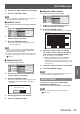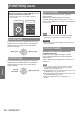LCD Projector Manual
[PICTURE] menu
52 -
ENGLISH
Settings
■
[COLOR MANAGEMENT]
For the selected [PICTURE MODE], you can adjust a
selected color individually with [CURSOR] mode or adjust
the six color components (Red, Green, Blue, Cyan,
Magenta, Yellow) with [RGBCMY] mode.
Adjustment results can be saved as a prole and called
later.
●
Create a new prole
Note
z
When the input signal is switched while adjusting,
adjustment details are not saved.
z
If there is another area, which has the exact same or
similar color as the target on the same screen, these
colors will be adjusted as well.
z
You can adjust all colors except white, gray and black.
z
If you edit a single color to be individual different colors,
the desired color may not be achieved.
z
When you execute [COLOR MANAGEMENT] while a
3D image is being displayed, only the left eye image is
displayed.
z
Adjusting the selected color (when
[CURSOR] is selected for [ADJUSTMENT
MODE])
Select the desired color with a cursor and adjust.
1) Press the ◄► buttons to select [CURSOR]
in [ADJUSTMENT MODE].
COLOR MANAGEMENT
PROFILE
ADJUSTMENT MODE
START ADJUSTMENT
LOG
NORMAL
CURSOR
2) Press the ▲▼ buttons to select [START
ADJUSTMENT] and press the <ENTER>
button.
z
The cross cursor (A) is displayed, and the
projected image is captured.
Screen
3) Move the cursor with the ▲▼◄► buttons
to the required place to select a color.
z
Align the center of the cross cursor on the point
in the projected image to be adjusted.
4) Press the <ENTER> button.
z
[CURSOR] menu (B) and the color selected (C)
are displayed.
COLOR
TINT
BRIGHTNESS
CURSOR
0
0
0
RETURN
DEFAULT
SELECT
ENTER
Screen
Note
z
In some cases you may be unable to adjust when the
very edge point of the projection area is selected.
z
You can create a prole only when [ADJUSTMENT
MODE] is set to either [CURSOR] or [RGBCMY]. A prole
cannot be created from both adjustments.
z
White, gray and black cannot be edited.
5) Press the ▲▼ buttons to select a menu
item and the ◄► buttons to adjust each
item level.
[COLOR]
Adjust the vividness of the
color.
z
Setting range:
−30 to +30
[TINT]
Adjust the color tone.
z
Setting range:
−30 to +30
[BRIGHTNESS]
Adjust the brightness of the
color.
z
Setting range:
−20 to +20
z
The default setting for each item is [0].
After adjusting, the post-adjustment color (D) is
displayed.
COLOR
TINT
BRIGHTNESS
CURSOR
RETURN
DEFAULT
SELECT
ENTER
0
0
0
Screen
6) Press the <ENTER> button.
z
[PROCESSING] message is displayed for a few
seconds and the result is stored in [LOG].
You can store up to 8 logs under [LOG]. Press
the <RETURN> or <MENU> button to return
to the previous menu. Repeat from step 3) to
store more adjustments.
7) Press the <RETURN> button or <MENU>
button twice.
z
This returns you to the [COLOR
MANAGEMENT] menu.