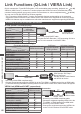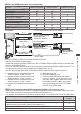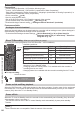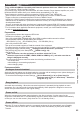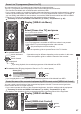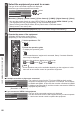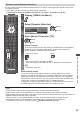Operation Manual
Link Functions (Q-Link / VIERA Link)
87
Pause Live TV programme [Pause Live TV]
You can pause the live TV programme and resume the programme later.
The live TV programme will be recorded on HDD of the connected DIGA Recorder.
•
This function is available with a DIGA Recorder which has HDD.
•
If you connect a variety of recorders including other manufacturers’ recorders at the same time, please
connect the DIGA Recorder which has HDD to the TV’s lower HDMI terminal number. For example, if
you use HDMI1 and HDMI2 for two recorders, connect the DIGA Recorder which has HDD to HDMI1.
•
If Pause Live TV does not operate, check the settings and the equipment
“Summary of Q-Link and VIERA Link features” (p. 82, 83), “Preparations” (p. 85)
1
Display [VIERA Link Menu]
2
Select [Pause Live TV] and pause
The TV picture will be paused.
VIERA Link Menu
Pause Live TV
Direct TV Rec
VIERA Link Control
Speaker Selection
Start
Home Cinema
Recorder
Start
pause
select
•
Live TV programme is recorded on HDD from where it was paused.
•
If the paused TV picture disappears after a few minutes.
OPTION
(the paused picture will be restored)
•
Follow the operation guide to operate Pause Live TV function.
■ To operate Pause Live TV
search backward
pause
search forward
playback
stop
•
If you stop playback, the recorded programme will be deleted from HDD.
•
Operations may be different depending on the recorder. In this case,
follow the operation guide or read the manual of the recorder.
■ To return to Live TV (stop playback of Pause Live TV / cancel pause)
Select [Yes]
TV
No
Pause Live TV
Stop Pause Live TV?
Yes
stop
select
•
If you stop playback or cancel pause, the recorded programme will be deleted from HDD.
Control the menu of the connected equipment by VIERA remote control [VIERA Link Control]
You can control some functions of the connected equipment with this TV remote control (point the
remote control at the TV’s signal receiver).
•
If you cannot operate the menu of the connected equipment, check the settings and the equipment
“Summary of Q-Link and VIERA Link features” (p. 82, 83), “Preparations” (p. 85)
•
For details of the operations for the connected equipment, read the manual of the equipment.
1
Display [VIERA Link Menu]
2
Select [VIERA Link Control]
VIERA Link Menu
Pause Live TV
Direct TV Rec
VIERA Link Control
Speaker Selection
Start
Home Cinema
Recorder
Start
access
select