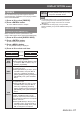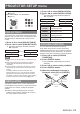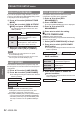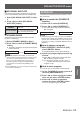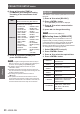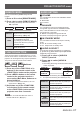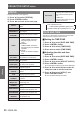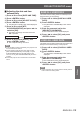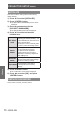Operation Manual
DISPLAY OPTION menu
ENGLISH -
61
Settings
FREEZE
You can freeze the projected image and stop the
sound temporarily, regardless of the playing condition
of the connected device.
Press ▲▼ to select [FREEZE].1 )
Press <ENTER> button.2 )
Press <MENU> button to escape.
z
SIDE BY SIDE
(PT-DZ570E and PT-DW530E only)
When a small sub-screen is placed in the main
screen, dual images can be projected simultaneously.
Press ▲▼ to select [SIDE BY SIDE].1 )
Press <ENTER> button.2 )
Dual screens are projected.
z
Press <MENU> button.3 )
The [SIDE BY SIDE] is displayed.
z
Press ▲▼ to select each item.4 )
SIDE BY SIDE MODE MAIN INPUT
SIDE BY SIDE OFF SUB-INPUT
SIDE BY
SIDE
MODE
Selects a SIDE BY SIDE display pattern
from [MODE1] to [MODE4].
Select [SIDE BY SIDE MODE] in Step
z
4, and press ◄► to switch to any of
[MODE1] to [MODE4].
MAIN
INPUT
Sets an input terminal to be displayed
for signal main input.
Select [MAIN INPUT] in Step 4, press
z
<ENTER>button, and press ▲▼ to
select any of [VIDEO], [S-VIDEO],
[RGB1], [RGB2], [DVI-D], [HDMI] and
[NETWORK]. Then, press <ENTER>
button.
SUB
INPUT
Sets an input terminal to be displayed
for signal sub input.
Select [SUB INPUT] in Step 4, press
z
<ENTER>button, and press ▲▼ to
select any of [VIDEO], [S-VIDEO],
[RGB1], [RGB2], [DVI-D], [HDMI] and
[NETWORK]. Then, press <ENTER>
button.
CLOCK PHASE:
If RGB1 or RGB2 terminal is set for
signal sub input and if pictures icker or
their outlines blur, adjust the clock phase
between 0 and 63.
Select [SUB-INPUT] in Step 4, press
z
<ENTER> button, and press ▲▼ to
select [CLOCK PHASE]. Then, press
◄► to change the clock phase.
SIDE BY
SIDE OFF
Turns Off the dual-screen projection.
Select [SIDE BY SIDE OFF] in Step 4,
z
and press <ENTER> button.
Note
The SIDE BY SIDE function is not available depending
z
on the input signals and the selected input terminals.
See “Two window display combination list” for details.
(
Æ
page 87)
The MAIN INPUT settings apply to the [PICTURE
z
MODE], [GAMMA], and [COLOR TEMPERATURE] video
settings.