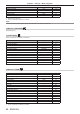User Manual
Chapter 3 Basic Operations — Operating with the remote control
62 - ENGLISH
Switching the input signal
The input for projection can be switched.
button
1) Press the input selection (<RGB1>, <RGB2>, <DVI-D>, <VIDEO>, <HDMI>, <SDI 1/2>) buttons.
f This operation can be also performed using the buttons on the control panel.
<RGB1> Switches the input to RGB1.
<RGB2> Switches the input to RGB2.
<DVI-D> Switches the input to DVI-D.
<VIDEO> Switch the input to VIDEO.
<HDMI> Switch the input to HDMI.
<SDI 1/2>
*1
(PT-DZ13KE, PT-DS12KE)
Switches the input to SDI1 or SDI2. Switches to another input when one input has already been
chosen. You can also x the input selection to either SDI1 or SDI2 from the [SECURITY] menu →
[CONTROL DEVICE SETUP].
(PT-DZ10KE)
Switches the input to SDI.
*1 Only for PT-DZ13KE, PT-DS12KE, PT-DZ10KE
Using the Status function
You can display the status of the projector.
button
1) Press the <STATUS> button.
f The [STATUS] screen is displayed.
ENTER
MENU
RGB2
XGA60-A8
48.36kHz/ 60.03Hz
140h
68h/ ON/
69h/ ON/
27°C/ 80°F
33°C/ 92°F
33°C/ 92°F
SEND STATUS VIA E-MAIL
CHANGE EXIT
STATUS
INPUT
SIGNAL NAME
SIGNAL FREQUENCY
PROJECTOR RUNTIME
LAMP1
LAMP2
INTAKE AIR TEMP.
OPTICS MODULE TEMP.
AROUND LAMP TEMP.
Note
f This can be displayed from the [PROJECTOR SETUP] menu → [STATUS] (x page 119).
Using the Automatic setup function
The automatic setup function can be used to automatically adjust the resolution, clock phase, and image position when analog RGB signals
consisting of bitmap images such as computer signals are being input, or to automatically adjust the image position when DVI-D/HDMI signals
are input. Supplying images with bright white borders at the edges and high-contrast black and white characters is recommended when the
system is in automatic adjustment mode.
Avoid supplying images that include halftones or gradation, such as photographs and computer graphics.
button
1) Press the <AUTO SETUP> button.
f [COMPLETE] is displayed when it has completed without any problem.