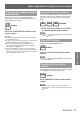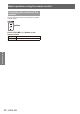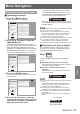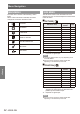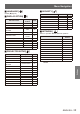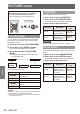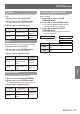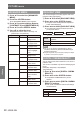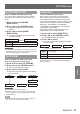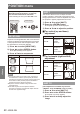Operation Manual
PICTURE menu
ENGLISH -
37
Settings
COLOR
You can adjust the color saturation of the projected
image.
Press ▲▼ to select [COLOR].1 )
Press ◄► or the <ENTER> button.2 )
The [COLOR] screen will be displayed.
z
Press ◄► to adjust the level.3 )
Operation Adjustment
Adjustment
range
Press ►. Deepens colors.
Maximum
value +32
Press ◄. Weakens colors.
Minimum
value
-
32
TINT
You can adjust the skin tone in the projected image.
Press ▲▼ to select [TINT].1 )
Press ◄► or the <ENTER> button.2 )
The [TINT] screen will be displayed.
z
Press ◄► to adjust the level.3 )
Operation Adjustment
Adjustment
range
Press ►.
Adjusts skin tone
toward greenish
color.
Maximum
value +32
Press ◄.
Adjusts skin tone
toward reddish-
purple.
Minimum
value
-
32
SHARPNESS
This adjusts the sharpness of the pictures.
Press ▲▼ to select [SHARPNESS].1 )
Press ◄► or the <ENTER> button.2 )
The [SHARPNESS] screen will be displayed.
z
Press ◄► to adjust the level.3 )
Operation Adjustment
Adjustment
range
Press ►.
Contours become
sharper.
Depends on
signal input.
Press ◄.
Contours become
softer.
COLOR TEMPERATURE
Please switch if the white areas of the image are
bluish or reddish.
Press ▲▼ to select [COLOR 1 )
TEMPERATURE].
Press ◄► or the <ENTER> button.2 )
The [COLOR TEMPERATURE] individual
z
adjustment screen will be displayed.
Press ◄► to switch [COLOR 3 )
TEMPERATURE].
The setting will change as follows each time
z
you press the button.
DEFAULT HIGH
LOW
DEFAULT Standard setting
HIGH
Adds a blue tinge to white areas in an
image
LOW
Adds a red tinge to white areas in an
image