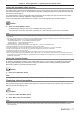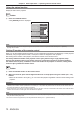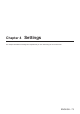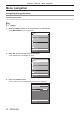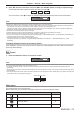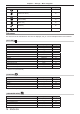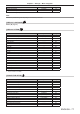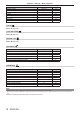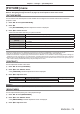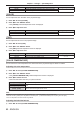Owners manual
Chapter 4 Settings — [PICTURE] menu
80 - ENGLISH
Operation Adjustment Range of adjustment
Press w.
Increases the brightness of the dark (black) parts of the screen.
-
31 - +31
Press q.
Reduces the brightness of the dark (black) parts of the screen.
[COLOR]
You can adjust the color saturation of the projected image.
1) Press as to select [COLOR].
2) Press qw or the <ENTER> button.
f The [COLOR] individual adjustment screen is displayed.
3) Press qw to adjust the level.
Operation Adjustment Range of adjustment
Press w.
Deepens colors.
-
31 - +31
Press q.
Weakens colors.
[TINT]
You can adjust the skin tone in the projected image.
1) Press as to select [TINT].
2) Press qw or the <ENTER> button.
f The [TINT] individual adjustment screen is displayed.
3) Press qw to adjust the level.
Operation Adjustment Range of adjustment
Press w.
Adjusts skin tone toward greenish color.
-
31 - +31
Press q.
Adjusts skin tone toward reddish purple.
[COLOR TEMPERATURE]
You can switch the color temperature if the white areas of the projected image are bluish or reddish.
Adjusting with color temperature
1) Press as to select [COLOR TEMPERATURE].
2) Press qw or the <ENTER> button.
f The [COLOR TEMPERATURE] individual adjustment screen is displayed.
3) Press qw to switch the item.
f The items will switch each time you press the button.
[DEFAULT] Factory default setting.
[USER1]
Adjusts white balance as desired. Refer to “Adjusting desired white balance” (x page 80) for
details.
[USER2]
[3200K] - [9300K]
Sets the value in increments of 100 K.
Select an item so that images become natural.
Note
f [DEFAULT] cannot be selected when the [PICTURE] menu → [PICTURE MODE] is set to [DICOM SIM.].
f This item is xed to [USER1] when the [DISPLAY OPTION] menu → [COLOR MATCHING] is set to anything other than [OFF].
f The color temperature numerical values are guidelines.
Adjusting desired white balance
1) Press as to select [COLOR TEMPERATURE].