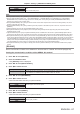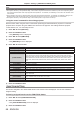User's Manual
Table Of Contents
- Read this first!
- Chapter 1 Preparation
- Chapter 2 Getting Started
- Chapter 3 Basic Operations
- Switching on/off the projector
- Projecting
- Operating with the remote control
- Using the shutter function
- Using the mute function
- Adjusting the volume
- Using the freeze function
- Using the on-screen display function
- Using the auto setup function
- Using the screen adjustment function
- Using the digital zoom function
- Switching the image aspect ratio
- Using the presentation timer function
- Using the FUNCTION button
- Displaying internal test pattern
- Using the status function
- Using the ECO management function
- Setting the ID number on the remote control
- Chapter 4 Settings
- Chapter 5 Operation of Function
- Chapter 6 Maintenance
- Chapter 7 Appendix
4) When the confirmation screen is displayed, press qw to select [OK] and press the <ENTER> button.
Note
f You can also cancel the assigned settings by displaying the on-screen menu, selecting the menu item to be canceled (main menu,
submenu, or details menu), and then pressing the <FUNCTION> button for at least three seconds.
[AUDIO SETTING]
You can perform detailed audio setting.
Adjusting the volume
1) Press as to select [AUDIO SETTING].
2) Press the <ENTER> button.
f The [AUDIO SETTING] screen is displayed.
3) Press as to select [VOLUME].
4) Press qw to adjust the level.
Operation Adjustment Range
Press the w button.
Increases the volume.
0 ~ +63
Press the q button.
Decreases the volume.
Setting the mute status
1) Press as to select [AUDIO SETTING].
2) Press the <ENTER> button.
f The [AUDIO SETTING] screen is displayed.
3) Press as to select [MUTE].
4) Press qw to switch the item.
[OFF]
Audio is output.
[ON]
Audio is muted.
Setting the audio output during standby
1) Press as to select [AUDIO SETTING].
2) Press the <ENTER> button.
f The [AUDIO SETTING] screen is displayed.
3) Press as to select [IN STANDBY MODE].
4) Press qw to switch the item.
f The items will switch each time you press the button.
[OFF]
Disables audio output in the standby mode.
[ON]
Enables audio output in the standby mode.
Note
f When the [PROJECTOR SETUP] menu → [ECO MANAGEMENT] → [STANDBY MODE] is set to [ECO], audio cannot be output during
standby.
f When [IN STANDBY MODE] is set to [ON], you can adjust the volume with the <VOL-> button / <VOL+> button on the remote control or the
control panel during standby.
f When [IN STANDBY MODE] is set to [ON], even [QUICK STARTUP] is set to [ON], the power indicator <ON (G)/STANDBY (R)> will not
change to a red light when the specied time set in [VALID PERIOD] elapses.
Setting the audio input from the connected device
Choose the audio input terminal for each input signal.
1) Press as to select [AUDIO SETTING].
ENGLISH - 89
Chapter 4 Settings - [PROJECTOR SETUP] menu