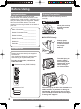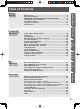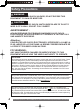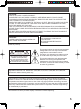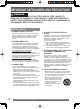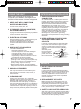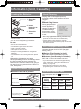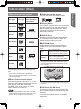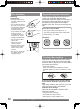PV-DF2004/PV-DF2704 TV Operation Models No. Getting Started TV / DVD / VCR Combination Operating Instructions VCR Operation TV / VCR Operation Disc Operation • Initial Setup and Connection Procedures are on page 18. MULTI FORMAT PLAYBACK Information *Ability to play back may depend on recording conditions. As an ENERGY STAR ® Partner, Matsushita Electric Corporation of America has determined that this product or product model meets the ENERGY STAR ® guidelines for energy efficiency.
Before Using Congratulations On your purchase of one of the most sophisticated and reliable products on the market today. Used properly, it will bring you and your family years of enjoyment. Please fill in the information below. The serial number is on the tag located on the back of your unit. Safety Precaution Be sure to read the following cautions carefully. WARNING Never pick unit up by VCR cassette opening.
Table of Contents Disc Operation Basic Disc Operation..................................................................46 Disc Operation -In PLAY mode- ................................................48 DVD-RAM Operation...................................................................52 Disc Operation -Using Information Screen- ............................54 Special Disc Operation ..............................................................58 Settings for DVD Operation ................................
Safety Precautions WARNING TO PREVENT FIRE OR SHOCK HAZARD, DO NOT EXPOSE THIS EQUIPMENT TO RAIN OR MOISTURE. CAUTION TO PREVENT ELECTRIC SHOCK, MATCH WIDE BLADE OF PLUG TO WIDE SLOT IN WALL SOCKET. FULLY INSERT. AVERTISSEMENT : AFIN DE PRÉVENIR TOUT RISQUE D’INCENDIE OU DE CHOCS ÉLECTRIQUES, NE PAS EXPOSER CET APPAREIL À LA PLUIE OU À UNE HUMIDITÉ EXCESSIVE.
CAUTION: LASER RADIATION WHEN OPEN. DO NOT STARE INTO BEAM. (Inside of product) CAUTION RISK OF ELECTRIC SHOCK DO NOT OPEN CAUTION: TO REDUCE THE RISK OF ELECTRIC SHOCK, DO NOT REMOVE COVER (OR BACK) NO USER-SERVICEABLE PARTS INSIDE REFER SERVICING TO QUALIFIED SERVICE PERSONNEL Getting Started CAUTION: UNIT IS A CLASS I LASER PRODUCT. HOWEVER THIS UNIT USES A VISIBLE LASER BEAM WHICH COULD CAUSE HAZARDOUS RADIATION EXPOSURE IF DIRECTED. BE SURE TO OPERATE THE UNIT CORRECTLY AS INSTRUCTED.
IMPORTANT SAFEGUARDS AND PRECAUTIONS WARNING TO REDUCE THE RISK OF ELECTRIC SHOCK, FIRE, INJURY TO PERSONS OR DAMAGE TO THIS PRODUCT, READ AND RETAIN ALL SAFETY AND OPERATING INSTRUCTIONS. HEED ALL WARNINGS IN THE MANUAL AND ON THE PRODUCT. INSTALLATION 1 POWER SOURCE CAUTION Operate only from power source indicated on unit or in this manual. If uncertain, have your Electric Utility Service Company or Video Products Dealer verify your home power source.
1 KEEP UNIT WELL AWAY FROM WATER OR MOISTURE, such as vases, sinks, tubs, etc. 2 IF EXPOSED TO RAIN, MOISTURE, OR STRONG IMPACT, unplug unit and have it inspected by a qualified service technician before use. 3 ELECTRICAL STORMS During a lightning storm, or before leaving unit unused for extended periods of time, disconnect all equipment from the power source as well as the antenna and cable system. 4 WHEN UNIT IS PLUGGED IN • DO NOT OPERATE IF: - liquid has spilled into unit.
Information (Unit, Cassette) Loading the Batteries 1 Open the cover. 2 Insert batteries as marked. 3 Close the cover. • Insert so the poles (+ and - ) match those in the remote control. • Do not use rechargeable type batteries. Do not: • • • • • Mix old and new batteries. Use different types at the same time. Heat or expose to flame. Take apart or short circuit. Attempt to recharge alkaline or manganese batteries. • Use batteries if the covering has been peeled off.
Information (Disc) DVDs that can be played Getting Started Discs that can be played You can play discs with these symbols. Disc type Indication in Disc Logo these operating instructions Playing DVDs DVD-Video DVD-V (DVD-Video) DVD-R* 1 DVD-RAM*2 DVD-R discs DVD-RAM Panasonic DVD-R recorded and finalized* on a Panasonic DVD video recorder are played as DVD-Video on this unit. DVD-RAM discs DVD-RAM discs must meet the following conditions for this unit to be able to play them.
Disc Handling Region Management Information This unit is designed and manufactured to respond to the Region Management Information that is recorded on a DVD disc. If the Region number described on the DVD disc does not correspond to the Region number of this unit, this unit cannot play this disc. Handling precautions • Sticking a label on the disc may impair DVD-R playback. • Do not attach sticker to disc. (Do not use discs with exposed adhesive from tape or left over peeled-off stickers.
Location of Controls CHANNEL 9 UP/DOWN 18 DVD Rewinds tape and searches previous scene. Decreases slow motion speed in Still mode. Stops recording or playback. Pauses picture in Playback mode and frame advance picture in Still mode. Skips back one chapter or track. Goes to previous menu screen. Goes directly to the desired recording. Selects the desired audio mode. Selects the desired angle in DVD mode. Records a program. Displays SET PROGRAM screen. You can set Timer Program and On-Timer.
Unit Buttons Front View 1 8' 14' 2 56 3 7 4 8 9 10 12 11 1 Built In Speakers Equipped with 2 front speakers. Audio Input Connect from other component. (LINE 2) 3 Disc Tray Place compatible discs here. 4 Cassette Compartment 5 Phones Jack Video Input 6 Connector 2 7 POWER STOP 8 9 10 11 12 DVD Operation 8' STILL (PV-DF2004 only) PLAY SKIP ◄◄ SKIP►► 16 Connect an ear phone or headphones. Connect from other component.
Getting Started Rear View 1 1 2 3 4 5 6 2 3 4 5 6 When plugged into an AC outlet, this unit AC Power Plug consumes 1.5 W of electric power in OFF condition. Optical digital audio output Outputs audio signal. connector (Digital) Audio Output Connector Outputs audio signal. (L/R) (Analog) Connect from other Audio Input Connector 1 component. (LINE 1) Connect from other Video Input Connector 1 component.
Connections Notes on connections • Turn off the power supply for all components before making any connections. • If the cables necessary for connecting a component to the system are not included with the component or available as an option, you may need to fashion a cable to suit the component concerned. • Read the instruction manual for each system component carefully before connecting it. Connecting the RF in Terminal CAUTION Overtightening “Nut type” RF coaxial cables may damage jacks.
Connects VCRs and other peripheral equipment AV Input terminal 1 is used Video OUT R Audio OUT Getting Started Connecting the “1, 2” AV Input Terminals L Notes • Similar connections are available at the “1, 2” AV input terminals. • AV Input terminal 2 is located on the front of the unit.
Connecting the Audio Output Terminal Enjoy the powerful movie theater and hall-like sound available with multiple channel audio found on DVDs by connecting an amplifier and speakers. There are two types of connection, digital and analog. Digital connection Analog connection Connect an amplifier with Dolby Digital or DTS decoders to enjoy surround sound. Connect an amplifier to enjoy high-quality stereo sound with sampling frequencies of 96 kHz. Firmly connect the cable to the connector.
Turn down the volume, then turn this unit, as well as other equipment to be connected, off before proceeding with connection. Do not block ventilation holes of any equipment and arrange it so that air can circulate freely.
Initial Setup -Ready to Play• Function buttons are void during Initial Setup. • To eject a tape during Auto Set, press EJECT on remote. Then make settings manually. (See pages 19-21.) • If Auto Clock Set takes more than 30 minutes, press STOP and perform settings manually. (See pages 19-21.) EJECT POWER ACTION SELECT ▲▼◄► SET Case 1 Settings are made automatically. When complete, this screen appears.
Tuning TV 4 Press ▲▼ to select “ANTENNA,” then press SET to set your antenna system (“TV” or “CABLE”). NUMBER keys ADD/DLT ACTION SELECT ▲▼◄► 5 Press ▲▼ to select “AUTO SET,” then press SET. • After Channel Auto Set is finished, Clock Auto Set will be performed. (If clock is set manually, Clock Auto Set will not be performed.) SET TV Operation CH▲▼ Add or Delete a Channel To add channel: Select channel with NUMBER keys and press ADD/DLT.
Manual Clock Setting 1 Press ACTION to display MAIN MENU. 2 Press ▲▼◄► to select “CLOCK.” ACTION SELECT ▲▼◄► MAIN MENU SET DVD TV LOCK LANGUAGE CLOCK SELECT: END :ACTION CH SET:SET 3 Press SET. (“TIME ZONE ADJUST” appears only when auto clock is set.) SET CLOCK AUTO CLOCK SET MANUAL TIME ZONE ADJUST : 0 POWER SELECT: END :ACTION FF PLAY/REPEAT SET:SET 4 Press ▲▼ to select “MANUAL,” then press SET. Automatic Clock Setting SET CLOCK 1 Press ACTION to display MAIN MENU.
3 Press SET repeatedly. Time Zone Adjust (Only when Auto Clock is set.) English 1 Press ▲▼◄► to select “CLOCK.” Spanish French MAIN MENU For English DVD TV CLOCK CH DVD TV MENU PRINCIPAL DVD SET:SET TV 3 Press ▲▼ to select “TIME ZONE ADJUST” and press SET to subtract or add hour(s) as necessary. SET:SET -1 Note • “TIME ZONE ADJUST” returns to “0” if clock is set manually. Change Language Setting BLOCAGE LANGUE TELE HORLOGE CANAL SEL.: REGLER:SET FIN :ACTION 4 Press ACTION to exit.
TV Operation Method 2: NUMBER keys 100 key RAPID TUNE MUTE INPUT ACTION Press INPUT. The display will change as follows. LINE1 LINE2 TUNER Method 3: SELECT ▲▼◄► SET CH▲▼ VOL+/- 1 Press ACTION for MAIN MENU. 2 Press ▲▼◄► to select “TV”, then press SET for SET UP TV screen. SURROUND MAIN MENU DVD TV LOCK LANGUAGE CLOCK SELECT: END :ACTION CH SET:SET 3 Press ▲▼ to select “INPUT SELECT,” and then press SET to select “TUNER”, “LINE 1”, or “LINE 2.
Using the Number and 100 keys Weak Signal Display Feature When selecting CABLE channels 100 to 125 with the NUMBER keys, first press the 100 key, and then enter the remaining two digits. When “ON” is selected, the picture is displayed even when a broadcast signal is weak or non-existent. 1 Press ACTION to display MAIN MENU. 2 Press ▲▼◄► to select “CH.” 3 Press SET to display SET UP CHANNEL screen. MAIN MENU DVD TV Rapid Tune Press R-TUNE to display the last channel you were watching.
MTS Broadcast / TV Stereo System Receivable Broadcast Types The following are possible audio broadcast types and on-screen displays. The signal being received is indicated with a “ ” mark while the selected audio mode is indicated with an arrow. To change the audio mode for these broadcasts, see the “Audio Mode for TV Viewing” section. DISPLAY Press DISPLAY to display the broadcast signal being received. MTS Stereo broadcast: Multi-channel Television Sound Stereo broadcast. Select STEREO audio mode.
TV Timer Features DISPLAY ADD/DLT SELECT ▲▼◄► SET • Make sure a tape ON-TIMER mode is inserted if selection order Playback mode is selected. Lowest Disc • Make sure a disc channel CH01 is inserted if Disc (DVD/CD) mode is selected. Highest CH125 VCR channel 6 Press PROG to set ON TIMER. PROG • “ON TIMER SET” is displayed. • PROG TIMER Indicator lights up on the unit. ON-TIMER Indicator ON-TIMER This unit can be set to automatically power on in one of 3 modes (TV, VCR Playback, or Disc.
Closed Caption System 4 Press ▲▼ to select “CAPTION”. 5 Press SET to display CAPTION screen. SET UP TV MUTE CAPTION INPUT SELECT :TUNER SET UP VIDEO/AUDIO DVD VOL ADJUST :+2 ACTION SELECT ▲▼◄► SET SELECT: END :ACTION SET:SET 6 Press ▲▼ to select “CAPTION MODE.” 7 Press SET repeatedly to select mode. CAPTION CAPTION MODE : OFF CC ON MUTE : CAP C1 SELECT: END :ACTION OFF TEXT C2 Closed Caption is ...
Caption On Mute Feature Closed Caption narration, if available, is displayed when MUTE button is pressed for silence. 1 Press ACTION to display MAIN MENU. 8 Press ▲▼ to select “CC ON MUTE.” 9 Press SET repeatedly to select desired mode. • The caption may be broadcast over CAP C1 or C2. CAPTION CAPTION MODE : OFF CC ON MUTE : CAP C1 SELECT: END :ACTION MAIN MENU DVD TV NO LOCK LANGUAGE CLOCK SELECT: END :ACTION 4 Press ▲▼ to select “CAPTION”. 5 Press SET to display CAPTION screen.
Video / Audio Menu 6 Press ▲▼ to select “VIDEO MENU.” 7 Press SET repeatedly to select desired mode. ACTION SELECT ▲▼◄► SET NORMAL MOVIE NIGHT SET UP VIDEO/AUDIO VIDEO VIDEO AUDIO AUDIO MENU :NORMAL ADJUST MENU :MUSIC ADJUST SELECT: END :ACTION SET:SET Factory setting. Picture is adjusted for a movie-like feel. Color and picture intensity are adjusted to be easier on the eyes for night viewing. 8 Press ACTION three times to end setup. Audio Menu 1 Do steps 1 - 5 at left.
Video Adjustment Audio Adjustment Press ACTION to display MAIN MENU. Press ACTION to display MAIN MENU. 1 Press ▲▼◄► to select “TV.” 2 Press SET to display SET UP TV screen. 1 Press ▲▼◄► to select “TV.” 2 Press SET to display SET UP TV screen. MAIN MENU DVD TV LOCK LANGUAGE CLOCK 3 Press ▲▼ to select “SET UP VIDEO/AUDIO.” 4 Press SET to display. SET UP TV CAPTION INPUT SELECT :TUNER SET UP VIDEO/AUDIO DVD VOL ADJUST :+2 SELECT: END :ACTION 5 Press ▲▼ to select “VIDEO ADJUST.
Basic VCR Operation -PlaybackTV/VCR EJECT DISPLAY NUMBER keys ACTION SELECT ▲▼◄► SET CH▲▼ STOP REW/SLOW- PLAY FF/SLOW+ STILL / PAUSE AUDIO REC SPEED Forward/Reverse scene search a. Press FF/SLOW+ or REW/SLOW-. b. Press PLAY to release. After search has begun, each additional press of FF or REW changes speed. • FF and REW search speed may vary depending on current tape position. • After 10 minutes in search mode, unit returns to Play mode to protect the tape and the video heads.
Basic VCR Operation -RecordRecord On a Tape Audio Mode for Recording 1 Insert a tape with record tab. • The unit power comes on automatically. 2 Press CH ▲▼ or NUMBER keys to Select Channel. • For “LINE” input, see page 22. 3 Press SPEED to select recording speed (see page 8). SP = Standard Play SLP = Super Long Play • Selected speed is displayed. With the proper audio mode setting, your unit can: • Record and playback MTS stereo broadcast (main language) in stereo Hi-Fi.
Tape Operation 2 Press FF or REW to start search. DISPLAY NUMBER keys ACTION SELECT ▲▼◄► SET STOP PLAY FF / SLOW+ REW/SLOWSEARCH Example 1: To go to rec. 2 from rec. 4, enter 3 and press REW. 1 2 3 4 5 6 7 Example 2: To go to rec. 6 from rec. 2, enter 4 and press FF. CM / ZERO 1 AUDIO COUNTER RESET 2 3 4 5 6 7 NOTE: ↓ indicates start points of each recording. Note • If Index Search is started very close to an index mark, that index mark may not be counted in the search.
Repeat Play Audio Mode for Playback Choose the type of sound track for playback. Set to see a recording over and over. 1 See the “Playback a Tape” section on page 30 to playback the tape. PLAY REPEAT ON 2 Press AUDIO repeatedly (each press within 5 seconds) to select desired mode. To turn “ON” Press PLAY/REPEAT on the unit repeatedly in Play mode to select “REPEAT ON.” To turn “OFF” Repeat above to select “REPEAT OFF.
Timer Recording 4 Press ▲▼ to select and SET or ◄► to set the recording DATE.
Cancel a Timer Recording: (Recording is in progress) Hold down STOP for a few seconds to cancel the Timer Recording. • Any future daily or weekly recordings will be performed as programmed. To Replace program... a. Press SET to display. b. Press ▲▼ to select and press SET or ◄► to set new program contents. c. Press PROG.
Special VCR Features Auto Playback TRACKING Insert a tape in Power off mode. Power turns on, → Play. Note • Playback begins if tape has no record tab. ACTION SELECT ▲▼◄► SET Auto Rewind (except for Recording) Tape reaches its end Rewind, → Stop. Playback Auto Eject REC (Repeat Play must be “OFF”) Tape with no record tab reaches its end Rewind, → Stop, → Eject. 36 For assistance, please call : 1-800-211-PANA(7262) or, contact us via the web at:http://www.panasonic.
VCR Lock Digital Auto Tracking All operations are prohibited except Timer recording and tape eject. Useful for families with small children. Continuously analyzes the signal and adjusts for optimum picture quality. In Stop mode, hold down REC on the unit without a cassette inserted for 7 seconds to turn “ON.” (Please ignore “NO CASSETTE” warning.) VCR LOCK ACTIVATED Use during Playback and Slow Motion mode to reduce picture noise.
Copy Your Tapes (Dubbing) Refer to page 15 “Connecting the “1, 2” Input Terminal” before you operate it. IMPORTANT Unauthorized exchanging and/or copying of copyrighted recordings may be copyright infringement. Note • Please note that some tapes cannot be dubbed on this unit. Also, it is not possible to dub DVD/CD to VHS tape using this unit. Playback (Source) unit 1 Insert pre- recorded tape. Recording (Editing) unit Insert blank tape with record tab.
V-Chip Control Features 4 Press NUMBER keys to enter your secret code. NUMBER keys ADD/DLT (CLEAR) ACTION • Take care that you are not observed entering the secret code. LOCK ENTER 4-DIGIT CODE **-- SET SELECT ▲▼◄► ENTER :0-9 END :ACTION 5 Enter same code again for confirmation. LOCK CONFIRM 4-DIGIT CODE **** **** RECOGNIZED CHANGE CODE:ADD/DLT CONTINUE:SET END :ACTION ■ To Make Corrections V-Chip Control Feature is...
NUMBER keys 3 Press ▲▼ to select “CHANGE SETTINGS.” 4 Press SET to display screen. SELECT: END :ACTION ACTION SET SELECT ▲▼◄► LOCK US MOVIES :OFF CHANGE SETTINGS US TV PROGRAMS :OFF CHANGE SETTINGS NEXT PAGE SET:SET 5 Press ▲▼ to select “VIEW NR PROGRAMS?.” 6 Press SET to set “YES” or “NO.” VIEW NR PROGRAMS? : YES G UNLOCKED PG PG-13 R NC-17 X CONTAINS NO RATING SELECT: END :ACTION SET:SET NR (Not Rated) PROGRAMS: Some movies, such as old movies or foreign movies have no ratings.
US TV PROGRAMS Ratings 1 Press ▲▼ to select “US TV PROGRAMS.” • “NEXT PAGE” displays CANADIAN V-Chip setting menu. Please refer to pages 42-43 for more details on Canadian tapes or broadcasts. 7 Press ▲▼ to select and SET to set ratings to be blocked. • You may select from standard TV ratings (chart 1), or customize to a specific content rating (chart 2). • Ratings highlighted in green will be blocked. Ratings in white letters will not be blocked.
NUMBER keys ACTION SELECT ▲▼◄► SET 5 Press ▲▼ to select “CHANGE SETTINGS.” 6 Press SET to display screen. LOCK CANADIAN ENGLISH :OFF CHANGE SETTINGS CANADIAN FRENCH :OFF CHANGE SETTINGS PREVIOUS PAGE SELECT: END :ACTION 7 Press ▲▼ to select “VIEW E PROGRAMS?.” 8 Press SET to set “YES” or “NO.
Canadian French Language Ratings 1 Press ▲▼ to select “NEXT PAGE.” 2 Press SET to display screen. 7 Press ▲▼ to select “VIEW E PROGRAMS?.” 8 Press SET to set “YES” or “NO.” VIEW E G 8 13 16 18 LOCK US MOVIES :OFF CHANGE SETTINGS US TV PROGRAMS :OFF CHANGE SETTINGS NEXT PAGE SELECT: END :ACTION SET:SET 3 Press ▲▼ to select “CANADIAN FRENCH.” 4 Press SET to set “ON” or “OFF.
To View a Blocked Program/Movie NUMBER keys SELECT ▲▼◄► ■ Temporarily Deactivate V-Chip Control Press NUMBER keys to enter your secret code in the Blocking Message screen. • V-Chip Control is reactivated when power is turned off or power failure occurs. SET CH08 PROGRAM RATING EXCEEDED RATING:PG-13 ACCESS CODE *--- ENTER :0-9 ■ Deactivate V-Chip Control 1 Enter your secret code. (See page 39.
Display Feature TV/VCR Status & Clock Display No broadcast signal in TV mode (Only when Weak Signal Display is set to OFF. (see page 23)), or blank tape is played for 5 minutes. Power turns off. Press DISPLAY to display or remove the overlay. 5 1 2 3 4 Auto Shut Off 6 7 8 REC 12:00PM CH 08 0:25 -0:12:34 STEREO SP SAP MONO RATING:PG-13 Note • This feature is canceled if any button is pressed during above conditions. 1 Function Status 2 Rec Time Remaining (OTR mode only, see page 31.
Basic Disc Operation OPEN / CLOSE POWER 5 Press PLAY to start play. Disc tray closes automatically. DVD NUMBER keys SELECT ▲▼◄► • You may also close the tray by pressing OPEN/CLOSE. • Data reading time differs with each disc. CLOSE MENU READING SET 10 REW / SLOWSTOP STILL / PAUSE SKIP- PLAY FF/SLOW+ TITLE SKIP+ RETURN If an interactive DVD is used and a Main MENU of DVD appears, go to step 6.
• When appears on the screen while a button is being pressed, it means that the corresponding operation is prohibited by the unit or the disc. Using the NUMBER keys DVD-V CD Still (Pause) Picture DVD-V DVD-RAM When a NUMBER key is used in disc mode, it performs a different operation from TV mode. Example 1: To select 12, first press the 10 key, then 1, then 2. Example 2: To select 2, press the 2 key.
Disc Operation -In PLAY mode3 Press SET or PLAY to access. • Step 3 not necessary when using NUMBER keys. NUMBER keys SELECT ▲▼◄► MENU SET Note • Repeat steps 2-3 if there is more than one menu. PLAY TITLE AUDIO Title Menu of DVD DVD-V Some DVDs have more than one title, e.g. movies. If the disc offers a title menu, you can select the desired title number. (Operation may vary according to the disc.) 1 Press TITLE in Play mode to display title screen.
• When appears on the screen while a button is being pressed, it means that the corresponding operation is prohibited by the unit or the disc. Audio Soundtrack Language Audio soundtrack language being played back. DVD-V You can change the audio soundtrack language, selected at Settings for DVD Operation, to a different language if available. (See page 62.) (This operation works only with discs on which multiple audio soundtrack languages are recorded.
2 Press SUB TITLE, ▲▼, or NUMBER keys to select desired language. Note DISPLAY • With DVD-RAM, the subtitle can only be set to ON/OFF. The subtitle language cannot be selected. SELECT ▲▼◄► SET Number of subtitle language being played back. SUBTITLE:3 ESP HOLA SUB TITLE HELLO ZOOM SELECT:SUBTITLE Subtitle Language DVD-V DVD-RAM You can select a different subtitle language (if offered) than the one set at Settings for DVD Operation. (See page 62.
• When appears on the screen while a button is being pressed, it means that the corresponding operation is prohibited by the unit or the disc. Note Information Display DVD-V CD DVD-RAM When DISPLAY is pressed, On-Screen Displays show disc information and unit information. Press DISPLAY in Play or Stop mode to display “On-Screen Display.” • Each press of DISPLAY changes the on-screen display as follows. (Please refer to pages 54-57.
DVD-RAM Operation POWER OPEN / CLOSE DVD NUMBER keys SELECT ▲▼◄► 10 6 Press PLAYLIST or D.NAVI to display Play List or Direct Navigator menu for easy title or scene selection. Example: Play List menu Play List No. PLAYLIST SET Recorded time length Page No. PLAY Play List STOP Page1/5 No. Date Length 1 2002/12/24 00:01:00 5:15:41AM D.
• When appears on the screen while a button is being pressed, it means that the corresponding operation is prohibited by the unit or the disc. Play List Direct Navigator DVD-RAM DVD-RAM If the DVD-RAM features a Play List, your preselected list of favorite scenes is displayed for easy access. (Operation can vary according to how you edited the DVD-RAM.) If the DVD-RAM features Direct Navigator, a list of recorded titles is displayed. Simply select a title number and start playback.
Disc Operation -Using Information Screena.TITLE: Go directly to a preset title number. b.Chapter: Go directly to a preset chapter number. DISPLAY SELECT ▲▼◄► NUMBER keys • This function does not work with some discs. SET c.Disc currently being played: The type of disc currently inserted is displayed. d.Elapsed playing time: Go to a different scene by entering an elapsed playing time, then SET. • This function does not work with some discs.
• When appears on the screen while a button is being pressed, it means that the corresponding operation is prohibited by the unit or the disc. Unit information screen 2 Disc information screen 2 CD CD 1 Press DISPLAY in Play or Stop mode to display “On-Screen Display.” TRACK : 2 CD 00:01:23 1 Press DISPLAY twice in Play or Stop mode to display “On-Screen Display.” 2 Press SET to enter. Cursor moves to the right. Change the item by pressing ▲▼, and press SET.
Example: Direct Navigation (PROGRAM) a b DISPLAY PROGRAM: 1 NUMBER keys SELECT ▲▼◄► DVD-VR 01:12:34 c SET SELECT: SET :SET Example: PLAY LIST a PLAY LIST: 1 NEXT:DISPLAY b DVD-VR 01:12:34 c SELECT: SET :SET NEXT:DISPLAY a.Direct Navigation (PROGRAM) or PLAY LIST No.: Go directly to a preset title number. Disc information screen 3 DVD-RAM 1 Press DISPLAY in Play or Stop mode to display “On-Screen Display.” 2 Press ◄► to select an item.
• When appears on the screen while a button is being pressed, it means that the corresponding operation is prohibited by the unit or the disc. Unit information screen 3 DVD-RAM 1 Press DISPLAY twice in Play or Stop mode to display “On-Screen Display.” 2 Press SET to enter. Cursor moves to the right. Change the item by pressing ▲▼ and press SET. a PLAY REPEAT:PROGRAM b SELECT: SET :SET END:DISPLAY a.OPERATING MODE: The current operation is displayed. b.REPEAT MODE: REPEAT MODE can be selected.
Special Disc Operation 6 Press ▲▼ to select “PROGRAM PLAY.” 7 Press SET to display screen. NUMBER keys CLEAR PLAY MODE PROGRAM PLAY RANDOM PLAY ACTION SET SELECT ▲▼◄► SELECT SET END : :SET :ACTION 8 Press ▲▼◄► to select a track number. (Track numbers on disc are displayed.) 9 Press SET to set. • Repeat steps 8-9 to select another track. • The selected track is added on the right side.
• When appears on the screen while a button is being pressed, it means that the corresponding operation is prohibited by the unit or the disc. Program Repeat Play Random Play CD CD Tracks are played in random order. 1 Do steps 1-11 on page 58. 1 Press ACTION in Stop mode to display MAIN MENU. 2 Press DISPLAY to display Disc Information screen. (Disc Information Screen) TRACK : 2 CD 00:01:23 2 Press ▲▼◄► to select “DVD.” 3 Press SET to display DVD MAIN MENU.
DVD Volume Adjust DVD-V Some DVDs are recorded at lower than average volume levels. For these DVDs, this unit can be set so that the average volume is increased automatically. ACTION SELECT ▲▼◄► SET VSS 1 Press ACTION to display MAIN MENU. 2 Press ▲▼◄► to select “TV.” 3 Press SET to display SET UP TV screen. ANGLE MAIN MENU DVD TV LOCK LANGUAGE CLOCK SELECT: END :ACTION ANGLE Indicator CH SET:SET 4 Press ▲▼ to select “DVD VOL ADJUST.” 5 Press SET to set the level (0, +1, or +2).
• When appears on the screen while a button is being pressed, it means that the corresponding operation is prohibited by the unit or the disc. V.S.S. (Virtual Surround Sound) Multiple Angle Viewing DVD-V DVD-V CD DVD-RAM Enjoy a surround-like effect if you are using two front speakers only. The effect is broadened and sound seems to come from virtual speakers on either side if the disc has surround signals recorded on it.
Settings for DVD Operation NUMBER keys 6 Press ▲▼ to select an item. 7 Press SET repeatedly for desired language. ACTION SELECT ▲▼◄► DISC LANGUAGES AUDIO SUBTITLE MENUS :English :AUTO :English SELECT SET END : :SET :ACTION AUDIO SET To select the audio soundtrack language. (Factory preset: English) English/Spanish/French/Japanese Original: Original disc language :Other language selection*1 Other SUBTITLE To select the subtitle language.
• When appears on the screen while a button is being pressed, it means that the corresponding operation is prohibited by the unit or the disc.
4 Press ▲▼ to select “AUDIO OUTPUT.” 5 Press SET to display AUDIO OUTPUT screen. DVD MAIN MENU DISC LANGUAGES AUDIO OUTPUT STILL MODE :AUTO TV MODE :4:3 Pan&Scan ACTION SELECT ▲▼◄► SET SELECT SET END : :SET :ACTION 6 Press ▲▼ to select an item. 7 Press SET repeatedly for desired output.
• When appears on the screen while a button is being pressed, it means that the corresponding operation is prohibited by the unit or the disc. Selecting STILL MODE DRC (Dynamic Range Compression) OFF: Normal audio range is selected. (Factory preset) ON: For dynamic sound even at low volume. This is useful for late-night listening. [Dolby Digital DVDs only].
4 Press ▲▼ to select “TV MODE.” 5 Press SET repeatedly for mode. DVD MAIN MENU DISC LANGUAGES AUDIO OUTPUT STILL MODE :AUTO TV MODE :4:3 Pan&Scan ACTION SELECT ▲▼◄► SET SELECT SET END : :SET :ACTION 4:3 Pan & Scan: Widescreen video data is played in Pan & Scan style (left and right of screen is trimmed.) • Video data not formatted in Pan & Scan will play in letterbox style. (Factory preset) Selecting TV MODE 4:3 Letterbox: DVD-V Set the screen display style for widescreen video material playback.
Warning and Instruction Displays These displays will alert you to a missed operation or provide further instructions. OSD CAUTION Page PLEASE SET CLOCK BY PRESSING ACTION KEY If you attempt to set or review a Timer Recording or set the On-Timer and the Clock is not set... 20 CHECK CASSETTE RECORD TAB If you press REC, and a cassette is inserted with no record tab... 8, 30 TO CANCEL TIMER REC HOLD DOWN STOP KEY FOR APPROX 3 SEC If you press STOP during a Timer Recording...
Before Requesting Service Check the following points once again if you are having trouble with your unit. PROBLEM Power No power… Power turns itself off... CORRECTION Make sure your antenna system (TV or CABLE) is correctly set. Completely insert Power Plug into an AC outlet. Set POWER button to ON. Poor picture with normal Adjust BRIGHTNESS, SHARPNESS, and PICTURE controls in sound... the SET UP Video Adjustment. Poor sound with normal Adjust VOLUME control. picture...
PROBLEM CORRECTION DVD/CD This unit cannot play discs other than DVDs and CDs. Play fails to start even when PLAY is pressed... The disc may be dirty and require cleaning. Picture is distorted during rapid advance or The picture will be somewhat distorted at times: this is normal. rapid reverse... No Forward/Reverse Some discs may have sections which prohibit Forward/Reverse search play... search.
Guía rápida de uso en español - Conexión Notas sobre las conexiones • Desconecte la alimentación de todos los componentes antes de realizar cualquier conexión. • Si los cables necesarios para conectar un componente al sistema no están incluidos con el componente o disponibles opcionalmente, quizás deba adoptar un cable para que se adecue al componente involucrado. • Consulte cuidadosamente el manual de instrucciones de cada componente del sistema antes de conectarlo.
Guía rápida de uso en español - Funcionamiento del televisor Configuración inicial (listo para reproducir) Por favor realice todas las conexiones del cable o antena antes de conectar la alimentación. Enchufe el cable de alimentación de la unidad en un tomacorriente de CA. Presione POWER en el control remoto o unidad. Comienza el ajuste automático de reloj y canal. • Si usa una caja de cables, debe encenderla y ajustarla al canal de servicio de difusión pública (PBS) en su zona horaria.
Selección del modo de entrada Método 1: Presione CH ▲▼. La exhibición cambiará de la siguiente manera. LINEA2 (TV) CH2 (CABLE) CH1 (TV) CH69 (CABLE) CH125 Uso del botón CH/VOL LINEA1 Método 2: Presione INPUT. La exhibición cambiará de la siguiente manera. LINEA1 LINEA2 SINTONIZADOR Método 3: 1 Presione ACTION para acceder al MENU PRINCIPAL. 2 Presione ▲▼◄► para seleccionar “TV”, luego presione SET para acceder a la pantalla PREPARAR.
Guía rápida de uso en español - Funcionamiento del videograbador Reproducción de una cinta 1 Inserte una cinta. • La alimentación de la unidad se conecta automáticamente. 2 Presione PLAY para reproducir una cinta. • Si la cinta no tiene marca de grabación, comienza la reproducción automática. Búsqueda de escena hacia adelante o atrás a. Presione FF/SLOW+ o REW/ SLOW-. b. Presione de nuevo o PLAY para cancelar. Una vez comenzada la búsqueda, cada presión adicional de FF o REW cambia la velocidad.
Grabación con temporizador Puede establecer que sean grabados hasta ocho programas mientras usted está fuera. 1 Presione PROG para exhibir la pantalla FIJAR PROGRAMACION. 2 Presione ▲▼ para seleccionar “TEMPORIZADOR”. 3 Presione SET para exhibir la pantalla. • Si un programa ya está en la memoria, presione ▲▼, y SET para seleccionar un número de programa no usado.
Guía rápida de uso en español - Funcionamiento del discoUso de las teclas NUMBER Reproducir disco 1 Presione POWER en el control remoto o en la unidad. 2 Presione DVD para ajustar el modo remoto a DVD. 3 Presione OPEN/CLOSE. • Si ya está insertado un disco, vaya al paso 5. (Dependiendo del disco, la reproducción puede comenzar automáticamente.) 4 Coloque un disco en la bandeja de discos.
Función de apagado automático Idioma de la banda sonora DVD-V DVD-V CD DVD-RAM Desconecta la alimentación después que la unidad ha estado en el modo de detención exhibiendo el fondo de pantalla durante unos cinco minutos. Imagen fija (pausa) DVD-V CD DVD-RAM 1 Presione STILL/PAUSE durante la reproducción. • DVD: La unidad ingresará en el modo de imagen fija. • CD: La unidad ingresará al modo de pausa. 2 Presione PLAY para cancelar.
Lista de reproducción Navegador directo DVD-RAM DVD-RAM Si entre las características del DVD-RAM se incluye una lista de reproducción, a fin de brindar un fácil acceso se exhibe su lista preseleccionada de escenas favoritas. (El funcionamiento puede variar de acuerdo a como editó el DVD-RAM.) Si entre las características del DVD-RAM se incluye un Navegador directo, se exhibe una lista de títulos grabados. Simplemente seleccione un número de título y comience la reproducción.
Limited Warranty PANASONIC CONSUMER ELECTRONICS COMPANY, DIVISION OF MATSUSHITA ELECTRIC CORPORATION OF AMERICA One Panasonic Way Secaucus, New Jersey 07094 PANASONIC SALES COMPANY, DIVISION OF MATSUSHITA ELECTRIC OF PUERTO RICO, INC., AVE. 65 de Infantería, Km. 9.
or failures which result from accidents, misuse, abuse, neglect, mishandling, misapplication, alteration, faulty installation, set-up adjustments, misadjustment of consumer controls, improper maintenance, power line surge, lightning damage, modification, or commercial use (such as in a hotel, office, restaurant, or other business), rental use of the product, service by anyone other than a Factory Servicenter or other Authorized Servicer, or damage that is attributable to acts of God.
Glossary Angle Some DVD discs feature scenes simultaneously shot from different angles. The ANGLE button can be used to view the scene from different angles. (ANGLE Indicator lights up on the unit when a scene recorded from different angles is detected.) Bitstream This is the digital form of multi-channel audio data (e.g., 5.1 channel) before it is decoded into its various channels. Frame still and field still Frames are the still pictures that go together to make a moving picture.
Specifications Display 20 inch, measured diagonally pure flat Picture Tube (PV-DF2004) 27 inch, measured diagonally pure flat Picture Tube (PV-DF2704) Picture Tube VCR Video Recording System Audio Track 4 rotary heads helical scanning system 1 track (Normal) 2 channel (Hi-Fi Audio Sound) Tuner Broadcast Channels VHF 2 ~ 13, UHF 14 ~ 69 CABLE Channels Midband A through I (14 ~ 22) Superband J through W (23 ~ 36) Hyperband AA ~ EEE (37 ~ 64) Lowband A-5 ~ A-1 (95 ~ 99) Special CABLE channel 5A (01) Ult
Index A Accessories ................................................. 2 ACTION button .......................................... 11 AC Power Plug .......................................... 13 ADD/DELETE/CLEAR button ................... 11 Add or Delete a Channel ........................... 19 ANGLE button ........................................... 11 ANGLE Indicator ....................................... 12 Audio Adjustment ...................................... 29 AUDIO button ...........................
P Pause a Recording .................................... 31 Phones Jack .............................................. 12 Picture Zoom ............................................. 51 Playback Auto Eject ..................................36 Playback a Tape ........................................30 Play a DVD-RAM ...................................... 52 PLAY button .............................................. 11 Play Disc ...................................................46 Play List ...................
LSQT0776 A Panasonic Consumer Electronics Company, Division of Matsushita Electric Corporation of America One Panasonic Way Secaucus, New Jersey 07094 Panasonic Sales Company (“PSC”), Division of Matsushita Electric of Puerto Rico, Inc. Ave. 65 de Infantería, Km. 9.