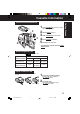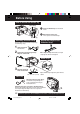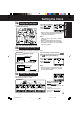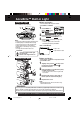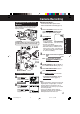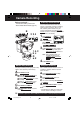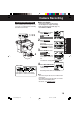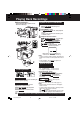Operating instructions
13
Getting Started
Using MENU Mode
Before you begin...
• Connect Camcorder to power source.
• Set POWER to CAMERA or VCR.
1 Press MENU for MENU mode.
The CAMERA or VCR MENU screen (see below
left) appears when Menu mode is entered.
2 Press UP or DOWN to highlight the
desired menu item.
3 Press M.FOCUS to set selection.
4 Press MENU to exit.
1
2
3
4
5
6
7
8
9
10
VCR Mode Menu Screen
Camera Mode Menu Screen
1 REC MODE (page 17).
Change to desired tape speed, SP/SLP.
2 SHUTTER (page 25).
Select desired shutter speed.
3 LCD BRIGHT (pages 17, 20).
LCD BRIGHT SETTING sub menu is displayed.
Adjust LCD monitor brightness level.
4 DIGITAL EFFECTS (pages 26~28, 30).
DIGITAL EFFECTS sub menu is displayed.
To select DIGITAL ZOOM, MOTIONSENSOR,
or FADE.
5 PROGRAMMED REC (page 19).
Camcorder starts and stops recording at a
preset time.
6 DISPLAY SET (pages 31, 32).
DISPLAY SET sub menu is displayed.
To select DISPLAY or MODE SELECT.
7 CLOCK SET (pages 14, 15).
CLOCK SET sub menu is displayed.
Set the Date and Time.
8 STAND-BY RELEASE (page 18).
ON : Enables quick resumption of recording
from Stand-by mode.
9 LIGHT MODE (page 16).
OFF/ON
: Light can be set ON or OFF.
OFF/ON/AUTO : Light can be set ON, OFF, or AUTO.
10 SELF DEMO (page 7).
ON : SELF DEMO screen is displayed.
3
6
7
1, 2, 3, 4
Note:
• The Menu mode is canceled if UP/DOWN, M.FOCUS,
or MENU are not pressed within 5 minutes when Self
Demo mode is off with no cassette tape and/or battery
inserted.
• The Menu mode is canceled if UP/DOWN, M.FOCUS,
or MENU are not pressed within 30 seconds when
Self Demo mode is on with no cassette tape and/or
battery inserted.
02.L353 Getting p09-16 02.12.12, 10:31 AM13