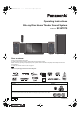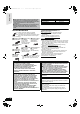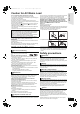SC-BTX70EGEB-RQT9464-B.book 1 ページ 2009年4月9日 木曜日 午後2時53分 Operating Instructions Blu-ray Disc Home Theater Sound System Model No. SC-BTX70 Dear customer Thank you for purchasing this product. For optimum performance and safety, please read these instructions carefully. Before connecting, operating or adjusting this product, please read the instructions completely. Please keep this manual for future reference. To update the firmware of this unit, refer to page 30.
Getting started SC-BTX70EGEB-RQT9464-B.book 2 ページ 2009年4月9日 木曜日 午後2時53分 ≥Please note that the actual controls and components, menu items, etc. of your Blu-ray Disc Home Theater Sound System may look somewhat different from those shown in the illustrations in these Operating Instructions. ≥Operations in these instructions are described mainly with the remote control, but you can perform the operations on the main unit if the controls are the same.
ページ 2009年4月9日 木曜日 午後2時53分 Caution for AC Mains Lead (For the United Kingdom and Republic of Ireland) For your safety, please read the following text carefully. This appliance is supplied with a moulded three pin mains plug for your safety and convenience. A 5-ampere fuse is fitted in this plug. Should the fuse need to be replaced please ensure that the replacement fuse has a rating of 5-ampere and that it is approved by ASTA or BSI to BS1362.
Playback Getting started SC-BTX70EGEB-RQT9464-B.book 4 ページ 2009年4月9日 木曜日 午後2時53分 Table of contents Getting started TV Accessories ........................................................2 Caution for AC Mains Lead ...............................3 Unit and media care ...........................................3 Safety precautions .............................................3 Using the remote control ..................................5 Enjoying TV, etc. with this unit’s speakers ... 25 Batteries .
ページ 2009年4月9日 木曜日 午後2時53分 Using the remote control Batteries I Insert so the poles ( and ) match those in the remote control. ≥Do not take apart or short circuit. ≥Do not attempt to recharge alkaline or manganese batteries. ≥Do not use batteries if the covering has been peeled off. Mishandling of batteries can cause electrolyte leakage which can damage items the fluid contacts and may cause a fire. Remove batteries if the remote control is not going to be used for a long period of time.
Getting started SC-BTX70EGEB-RQT9464-B.book 6 ページ 2009年4月9日 木曜日 午後2時53分 Control reference guide (main unit) Front and top panel 3 1 2 12 13 14 5 9 7 4 6 8 15 11 18 19 20 10 16 1 Standby/on switch (Í/I) (> 12) Press to switch the unit from on to standby mode or vice versa. In standby mode, the unit is still consuming a small amount of power. 2 Status indicator This indicator lights up when the unit is turned on and goes out in standby mode.
ページ 2009年4月9日 木曜日 午後2時53分 Positioning This unit comes equipped with a Dolby Virtual Speaker circuit installed. Using just the supplied speakers and the subwoofer, and by reproducing acoustic effects very similar to 5.1ch/7.1ch surround, you can enjoy a true “home theatre” experience even within a limited space. How you set up your speakers can affect the bass and the sound field. ≥Place speakers on flat secure bases.
Getting started SC-BTX70EGEB-RQT9464-B.book 8 ページ 2009年4月9日 木曜日 午後2時53分 Speaker connections Turn off all equipment before connection and read the appropriate operating instructions. Do not connect the AC mains lead until all other connections are complete.
SC-BTX70EGEB-RQT9464-B.book 9 ページ 2009年4月9日 木曜日 午後2時53分 Getting started TV connections 1 Video cable OPTICAL OUT Optical digital audio cable* 1, 2 (not included) TV Video cable (included) VIDEO IN OPTICAL 1(TV) HDMI cable (not included) AV IN VIDEO OUT 1 AUDIO OUT L R Audio cable*1 (not included) AUX HDMI AV OUT Main unit ≥To output the TV audio, connect the audio cable or the optical digital audio cable.
Getting started SC-BTX70EGEB-RQT9464-B.book 10 ページ 2009年4月9日 木曜日 午後2時53分 Connections to a Set Top Box, etc. Use the following connections when you want to output the original surround audio from your Set Top Box, cable TV, VCR, DVD recorder, etc. through this unit’s speakers. ≥Do not connect through the video cassette recorder. Due to copy guard protection, the picture may not be displayed properly. ≥Turn off all equipment before connection. STB, VCR, DVD recorder, etc.
SC-BTX70EGEB-RQT9464-B.book 11 ページ 2009年4月9日 木曜日 午後2時53分 Getting started Network connection The following services can be used when this unit is connected to the internet via a broadband. ≥Firmware can be updated (> 30) ≥You can enjoy the BD-Live (> 19) ≥You can enjoy the VIERA CAST (> 30) Internet Shielded LAN cable (not included) LAN Hub or broadband router Main unit Telecommunications equipment (modem, etc.) ≥When your communication equipment (modem), etc.
Getting started SC-BTX70EGEB-RQT9464-B.book 12 ページ 2009年4月9日 木曜日 午後2時53分 Operating the sliding door Press [DISC < OPEN/CLOSE] to open the sliding door to insert a disc. Press [iPod < OPEN/CLOSE] to open the sliding door to connect an iPod. [DISC OPEN/CLOSE] [iPod OPEN/CLOSE] RADIO/EXIT-IN Press [DISC < OPEN/CLOSE] again to close the sliding door. ≥Be sure that the iPod docking switch lever is returned to it’s original position. ≥Refer to page 16 for inserting the disc.
ページ 2009年4月9日 木曜日 午後2時53分 Showing START menu Some functions of this unit can be operated from the START menu. 1 Press [Í] to turn on the unit. 2 Press [START]. e.g., [BD-V] ≥Items displayed vary according to the chosen selector and media. START Home Cinema BD-Video 3 Press [3, 4] to select the item and press [OK]. Playback Disc Getting started SC-BTX70EGEB-RQT9464-B.
Getting started SC-BTX70EGEB-RQT9464-B.book 14 ページ 2009年4月9日 木曜日 午後2時53分 Selecting the playback source Selecting the source from the START menu You can select sound modes, desired source, or access playback/menus by using the START menu. 1 Press [Í] to turn on the unit. 2 Press [START] to show the START menu. 3 Press [3, 4] to select the item and then press [OK]. ≥To exit, press [START]. START Home Cinema No Disc 4 Press [3, 4] to make the setting.
ページ 2009年4月9日 木曜日 午後2時53分 Enjoying sound from all speakers and various sound effects ≥The following sound effects/modes may not be available or have no effect with some sources, or when headphones are used (> 16). ≥You may experience a reduction in sound quality when these sound effects/modes are used with some sources. If this occurs, turn the sound effects/modes off. Enjoying surround sound effects Getting started SC-BTX70EGEB-RQT9464-B.book ∫ When only the supplied speakers are connected.
SC-BTX70EGEB-RQT9464-B.book 16 ページ 2009年4月9日 木曜日 午後2時53分 Basic operation Instructions for operations are generally described using the remote control in these operating instructions. Preparation Playback Turn on the television and select the appropriate video input on the television. Inserting or removing a USB device Inserting or removing an SD card 1) Push $ to open the SD card/USB door. 2) Insert the USB device into the USB port. 1) Push $ to open the SD card/USB door.
ページ 2009年4月9日 木曜日 午後2時53分 ∫ To mute the sound. ∫ To adjust the volume. Press to mute the sound MUTE Press to adjust the volume VOL It is also possible to adjust the volume with [s r VOLUME] on the main unit. e.g., Display “MUTE” flashes on the unit’s display. ≥To cancel, press [MUTE] again or adjust the volume. ≥Muting is cancelled if the unit is turned off. Playback SC-BTX70EGEB-RQT9464-B.book Other operations during play (These functions may not work depending on the media.
SC-BTX70EGEB-RQT9464-B.book 18 ページ 2009年4月9日 木曜日 午後2時53分 Basic operation STATUS Adjusting speaker level during play Status messages The status messages give you information about what is currently being played. Each time you press [STATUS], the information displayed will change. Type of disc Play status e.g.
SC-BTX70EGEB-RQT9464-B.book 19 ページ 2009年4月9日 木曜日 午後2時53分 Enjoying BD-LIVE or BONUSVIEW in BD-Video What is BONUSVIEW? BONUSVIEW allows you to enjoy functions such as picture-in-picture or secondary audio etc., with BD-Video supporting BD-ROM Profile 1 version 1.1/ Final Standard Profile.
SC-BTX70EGEB-RQT9464-B.book 20 ページ 2009年4月9日 木曜日 午後2時53分 Playing DivX® videos [DivX] ABOUT DIVX VIDEO: DivX® is a digital video format created by DivX, Inc. This is an official DivX Certified device that plays DivX video. You can play DVD-R/R DL, CD-R/RW discs and USB device which contain DivX video contents that have been recorded on a personal computer.
SC-BTX70EGEB-RQT9464-B.book 21 ページ 2009年4月9日 木曜日 午後2時53分 Playing still pictures [JPEG] Connecting a USB device ≥Setup screen may be displayed on equipment connected with the USB. NOTE Set it to the mode for connecting to a PC. ≥Also read the operating instructions of the connected equipment for details of connection and setup. ≥Do not disconnect the USB connection cable while recognizing.
SC-BTX70EGEB-RQT9464-B.book 22 ページ 2009年4月9日 木曜日 午後2時53分 Playing still pictures Playback Useful functions during still picture play Start Slide Show Rotate You can display still pictures one by one at a constant interval. 1 While playing (except for slideshows) Press [OPTION]. BD-RE, DVD-RAM 1 While the “Album View” screen is displayed Press [3, 4, 2, 1] to select the album and press [OPTION]. 2 Press [3, 4] to select “Rotate RIGHT” or “Rotate LEFT” and press [OK].
SC-BTX70EGEB-RQT9464-B.book 23 ページ 2009年4月9日 木曜日 午後2時53分 Playing music [CD] [MP3] e.g., Display 1 Insert a disc or USB device. (> 16) e.g. ≥If the media containing data in different file formats is inserted, the file selection menu may be displayed. Press [3, 4] to select “Play Music (MP3)” and press [OK]. To switch from other menus to MP3 menu TIPS (If the media contains data in different file formats) 1) Press [START]. 2) Press [3, 4] to select “Menu” and press [OK].
SC-BTX70EGEB-RQT9464-B.book 24 ページ 2009年4月9日 木曜日 午後2時53分 Listening to the Radio Setting up the radio Listening/confirming the preset channels 1 Press [RADIO] to select “FM”. 2 Press the numbered buttons to select the channel. 1 Numbered buttons 2abc 3def 4ghi 5jkl 6mno 7pqrs 8 tuv 9wxyz 0 RADIO EXT-IN SEARCH SEARCH RADIO SEARCH SEARCH , OK Radio OK STATUS STATUS DISPLAY AUDIO AUDIO DISPLAY Presetting stations automatically Up to 30 stations can be set. 1 Press [RADIO] to select “FM”.
SC-BTX70EGEB-RQT9464-B.book 25 ページ 2009年4月9日 木曜日 午後2時53分 Enjoying TV, etc. with this unit’s speakers You can enjoy TV broadcasts with this unit’s speakers. Adjusting the sound You can adjust the mode depending on the source or situation. 1 Press [SOUND] several times to select the mode. ≥You can also press [SOUND] and then [3, 4] to select the mode. ≥The selected effect will only be displayed on the main unit.
SC-BTX70EGEB-RQT9464-B.book 26 ページ 2009年4月9日 木曜日 午後2時53分 Linked operations with the TV (VIERA Link “HDAVI ControlTM”) What is VIERA Link “HDAVI Control”? VIERA Link “HDAVI Control” is a convenient function that offers linked operations of this unit, and a Panasonic TV (VIERA) under “HDAVI Control”. You can use this function by connecting the equipment with an HDMI cable. See the operating instructions for connected equipment for operational details.
ページ 2009年4月9日 木曜日 午後2時53分 Automatic input switching When the following operations are performed, the television will automatically switch the input channel and display the corresponding action. – When play starts on the unit – When an action that uses the display screen is performed (e.g., Direct Navigator screen) ≥[BD-V] [DVD-V] When playback stops, the TV will automatically return to TV tuner mode.
SC-BTX70EGEB-RQT9464-B.book 28 ページ 2009年4月9日 木曜日 午後2時53分 Using the iPod You can enjoy iPod music through this unit’s speakers or view iPod videos/photos on the TV. iPod Connection Preparation ≥To view photos/videos from the iPod –Ensure the video connection to the VIDEO OUT terminal on this unit (> 9). –Operate the iPod menu to make the appropriate photo/video output settings for your TV. (Refer to operating instructions of your iPod.
SC-BTX70EGEB-RQT9464-B.book 29 ページ 2009年4月9日 木曜日 午後2時53分 iPod Playback This system features two different iPod playback modes. The first of these is EXTENDED mode, for playback of music and video contents. With this mode, you can operate the iPod from the main unit. The second mode is SIMPLE mode, which can be used for playback of three types of contents – music, photos, and videos. With this mode, simple operations such as play, stop, and search can be performed on the display of your iPod.
SC-BTX70EGEB-RQT9464-B.book 30 ページ 2009年4月9日 木曜日 午後2時53分 Enjoying VIERA CASTTM You can access a selection of Internet services from the Home screen with VIERA CAST, for example YouTube, Picasa Web Albums. (Current as of March 2009) ≥VIERA CAST requires a broadband Internet connection. Dial-up Internet connections cannot be used. Preparation ≥Network connection (> 11) ≥Network setting (> 31) 1 While stopped Press [BD/SD] to select “BD/DVD”. 2 Press [VIERA CAST]. ≥Message is displayed.
SC-BTX70EGEB-RQT9464-B.book 31 ページ 2009年4月9日 木曜日 午後2時53分 Network settings These settings are used if you will connect this unit to the Internet. (> 38) ≥The connection to the Internet may take time or the Internet may not be connected depending on the connection environment. It is required that you use a broadband connection. Preparation ≥Connect to a broadband network. (> 11) Testing of “IP Address / DNS Settings” Setting the IP address Always test the connection when a LAN cable is connected.
SC-BTX70EGEB-RQT9464-B.book 32 ページ 2009年4月9日 木曜日 午後2時53分 Network settings Setting the connection speed Setting the proxy server When the connection test results in “Fail” after the IP and DNS-IP addresses are assigned, perform the following settings. In most cases, default settings can normally be used without making any changes. Please use this setting when instructed to by your Internet service provider.
SC-BTX70EGEB-RQT9464-B.book 33 ページ 2009年4月9日 木曜日 午後2時53分 Changing settings with the on-screen menu On-screen menu operations 1 Press [BD/SD] to select e.g., [BD-V] Disc “BD/DVD”. Play 2 Press [DISPLAY]. Picture 3 Press [3, 4] to select Sound the menu and press [1]. 4 Press [3, 4] to select Menus the item and press [1]. 5 Press [3, 4] to select the setting. Signal Type Subtitle Subtitle Style Off Main Angle - Items 1ENG - ≥Depending on the condition of the unit (playing, stopped, etc.
SC-BTX70EGEB-RQT9464-B.book 34 ページ 2009年4月9日 木曜日 午後2時53分 Changing settings with the on-screen menu To select these settings, perform steps 1 – 5 (> 33) Menus Play Items Repeat Play Settings and details (Only when the elapsed time is being displayed on the unit’s display.) Selects the item which you want to repeat. The items displayed differ depending on the type of media. ≥All tracks All tracks ≥Chapter Chapter ≥Playlists Playlist ≥Title Title ≥One track Track ≥Off Select “Off” to cancel.
SC-BTX70EGEB-RQT9464-B.book 35 ページ 2009年4月9日 木曜日 午後2時53分 Changing the unit’s settings Change the unit’s settings if necessary. The settings remain intact even if you switch the unit to standby. Setup menu operations 1 While stopped Press [BD/SD] to select “BD/DVD”. 2 Press [SETUP]. 3 Press [3, 4] to select the menu and press [OK]. 4 Press [3, 4] to select the item and press [OK]. ≥There may be differences in operation methods. If this happens, follow the on-screen NOTE instructions for the operation.
SC-BTX70EGEB-RQT9464-B.book 36 ページ 2009年4月9日 木曜日 午後2時53分 Changing the unit’s settings To select these settings, perform steps 1 – 5 (> 35) “Sound” Advanced operations Dynamic Range Compression [BD-V] [AVCHD] [DVD-V] [DivX] (Dolby Digital, Dolby Digital Plus and Dolby TrueHD only) Change the dynamic range (> 52) for late night viewing. Digital Audio Output ≥Press [OK] to show the following settings.
SC-BTX70EGEB-RQT9464-B.book 37 ページ 2009年4月9日 木曜日 午後2時53分 “TV/Device Connection” When connected to a 16:9 widescreen television: Video recorded for 4:3 aspect screen is displayed as a ≥16:9: 4:3 ratio image in the centre of the screen. When connected to a 4:3 aspect television: ≥4:3: Video recorded for a widescreen is played as Pan & Scan (unless prohibited by the producer of the disc). When playing BD-Video, video is output as “4:3 Letterbox”.
SC-BTX70EGEB-RQT9464-B.book 38 ページ 2009年4月9日 木曜日 午後2時53分 Changing the unit’s settings To select these settings, perform steps 1 – 5(> 35) Advanced operations “Network Settings” IP Address / DNS Settings (> 31) ≥Press [OK] to show the following settings.
SC-BTX70EGEB-RQT9464-B.book 39 ページ 2009年4月9日 木曜日 午後2時53分 Speaker settings (When the optional surround, surround back speakers are connected.) The surround and surround back speakers will only be displayed when the speakers are connected with the optional Panasonic wireless system SH-FX70 and the main unit’s settings have been reconfigured in the EASY SETUP. (> 12) Adjusting the sound lag between speakers ms Delay time ( 0.0 ) For optimum listening with 4.1/6.
SC-BTX70EGEB-RQT9464-B.book 40 ページ 2009年4月9日 木曜日 午後2時53分 Wireless connections (optional) By connecting 1 or 2 units of the optional Panasonic wireless system SH-FX70 with 2 or 4 optional Panasonic speakers SB-HSX70, it is possible to change this unit into a 4.1 ch or 6.1 ch home theatre system. This system's surround sound effect settings will change (> 15) and it is possible to listen to the true, original surround audio signals of the playback contents.
SC-BTX70EGEB-RQT9464-B.book 41 ページ 2009年4月9日 木曜日 午後2時53分 Making the wireless link 1 Turn on the wireless system. 3 Turn on the additional wireless system. Unit on/off button [C I, B Í] Use this button to turn the unit on and off. C I: The unit is on. 4 While pressing [5/9] on the main unit, press the B Í: The unit is off. numbered button [3] on the remote control until “P” lights in the main unit’s display.
SC-BTX70EGEB-RQT9464-B.book 42 ページ 2009年4月9日 木曜日 午後2時53分 Media (Disc, card and USB device) information Packaged discs This chart shows the different type of retail/commercial discs you can use, and also includes the industry-standard logos that should appear on the discs and/or packaging.
SC-BTX70EGEB-RQT9464-B.book 43 ページ 2009年4月9日 木曜日 午後2時53分 ■ About playback compatibility for BD-R and BD-RE with high definition recordings of high definition broadcasts With SC-BTX70 purchased in the below countries, it is possible to playback discs with recordings of the high definition broadcasts listed to the right which were recorded with Panasonic Blu-ray Disc Recorder. As high definition broadcasts are a new technology, areas confirmed as of March 2009 are as below.
SC-BTX70EGEB-RQT9464-B.book 44 ページ 2009年4月9日 木曜日 午後2時53分 About MP3/JPEG/DivX files File format MP3 JPEG Playable media CD-R* , CD-RW* , DVD-R* , DVD-R DL* , USB device Extension Files must have the extension “.mp3” or “.MP3”. Files must have the extension “.jpg” or “.JPG”.
SC-BTX70EGEB-RQT9464-B.book 45 ページ 2009年4月9日 木曜日 午後2時53分 ∫ Structure of folders that can play back on this unit You can play files on this unit by structure of folders as shown below. However depending on the method of writing data (writing software), play may not be in the order you numbered the folders.
SC-BTX70EGEB-RQT9464-B.book 46 ページ 2009年4月9日 木曜日 午後2時53分 Troubleshooting guide Before requesting service, make the following checks. If you are in doubt about some of the check points, or if the solutions indicated in the chart do not solve the problem, consult your dealer for instructions. The following do not indicate a problem with this unit: ≥Regular disc rotating sounds. ≥Image disturbance during search.
SC-BTX70EGEB-RQT9464-B.book 47 ページ 2009年4月9日 木曜日 午後2時53分 Displays Page The display is dim. ≥Change “FL Display” in the Setup menu. 36 The elapsed time displayed is actually less than the play time. ≥The displayed play time is converted from the number of frames at 29.97 frames (equal to 0.999 seconds) to one second. There will be a slight difference between the time displayed and the actual elapsed time (e.g., actual one-hour elapsed time may display as approximately 59 minutes 56 seconds).
SC-BTX70EGEB-RQT9464-B.book 48 ページ 2009年4月9日 木曜日 午後2時53分 Troubleshooting guide Sound No sound. Low volume. Distorted sound. Cannot hear the desired audio type. Page ≥Turn the volume up. ≥Turn the muting off. ≥Check connections to speakers and other equipment. ≥Select the corresponding source. ≥Press [AUDIO] to select the audio. ≥Ensure the speaker settings for your speakers are correct. ≥To output audio from a device connected with an HDMI cable, set “HDMI Audio Output” to “On” in the Setup menu.
SC-BTX70EGEB-RQT9464-B.book 49 ページ 2009年4月9日 木曜日 午後2時53分 Optional wireless system (SH-FX70) No power. The indicator on the wireless system does not turn green even though [I/D SET] is pressed and pairing completed. The wireless link indicator (e.g. “ [W1] ” or an indicator) is flashing. The wireless link indicator (e.g. “ [W1] ” or an indicator) does not light. The wireless link indicator keeps flashing between red and green. Page ≥Ensure the AC mains lead of the wireless system is connected properly.
SC-BTX70EGEB-RQT9464-B.book 50 ページ 2009年4月9日 木曜日 午後2時53分 Messages The following messages or service numbers appear on the television or unit’s display when something unusual is detected during startup and use. On the television Page Authorisation Error. This unit is not authorised to play this title. ≥[DivX] You are trying to play the DivX VOD content that was purchased with a different registration code. You cannot play the content on this unit. Cannot play. ≥You inserted an incompatible disc.
SC-BTX70EGEB-RQT9464-B.book 51 ページ 2009年4月9日 木曜日 午後2時53分 On the unit’s display UNSUPPORT “[W1]” is flashing. (when using the optional wireless accessory: SH-FX70) U59 U72 U73 Hor F (“ ” stands for a number.) DOCK UNLOCKED IPOD OVER CURRENT ERROR START UPD/ FINISH NOT CONDITIONAL NOT CONNECTED ILLEGAL OPEN llllllll Page ≥You have inserted a media the unit cannot play. ≥You tried to operate with a non-compatible USB device. ≥There is no link between this unit and the wireless system.
SC-BTX70EGEB-RQT9464-B.book 52 ページ 2009年4月9日 木曜日 午後2時53分 Frequently asked questions SD card Page What kinds of cards can be used? ≥SD Memory Cards (from 8 MB to 2 GB), SDHC Memory Cards (from 4 GB to 32 GB), miniSD Cards*, and microSD Cards* can be used. * A miniSD Card and a microSD Card must be used in the adaptor included with the memory card. Please confirm the latest information on the following website. http://panasonic.co.jp/pavc/global/cs (This site is in English only.
ページ 2009年4月9日 木曜日 午後2時53分 Film and video DVD-Video are recorded using either film or video. This unit can determine which type has been used, then uses the most suitable method of progressive output. Film: Recorded at 25 frames per second (PAL discs) or 24 frames per second (NTSC discs). (NTSC discs recorded at 30 frames per second as well.) Generally appropriate for motion picture films. Video: Recorded at 25 frames/50 fields per second (PAL discs) or 30 frames/60 fields per second (NTSC discs).
SC-BTX70EGEB-RQT9464-B.book 54 ページ 2009年4月9日 木曜日 午後2時53分 Specifications SPEAKER SECTION ∫ Front speakers SB-HFX70 Type 2 way, 3 speaker system (Bass reflex) Speaker unit(s) Woofer Front 6.5 cm Cone type (Bamboo) Woofer Top 6.5 cm Cone type Tweeter 5 cm Cone type (Bamboo) Impedance/Input power (IEC) 6 ≠/125 W (Max) *1 Output sound pressure 80 dB/W (1.0 m) Frequency range 80 Hz to 50 kHz (j16 dB) 100 Hz to 40 kHz (j10 dB) Dimensions (WtHtD) 134 mmt246.5 mmt114 mm Mass Approx. 1.
SC-BTX70EGEB-RQT9464-B.book 55 ページ 2009年4月9日 木曜日 午後2時53分 SUOMI NORSK VAROITUS! ADVARSEL! LAITTEEN KÄYTTÄMINEN MUULLA KUIN TÄSSÄ KÄYTTÖOHJEESSA MAINITULLA TAVALLA SAATTAA ALTISTAA KÄYTTÄJÄN TURVALLISUUSLUOKAN 1 YLITTÄVÄLLE NÄKYMÄTTÖMÄLLE LASERSÄTEILYLLE. DETTE PRODUKTET ANVENDER EN LASER. BETJENING AV KONTROLLER, JUSTERINGER ELLER ANDRE INNGREP ENN DE SOM ER BESKREVET I DENNE BRUKSANVISNING, KAN FØRE TIL FARLIG BESTRÅLING. DEKSLER MÅ IKKE ÅPNES, OG FORSØK ALDRI Å REPARERE APPARATET PÅ EGENHÅND.
SC-BTX70EGEB-RQT9464-B.book 56 ページ 2009年4月9日 木曜日 午後2時53分 Index A AC mains lead connection . . . . . . . . 11 Angle . . . . . . . . . . . . . . . . . . . . . . . . . . 33 Audio Attribute . . . . . . . . . . . . . . . . . . . . 33 Changing audio during play . . . . . 17 Channel . . . . . . . . . . . . . . . . . . . . 33 Language . . . . . . . . . . . . . . . . 33, 35 AVCHD . . . . . . . . . . . . . . . . . . . . . . . . 52 B BD-J . . . . . . . . . . . . . . . . . . . . . . . . . . . 52 BD-Live . . . . . .