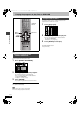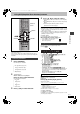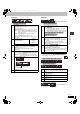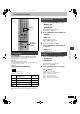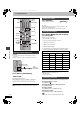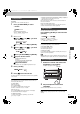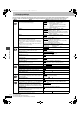Operation Manual
25
RQT6817
Disc operations
[Display\menu]
1: [For\Australia,\N.Z.\and\Southeast\Asia]
[Picture\menu]
2 3: [For\Australia,\N.Z.\and\Southeast\Asia]
To change the user mode [For\Australia,\N.Z.\and\Southeast\Asia]
1 Select User mode and press [1] to highlight the number.
2Press [3, 4] to select “1” or “2”.
U: [For\the\United\Kingdom,\Continental\Europe\and\Russia]
U1: [For\Australia,\N.Z.\and\Southeast\Asia]
U2: [For\Australia,\N.Z.\and\Southeast\Asia]
1
4:3 Aspect
[RAM] [DVD-A] [DVD-V] [VCD] [JPEG]
Select how to show images made for 4:3 aspect screens on
a 16:9 aspect television.
Normal:laterally stretches images made for a 4:3 screen.
Auto: expands suitable 4:3 letterbox images to fill more
of the screen. Other images appear in full in the
center of the screen.
Shrink: images appear in the center of the screen.
Zoom: expands all images to fill the screen.
If your television has a similar feature, use it instead for a
better effect.
2
Zoom (➡ page 18)
[RAM] [DVD-A] [DVD-V] [VCD]
[ENTER]
;
[2, 1]
;
[ENTER]
Making fine adjustments to the zoom ratio
3
Subtitle position/Subtitle brightness [DVD-A] [DVD-V]
≥Position (0 to j60): in 2 unit steps
≥Brightness (Auto
§
/0 to j9)
§
The brightness adjusts automatically against the
background.
4
Bitrate display on/off [RAM] [DVD-A] [DVD-V] [VCD]
During play: shows the bitrate (approximate values) of the
video being played
While paused: shows the data volume of the frame and
type of picture (➡ page 4, Glossary—I/P/B)
To change the bitrate display:
5
OSD brightness (j3 to i3)
Adjust the brightness of the on-screen displays.
Current
bitrate
Average bitrate
A record of bitrates for
a sampling period.
[2, 1]
1
Picture mode (➡ page 19, Cinema)
[RAM] [DVD-A] [DVD-V] [VCD] [JPEG]
N: Normal mode
S: Soft mode (Soft picture with fewer video artifacts)
F: Fine mode (Details are sharper)
C1: Mellows images and enhances detail in dark scenes
C2:
Sharpens images and enhances detail in dark scenes
[For\the\United\Kingdom,\Continental\Europe\and\Russia]
U: User mode (➡ below)
[For\Australia,\N.Z.\and\Southeast\Asia]
U1/U2:User mode (➡ below)
2
Video output mode [RAM] [DVD-A] [DVD-V] [VCD] [JPEG]
480I: Interlace video
480P: Progressive video (“PROGRESSIVE” appears on the
display.)
You can change the video output mode only when
“Progressive Out (Component)” in the Video menu is set to
“Enable” (➡ page 30).
3
Transfer mode [RAM] [DVD-A] [DVD-V] [VCD]
Select the method of conversion for progressive output to
suit the type of material being played.
Auto 1 (normal):for viewing film material
Auto 2:
for viewing film material (the same as Auto 1, but able
to convert 30-frame-per-second progressive video)
Video: for video material
4
Contrast (j7 to i7)
Increases the contrast between light and dark parts of the
picture.
5
Brightness (0 to i15)
Brightens the picture.
6
Sharpness (j7 to i7)
Adjusts the sharpness of the edges of the horizontal lines.
7
Colour (j7 to i7)
Adjust the shade of the picture’s colour.
8
Gamma (0 to i5)
Adjust the emphasis of outlines.
480
Only when “PROGRESSIVE”
is on
U 2
1–3 (➡ above)
Only when “PROGRESSIVE”
is on
6817b-p04-25.fm 25 ページ 2003年7月4日 金曜日 午後6時15分