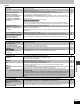Operation Manual

35
RQT6721
Reference
Picture
Listening to the radio
Unit displays
Television displays
Picture distorted. ≥Some distortion is normal during SEARCH. —
No picture. ≥Check the connection.
≥Make sure the television is on.
≥Ensure the television’s video input setting (e.g., VIDEO 1) is correct.
8
—
—
The picture shown on the
television is not normal.
(The sides of the picture are cut
off, the picture is stretched
horizontally, or black bands
appear at the top and bottom of
the screen.)
≥Go to Video in the SETUP menus, and change “TV Aspect” to suit your television.
≥Use the television to change the aspect to the correct one.
If your television cannot change the aspect, try changing 4:3 Aspect with the GUI screen.
≥Ensure that the unit is connected directly to the television, and is not connected through a video
cassette recorder.
≥Change the size with the variable zoom function.
[For\Australia,\N.Z.\and\Southeast\Asia]
≥Connect to the component video (480P) input terminals on a television compatible with this
unit’s copy guard system. You cannot view progressive video if your television is not compatible.
30
23
—
18
8
Picture quality is poor. ≥Check the settings in the GUI screen’s Picture Menu. 23
The picture on the television
disappears or stripes appear on
the screen.
≥The location and orientation of the antenna are incorrect. If you are using an indoor antenna,
change to an outdoor antenna.
≥The television antenna wire is too close to the unit. Separate the antenna wire of the television
from the unit.
32
—
Menus not displayed correctly. ≥Change the zoom ratio to “k1.00”.
≥With the GUI screen, change “Subtitle Position” to “0” or change “4:3 Aspect” to “Normal”.
18
23
[For\Australia,\N.Z.\and\Southeast\Asia]
There is ghosting when
progressive output is on.
≥Press [PROGRESSIVE OUT] so the indicator goes out. This problem is caused by the editing
method or material used on DVD-Video, but should be corrected if you use interlace output.
13
Noise is heard.
“ST” flickers or doesn’t light.
Sound is distorted.
≥Adjust the position of the FM or AM antenna.
≥Use an outdoor antenna.
—
32
A beat sound is heard. ≥Turn the television off or separate it from the unit. —
A low hum is heard during AM
broadcasts.
≥Separate the antenna from other cables and cords. —
[For\Southeast\Asia]
The correct AM frequency can’t
be tuned in.
≥Change the frequency step. Press [TUNER/BAND] to select “AM”, then press and hold
[TUNER/BAND] for 10 seconds to change the step to suit your area.
24
The display is dark. ≥Press and hold [–DIMMER] to brighten the display. 28
“NO PLAY” ≥You inserted a disc the unit cannot play; insert one it can.
≥You inserted a blank DVD-RAM.
5
—
“NO DISC” ≥You haven’t inserted a disc; insert one.
≥You haven’t inserted the disc correctly; insert it correctly.
—
13
“F61” ≥Check and correct the speaker cord connections.
If this does not fix the problem, there is a power supply problem. Consult the dealer.
7
“DVD U11” ≥Disc is dirty. Wipe it clean. 5
“ERROR” ≥Incorrect operation performed. Read the instructions and try again. —
“DVD H∑∑”
∑∑ stands for a number.
≥Trouble may have occurred. The number following “H” depends on the status of the unit.
Reset procedure:
Press [Í] to switch the unit to the standby mode and then back to ON. Alternatively, press [Í]
to switch the unit to the standby mode, disconnect the AC mains lead, and then reconnect it.
≥If the service numbers fail to clear, note the service number and contact a qualified service
person.
—
—
No on-screen display. ≥Go to Display in the SETUP menus, and select “On” for “On-Screen Messages”. 30
GUI screen not displayed or
only partially displayed on the
television.
≥Press [3, 4] while the rightmost icon is highlighted to move them down. 21
The disc’s menu is displayed in
a different language.
≥Go to Disc in the SETUP menus, and select the preferred language for “Menus”. 30