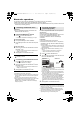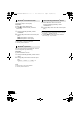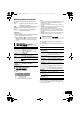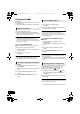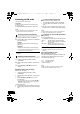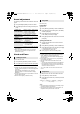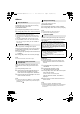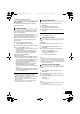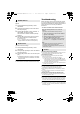Operation Manual
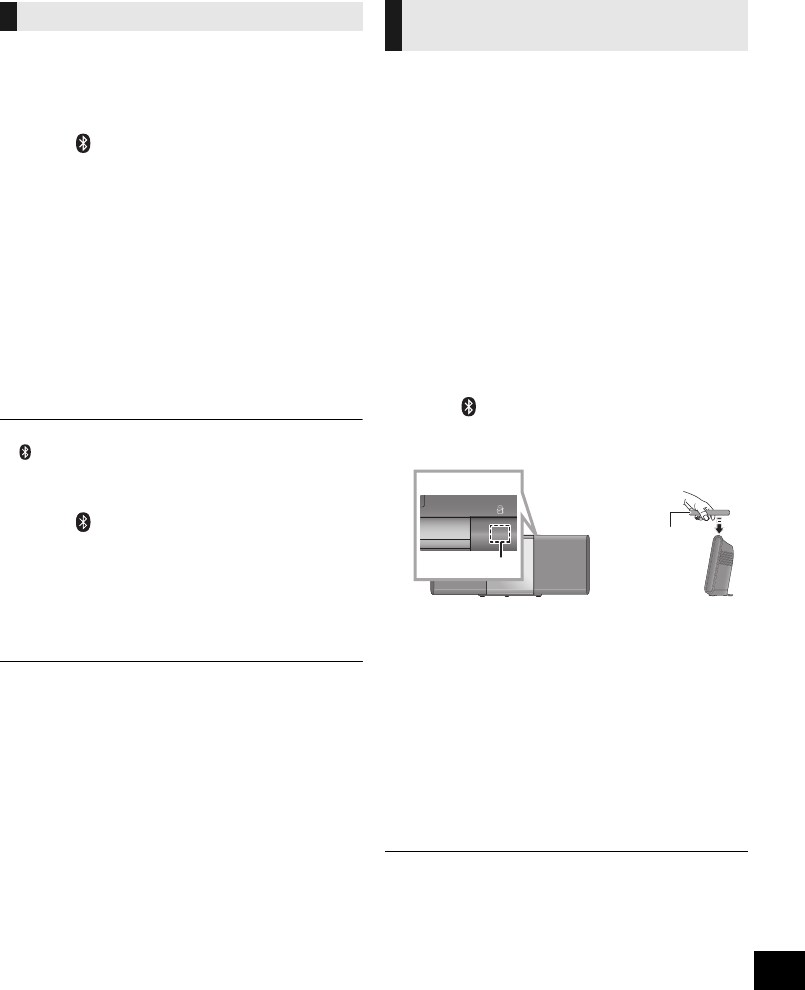
11
RQT0A22
Bluetooth
®
operations
You can listen to the sound from the Bluetooth
®
audio device from this unit wirelessly.
≥ Refer to the operating instructions of the Bluetooth
®
device for details.
≥ If you intend to use an NFC (Near Field Communication)-compatible Bluetooth
®
device, proceed to “One-Touch
Connection (Connecting by NFC)”.
Preparation
≥ Turn on the Bluetooth
®
feature of the device and
place the device near this unit.
∫ Pairing with Bluetooth
®
devices
1 Press [ ] to select “BLUETOOTH”.
{. If “PAIRING” is indicated on the display, go to step 4.
To enter pairing mode*
2 Press [PLAY MENU] to select “PAIRING”.
3 Press [3, 4] to select “OK? YES” and then press
[OK].
To pair with a device
4 Select “SC-ALL5CD” from the Bluetooth
®
device’s
Bluetooth
®
menu.
{. The name of the connected device is indicated on the
display for a few seconds.
5 Start playback on the Bluetooth
®
device.
* You can also enter pairing mode by touching and holding
[ -PAIRING] on the unit.
∫ Connecting a paired Bluetooth
®
device
1 Press [ ] to select “BLUETOOTH”.
{. “READY” is indicated on the display.
2 Select “SC-ALL5CD” from the Bluetooth
®
device’s
Bluetooth
®
menu.
{. The name of the connected device is indicated on the
display for a few seconds.
3 Start playback on the Bluetooth
®
device.
≥ If prompted for the passkey, input “0000”.
≥ You can register up to 8 devices with this unit. If a 9th device
is paired, the device that has not been used the longest will
be replaced.
≥ This unit can only be connected to one device at a time.
≥ When “BLUETOOTH” is selected as the source, this unit will
automatically try and connect to the last connected
Bluetooth
®
device. (“LINKING” is indicated on the display
during this process.)
For NFC-compatible Bluetooth
®
devices (Android
devices) only
Simply by touching an NFC (Near Field
Communication)-compatible Bluetooth
®
device on the
unit, you can complete all preparations, from
registering a Bluetooth
®
device to establishing a
connection.
Preparation
≥ Turn on the NFC feature of the device.
≥ Android device version lower than 4.1 requires the
installation of the app “Panasonic Music Streaming”
(free of charge).
1 Enter “Panasonic Music Streaming” in the search box
of Google Play to search, and then select “Panasonic
Music Streaming”.
2 Start the app “Panasonic Music Streaming” on the
device.
– Follow on-screen instructions on your device.
– Always use the latest version of the app.
1 Press [ ] to select “BLUETOOTH”.
2 Touch and hold your device on the NFC sensor of
this unit as illustrated below.
Do not move the Bluetooth
®
device until it beeps, displays
a message or reacts in some way.
Once the Bluetooth
®
device has reacted, move the device
away from this unit.
≥ When the registration and connection of the Bluetooth
®
device is complete, the name of the connected device is
indicated on the display for a few seconds.
≥ The location of the NFC touch area differs depending on
the device. When a connection cannot be established
even if your Bluetooth
®
device has touched the NFC
touch area of this unit, change the position of the device.
The condition may also improve if you download the
dedicated app “Panasonic Music Streaming” and start it
up.
3 Start playback on the Bluetooth
®
device.
≥ If you touch another device to this unit, you can update the
Bluetooth
®
connection. The previously connected device will
be disconnected automatically.
≥ When the connection is established, playback may start
automatically depending on the type of device being used.
≥ The One-Touch Connection may not work properly
depending on the type of device being used.
Connecting via Bluetooth
®
menu
One-Touch Connection
(Connecting by NFC)
NFC sensor
Side view
Bluetooth
®
device
Top view
SC-ALL5CD-EGEBGN~RQT0A22.book 11 ページ 2015年4月23日 木曜日 午後4時44分