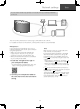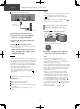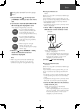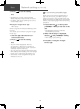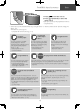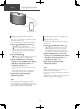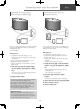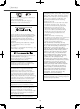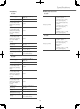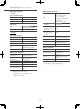Operating Instructions
12
Network settings (Continued)
Basic
Wired LAN connection
10BA SE
-
T/
100 BASE
-
TX
OPT INLAN AUX IN
DIMMER
INFO
AC IN
500m A5V
Broadband router, etc.
LAN cable
(not supplied)
1 Disconnect the AC mains lead.
2 Connect this unit to a broadband
router, etc. using a LAN cable.
3 Connect the AC mains lead to this
unit. ( 10)
4 Press [
] to turn this unit on.
5
(To use the Chromecast-enabled apps with
this unit ( 17))
Make sure to set up a connection
using “Google Home” app on your
smartphone/tablet.
Note
• While the AC mains lead is disconnected, the
LAN cable must be connected or disconnected.
• Use category 7 or above straight LAN cables
(STP) when connecting to peripheral devices.
• Inserting any cable other than a LAN cable in
the LAN port can damage the unit.
• Even when the Wi-Fi function is set to
“On”, the wired LAN function is activated
while a LAN cable being connected. (“
”
disappears.)
Wireless LAN connection
■
Preparation
Disconnect the AC mains lead.
Disconnect the LAN cable.
Place this unit as close to the wireless router
as possible.
Connect the AC mains lead to this unit.
( 10)
Note
• The setting will be cancelled after the set time
limit. In that case, try the setting again.
• “
” disappears when the Wi-Fi setting is
complete.
• To cancel this setting in the middle, press [
]
or turn the unit to standby mode.
Network setting for the first time
using the “Google Home” app
1 Press [ ] to turn this unit on.
• “Wi-Fi Setup” starts blinking.
Wi-Fi
Setup
2 Start the “Google Home” app and
follow the on-screen instructions.
Note
• This unit will be displayed as “Technics-
SC-C50-
****
” (“Technics-SC-C30-
****
”) if
the device name is not set. (“
****
” stands for
characters unique to each set.)
• You can check your network information (SSID,
MAC address and IP address) from the “Google
Home” app or “Technics Audio Center” app.
• Some items on the “Google Home” app are
irrelevant to this unit.
• When this unit is turned off and on before
the Wi-Fi setting is complete, “Wi-Fi Setup”
is displayed again. Perform the Wi-Fi setting
or set the Wi-Fi function to “Off” so that it is
not displayed thereafter. To switch the Wi-Fi
function between “On” and “Off”, press [
]
to cancel the Wi-Fi setting in the middle,
press and hold the volume [
] on the top and
[•DIMMER / -INFO] on the rear of this unit for
approx. 5 seconds.
• For other connection methods ( 13)