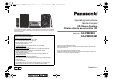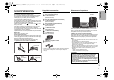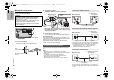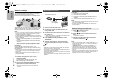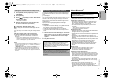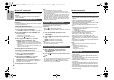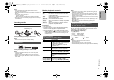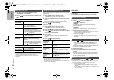Operating Instructions
TQBM0736
6
6
ENGLISH
Network settings
You can stream online music services or music files from
your smartphone/tablet to this system. To use these
features, this system must join the same
internet-connected network as the compatible device.
This system can be connected to a router using a LAN
cable or built-in Wi-Fi
®
. For a stable connection to the
network, a wired LAN connection is recommended.
Note:
• If you try to change the network settings immediately after
turning on this system, it may take some time until the
network setup screen is displayed.
• If “NEW FIRMWARE FOUND/PRESS [OK]” is displayed
after the network connection is set up, the firmware for this
system is available.
– Refer to “Firmware updates” (> 13) for details on
update.
– For the update information, refer to the following
website.
https://panasonic.jp/support/global/cs/audio/
Preparation
If you install the “Google Home” app on your
smartphone/tablet, you can set up a connection using
the application.
• When using the Chromecast-enabled apps to play music
on this system, set up a connection using the “Google
Home” app.
• Make sure that the Wi-Fi function is activated on your
smartphones/tablet.
1 Install the “Google Home” app on your
smartphone/tablet.
To download the “Google Home” app, visit:
https://www.google.com/cast/setup/
2 Connect your smartphone/tablet to the same
network as this system before setting.
• Make sure that the network is connected to the
internet.
1 Disconnect the AC mains lead.
2 Connect this unit to a broadband router, etc.
using a LAN cable.
3 Connect the AC mains lead to this unit and turn
this system on.
• When the connection is established, the network LED
(blue) is lighted on the main unit.
4 Press [RADIO, EXT-IN] repeatedly to select
“NETWORK”.
5 Start the “Google Home” app and follow the
on-screen instructions to set up a connection.
(> 7)
Note:
• While the AC mains lead is disconnected, the LAN cable
must be connected or disconnected.
• Use category 7 or above straight LAN cables (STP) when
connecting to peripheral devices.
• Inserting any cable other than a LAN cable in the LAN port
can damage this unit.
• When a LAN cable is connected, the Wi-Fi function may be
disabled.
Preparation
1 Disconnect the AC mains lead.
2 Disconnect the LAN cable.
3 Place this unit as close to the wireless router as
possible.
4 Connect the AC mains lead to this unit. (> 4)
Note:
• The setting will be cancelled after the set time limit. In that
case, try the setting again.
• When the connection is established, the network LED
(blue) is lighted.
1 Press [Í] to turn this unit on.
• “NET SETUP” is displayed.
2 Press [2, 1] to select “YES” and then press
[OK].
• “SETTING” is blinked.
3 Start the “Google Home” app and follow the
on-screen instructions. (> 7)
Note:
• This unit will be displayed as “Panasonic PMX802-****” if
the device name is not set. (“****” stands for characters
unique to each set.)
([PMX802M] Displayed as “Panasonic PMX802M-****”.)
• You can check your network information (SSID, MAC
address and IP address) from the “Google Home” app.
• Some items on the “Google Home” app are irrelevant to
this unit.
• When this unit is switched to standby mode and turned on
before the network setting is complete, “NET SETUP” is
displayed. Set “NO” to turn off the display.
Wired LAN connection
LAN cable
(not supplied)
Broadband router, etc.
e.g.,
Wireless LAN connection
Network setting for the first time
SC-PMX802_E_GN_TQBM0736-2_eng_fre.book 6 ページ 2023年2月9日 木曜日 午前10時52分