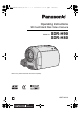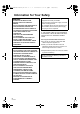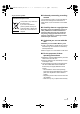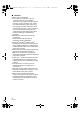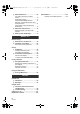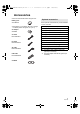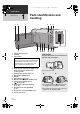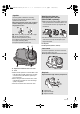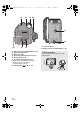SDR-H90&80GN-LSQT1484_mst.book 1 ページ 2008年12月19日 金曜日 午後4時8分 Operating Instructions SD Card/Hard Disk Video Camera Model No. SDR-H90 SDR-H80 Before use, please read these instructions completely.
SDR-H90&80GN-LSQT1484_mst.book 2 ページ 2008年12月19日 金曜日 午後4時8分 Information for Your Safety WARNING: TO REDUCE THE RISK OF FIRE, ELECTRIC SHOCK OR PRODUCT DAMAGE, ≥ DO NOT EXPOSE THIS APPARATUS TO RAIN, MOISTURE, DRIPPING OR SPLASHING AND THAT NO OBJECTS FILLED WITH LIQUIDS, SUCH AS VASES, SHALL BE PLACED ON THE APPARATUS. ≥ USE ONLY THE RECOMMENDED ACCESSORIES. ≥ DO NOT REMOVE THE COVER (OR BACK); THERE ARE NO USER SERVICEABLE PARTS INSIDE. REFER SERVICING TO QUALIFIED SERVICE PERSONNEL.
SDR-H90&80GN-LSQT1484_mst.book 3 ページ 2008年12月19日 -If you see this symbolInformation on Disposal in other Countries outside the European Union This symbol is only valid in the European Union. If you wish to discard this product, please contact your local authorities or dealer and ask for the correct method of disposal.
SDR-H90&80GN-LSQT1484_mst.book 4 ページ 2008年12月19日 ∫ Licenses ≥ SDHC Logo is a trademark. ≥ U.S. Patent Nos. 6,836,549; 6,381,747; 7,050,698; 6,516,132; and 5,583,936. This product incorporates copyright protection technology that is protected by U.S. patents and other intellectual property rights. Use of this copyright protection technology must be authorized by Macrovision, and is intended for home and other limited viewing uses only unless otherwise authorized by Macrovision.
SDR-H90&80GN-LSQT1484_mst.book 5 ページ 2008年12月19日 金曜日 午後4時8分 Contents Setup [1] Turning the unit on/off Selecting a mode ............................... 20 [2] Using the menu screen ..................... 21 Language selection ............................. 22 Menu list .............................................. 22 [3] Setting date and time ........................ 24 World time setting (Displaying the time of the travel destination) ...................... 25 [4] Adjusting LCD monitor ................
SDR-H90&80GN-LSQT1484_mst.book 6 ページ 2008年12月19日 [2] With a DVD burner............................. Connecting this unit to the DVD burner .................................................. DVD COPY function ............................ FAVOURITE SCENES function ........... Notes for copying data to discs using the DVD burner.................................... Playing back a disc inserted in the DVD burner.......................................... [3] With other video devices ..................
SDR-H90&80GN-LSQT1484_mst.book 7 ページ 2008年12月19日 金曜日 午後4時8分 Accessories Check the accessories before using this unit. Battery pack VW-VBG070 ≥ The battery is not charged. Be sure to charge the battery before using this unit. (l 11) AC adaptor VSK0698 Optional accessories Some optional accessories may not be available in some countries.
SDR-H90&80GN-LSQT1484_mst.book 8 ページ 2008年12月19日 金曜日 午後4時8分 Preparation Before using 1 2 1 Parts identification and handling 3 4 5 6 15 7 1 2 3 8 LCD monitor open part Joystick LCD monitor Due to limitations in LCD production technology, there may be some tiny bright or dark spots on the LCD monitor screen. However, this is not a malfunction and does not affect the recorded picture.
SDR-H90&80GN-LSQT1484_mst.book 9 ページ 2008年12月19日 Joystick Use the joystick to select the recording functions and playback operations, and to operate the menu screen. Move the joystick up, down, left, or right to select a setting or scene, and then press the joystick to set it.
SDR-H90&80GN-LSQT1484_mst.book 20 21 10 ページ 2008年12月19日 金曜日 午後4時8分 22 23 27 28 24 25 26 20 HDD access lamp [ACCESS HDD] (l 18) 21 Status indicator (l 20) 22 Mode dial (l 20) 23 Recording start/stop button (l 29, 32) 24 Battery holder (l 12) 25 DC input terminal [DC IN] (l 14) ≥ Always use the supplied AC adaptor or a genuine Panasonic AC adaptor (VW-AD21GN-K; optional).
SDR-H90&80GN-LSQT1484_mst.book 11 ページ 2008年12月19日 金曜日 午後4時8分 Preparation Before using 2 Power supply ∫ About batteries that you can use with this unit The battery that can be used with this unit is supplied battery/VW-VBG070/VW-VBG130/ VW-VBG260/VW-VBG6. ≥ This unit has a function to distinguish the batteries that can be used, and the batteries (VW-VBG070/VW-VBG130/VW-VBG260/VW-VBG6) are compatible with this function. (The batteries that are not compatible to this function cannot be used.
SDR-H90&80GN-LSQT1484_mst.book 12 ページ 2008年12月19日 金曜日 午後4時8分 Inserting the battery Removing the battery While sliding the BATTERY lever, slide the battery to remove it. Push the battery against the battery holder and slide it until it clicks. ≥ Hold the battery with your hand so that it does not fall. ≥ Be sure to set the mode dial to OFF and check that the status indicator is off before removing the battery. ≥ Do not heat or expose to flame.
SDR-H90&80GN-LSQT1484_mst.book 13 ページ 2008年12月19日 金曜日 午後4時8分 Charging time and recordable time ∫ Charging time ≥ Temperature: 25 oC/humidity: 60% Battery model number Voltage/Capacity (Minimum) Charging time Supplied battery/VW-VBG070 (optional) 7.2 V/725 mAh 1 h 35 min VW-VBG130 (optional) 7.2 V/1250 mAh 2 h 35 min VW-VBG260 (optional) 7.2 V/2500 mAh 4 h 40 min VW-VBG6* (optional) 7.
SDR-H90&80GN-LSQT1484_mst.book 14 ページ 2008年12月19日 金曜日 午後4時8分 Battery capacity indication ≥ The display changes as the battery capacity reduces. # # # # If there is less than 3 minutes remaining, then will become red. If the battery discharges, then ( ) will flash. ≥ The remaining battery capacity is displayed when using the Panasonic battery that you can use for this unit. It may take time to display the remaining battery capacity. The actual time can vary depending on your actual use.
SDR-H90&80GN-LSQT1484_mst.book 15 ページ 2008年12月19日 金曜日 午後4時8分 Preparation Before using 3 About HDD and SD cards This unit can be used for recording motion pictures and still pictures to the internal HDD and an SD card.
SDR-H90&80GN-LSQT1484_mst.book 16 ページ 2008年12月19日 金曜日 午後4時8分 About SD cards This unit is compatible with both SD Memory cards and SDHC Memory cards. You can only use SDHC Memory cards on devices that are compatible with them. You cannot use SDHC Memory cards on devices that are only compatible with SD Memory cards. (When using an SDHC Memory card on another device, be sure to read the operating instructions for that device.) ≥ Please confirm the latest information on the following website.
SDR-H90&80GN-LSQT1484_mst.book 17 ページ 2008年12月19日 金曜日 午後4時8分 About SD cards that you can use for motion picture recording We recommend using SD cards conforming to Class 2 or higher of the SD Speed Class Rating or the following SD cards made by Panasonic for motion picture recording. (If another kind of SD card is used, the recording may suddenly stop during motion picture recording.
SDR-H90&80GN-LSQT1484_mst.book 18 ページ 2008年12月19日 HDD handling This unit has an internal HDD. The HDD is a precision instrument so take care when handling it. ∫ Do not cause any vibrations or impacts to this unit Impact may cause the HDD to malfunction. ≥ The HDD may no longer be recognised by this unit. ≥ Recording may no longer be possible on the HDD. ≥ Playback of contents stored on HDD may no longer be possible. During recording or playback: ≥ Do not cause vibrations or any impact to the HDD.
SDR-H90&80GN-LSQT1484_mst.book 19 ページ 2008年12月19日 金曜日 午後4時8分 Preparation Before using 4 Inserting/removing an SD card Caution: If the SD card is inserted or removed while the power is on, this unit may malfunction or the data recorded on the SD card may be lost. A Label side 1 Rotate the mode dial to OFF. ≥ Check that the status indicator has gone off. 2 Open the LCD monitor and then open the SD card slot cover. 3 Insert/remove the SD card.
SDR-H90&80GN-LSQT1484_mst.book 20 ページ 2008年12月19日 金曜日 午後4時8分 Preparation Setup 1 Turning the unit on/off Selecting a mode Rotate the mode dial to switch to recording, playback or power OFF. While pressing the lock release button, set the mode dial to , or to turn on the power. , The status indicator lights and the power turns on. ≥ When the unit is turned on for the first time, a message asking you to set the date and time will appear. Select [YES] and set the date and time.
SDR-H90&80GN-LSQT1484_mst.book 21 ページ 2008年12月19日 金曜日 午後4時8分 Preparation Setup 2 Using the menu screen ENTER MENU 1 Press the MENU button. The menu displayed differs depending on the position of the mode dial. 2 4 Select the desired setting, then press the joystick to enter the selection. Select the desired top menu, then move the joystick right or press the joystick. To get back to the previous screen Move the joystick left.
SDR-H90&80GN-LSQT1484_mst.book 22 ページ 2008年12月19日 Language selection You can select the language displayed on the screen. 1 2 Press the MENU button, then select [LANGUAGE] and press the joystick. Select [English] and press the joystick. Menu list *1 It will be displayed only in the manual mode. *2 It is not displayed when the intelligent auto mode is set to on. *3 It will be displayed only when the [MEDIA SELECT] is set to [SD CARD]. *4 It will be displayed only when the [MEDIA SELECT] is set to [HDD].
SDR-H90&80GN-LSQT1484_mst.book 23 ページ 2008年12月19日 [EXT. DISPLAY] (l 68) [INITIAL SET] ≥ [YES] ≥ [NO] [DEMO MODE] ≥ [ON] This setting is used to start the unit demonstration. (Only when using the AC adaptor and the mode dial is at the or position) If you set this to [ON] without inserting an SD card, this unit is automatically set to the demonstration mode for introducing its functions. If any button is pressed or operated, the demonstration mode is cancelled. If no operations take place for approx.
SDR-H90&80GN-LSQT1484_mst.book 24 ページ 2008年12月19日 金曜日 午後4時8分 Preparation 3 Setup Setting date and time When the unit is turned on for the first time, a message asking you to set the date and time will appear. Select [YES] and press the joystick. Perform steps 2 and 3 below to set the date and time. ¬ Rotate the mode dial to select 1 or Select the menu. (l 21) [BASIC] # [CLOCK SET] # [YES] 2 Select the date or time, then adjust the desired value with the joystick.
SDR-H90&80GN-LSQT1484_mst.book 25 ページ 2008年12月19日 金曜日 午後4時8分 World time setting (Displaying the time of the travel destination) It is possible to display and record the time at the travel destination by selecting your home region and the travel destination. 1 Select the menu. (l 21) [BASIC] # [SET WORLD TIME] # [YES] ≥ If the clock is not set, adjust the clock to the current time. (l 24) ≥ When the [HOME] (your home region) is not set, such as the time for the initial settings, the message appears.
SDR-H90&80GN-LSQT1484_mst.book 26 ページ 2008年12月19日 金曜日 午後4時8分 Preparation 4 Setup Adjusting LCD monitor ≥ These settings will not affect the images actually recorded. Adjusting the brightness and colour level 1 Select the menu. (l 21) [SETUP] # [LCD SET] # [YES] 2 Select the item and then adjust the settings with the joystick. [BRIGHTNESS]: Brightness of the LCD monitor [COLOUR]: Colour level of the LCD monitor ≥ Close the setting by pressing the MENU button.
SDR-H90&80GN-LSQT1484_mst.book 27 ページ 2008年12月19日 金曜日 午後4時8分 Recording Recording (Basic) 1 Before recording ∫ Basic camera positioning 1 Hold the camera with both hands. Put your hand through the grip belt. Do not cover the microphones. 2 Keep your arms near your body. 3 Separate your legs for better balance. ≥ When you are outdoors, record pictures with the sunlight behind you. If the subject is backlit, it will become dark in the recording.
SDR-H90&80GN-LSQT1484_mst.book 28 ページ 2008年12月19日 It is automatically set to the following modes depending on the objects and recording conditions. Mode Portrait Scene/Effect When the object is a person Faces are detected automatically, and the brightness is adjusted so it is recorded clearly. Scenery Recording outdoors The whole landscape will be recorded vividly without whiting out the background sky, which may be very bright. Spotlight Under a spotlight Very bright object is recorded clearly.
SDR-H90&80GN-LSQT1484_mst.book 29 ページ 2008年12月19日 金曜日 午後4時8分 Recording Recording (Basic) 2 Recording motion pictures [HDD] [SD] ≥ Open the lens cover before turning the unit on. 1 Rotate the mode dial to select and open the LCD monitor. 2 Select the recording destination by the menu. (l 21) [MEDIA SELECT] # [HDD] or [SD CARD] 3 ≥ When about 5 minutes have passed without any operation in recording pause, the unit automatically turns off to save battery life. To use the unit, turn it on again.
SDR-H90&80GN-LSQT1484_mst.book 30 ページ 2008年12月19日 Audio recording modes [SD] This mode switches the method for recording audio to an SD card. ¬ Select [SD CARD] in [MEDIA SELECT]. 金曜日 午後4時8分 Record motion picture to be uploaded to YouTube You can record motion pictures of under 10 minutes, suitable for uploading to YouTube. 1 Press the WEB MODE button. WEB MODE Select the menu.
SDR-H90&80GN-LSQT1484_mst.book 31 ページ 2008年12月19日 金曜日 午後4時8分 Recording modes and recordable time To change the picture quality of the motion picture Select the menu.
SDR-H90&80GN-LSQT1484_mst.book 32 ページ 2008年12月19日 金曜日 午後4時8分 Recording Recording (Basic) 3 Recording still pictures [HDD] [SD] ≥ Open the lens cover before turning the unit on. 1 Rotate the mode dial to select and open the LCD monitor. 2 Select the recording destination by the menu. (l 21) [MEDIA SELECT] # [HDD] or [SD CARD] 3 Press the recording start/stop button. The unit automatically focuses on the subject at the centre of screen (when auto focus is selected).
SDR-H90&80GN-LSQT1484_mst.book 33 ページ 2008年12月19日 Recording with a shutter sound effect Select the menu. (l 21) [ADVANCED] # [SHTR EFFECT] # [ON] ≥ This function’s default setting is [ON]. 金曜日 午後4時8分 Number of pixels Select the menu. (l 21) [BASIC] # [PICTURE SIZE] # desired setting Icon Aspect Number of pixels 0.3M 4:3 640k480 16:9 640k360 0.2 ≥ Default [PICTURE SIZE] is set to [ 0.2 ]. The sides of pictures recorded in a 16:9 aspect ratio may be cut when printed. Check before printing.
SDR-H90&80GN-LSQT1484_mst.book 34 ページ 2008年12月19日 金曜日 午後4時8分 Recording Recording (Basic) 4 Recording functions [HDD] [SD] Zoom in/out function You can zoom in up to 70k optically. ¬ Rotate the mode dial to select . or Move the zoom lever. ≥ When the zoom magnification is 1k, this unit can focus on a subject approx. 2 cm away from the lens. (Macro function) ≥ When the zoom speed is high, the subject may not be focused easily.
SDR-H90&80GN-LSQT1484_mst.book 35 ページ 2008年12月19日 The zoom microphone is linked to the zooming operation so that far-away sounds with a teleshot and close-up sounds with a wide-angle shot are recorded more clearly. . Select the menu. (l 21) This unit will resume recording/pause mode about 0.8 seconds after the LCD monitor is reopened. ≥ When in quick start standby mode about 60% of the power used in recording pause mode is being consumed, so the recording time will be reduced.
SDR-H90&80GN-LSQT1484_mst.book 36 ページ 2008年12月19日 ≥ In the quick start mode it may take some time for automatic white balance to adjust, if the scene being recorded has a light source different from the scene last recorded. (When the colour night view function is used, however, the white balance of the scene last recorded is retained.) ≥ In the quick start mode, the zoom magnification becomes 1k and the picture size may differ from what it was before quick start standby mode.
SDR-H90&80GN-LSQT1484_mst.book 37 ページ 2008年12月19日 金曜日 午後4時8分 Recording Recording (Advanced) 1 Recording functions of operation icons [HDD] [SD] Set the recording functions by selecting the operation icons to add different effects to the recorded images. ENTER ¬ Rotate the mode dial to select 1 or . Press the joystick, and icons will be displayed on the screen. 1/3 NEXT ≥ The indication changes each time the joystick is moved down.
SDR-H90&80GN-LSQT1484_mst.book 38 ページ 2008年12月19日 金曜日 午後4時8分 Operation icons Backlight compensation/Fade/Help mode/Colour night view/Soft skin mode/PREREC/Face detection/Self-timer Video recording mode Backlight compensation Fade Help mode 1/3 NEXT 1/3 NEXT Colour night view 1/3 NEXT Soft skin mode 1/3 NEXT PRE-REC*1 PRE-REC 2/3 NEXT 2/2 NEXT Face 2/3 NEXT 2/3 NEXT detection*2 3/3 NEXT 3/3 NEXT *1 It is displayed only when [MEDIA SELECT] is set to [SD CARD].
SDR-H90&80GN-LSQT1484_mst.book 39 ページ 2008年12月19日 金曜日 午後4時8分 Picture recording mode Backlight compensation Ø Self-timer Help mode 1/3 NEXT 1/3 NEXT 1/3 NEXT 1/3 NEXT Soft skin mode 2/3 NEXT 2/3 NEXT Face detection* 3/3 NEXT 3/3 NEXT * It is not displayed when the intelligent auto mode is on. ≥ If you turn off the power or operate the mode dial, the backlight compensation function is cancelled. ≥ If you turn off the power, the self-timer function is cancelled.
SDR-H90&80GN-LSQT1484_mst.book 40 ページ 2008年12月19日 Function 金曜日 午後4時8分 Effect Help mode This explains the recording functions. Select the desired icon with the joystick to display an explanation on the screen. EXIT 1/3 NEXT To exit the help mode Press the MENU button or select [EXIT]. Colour night view This allows you to record colour subjects in dark locations to stand out against the background. ≥ Minimum required illumination: approx.
SDR-H90&80GN-LSQT1484_mst.book 41 ページ 2008年12月19日 Function Self-timer 金曜日 午後4時8分 Effect This is for recording still pictures using the timer. Use this function to include yourself in the picture. Press the recording start/stop button, the [Ø] indication blinks for about 10 seconds and then the still picture is recorded. ≥ After recording, the self-timer is cancelled. To stop the timer midway through Press the MENU button. (The self-timer setting is cancelled.
SDR-H90&80GN-LSQT1484_mst.book 42 ページ 2008年12月19日 Face detection: ≥ In the following case, faces may not be detected in some recording conditions. jFaces are not full-faces jFaces tilt jFaces are extremely bright or dark jShadows on faces are a few jFaces are not completely exposed (for instance wearing sunglasses) jThe size of a face is small on the screen. jThe subject moves quickly.
SDR-H90&80GN-LSQT1484_mst.book 43 ページ 2008年12月19日 金曜日 午後4時8分 Recording Recording (Advanced) 2 Recording functions of menus [HDD] [SD] Menus Aspect ratio/Wind noise reduction/Guideline/Auto slow shutter ¬ Rotate the mode dial to select or Function Aspect ratio (Only when the mode dial is set to .) . Effect/Setting method This allows you to record images compatible with wide-screen TVs (16:9) and regular TVs (4:3). Select the menu.
SDR-H90&80GN-LSQT1484_mst.book 44 ページ 2008年12月19日 Auto slow shutter mode: ≥ When the auto slow shutter mode is selected, the slowest shutter speed changes from 1/50 to 1/25. ≥ When the shutter speed becomes 1/25, the screen display may be seen as if frames are missed and afterimages may appear. ≥ If the scene is low in brightness or contrast, the subject may not be focused on.
SDR-H90&80GN-LSQT1484_mst.book 45 ページ 2008年12月19日 金曜日 午後4時8分 Recording Recording (Advanced) 3 Manual recording functions [HDD] [SD] MANUAL AF/MF Each time you press the MANUAL AF/MF button: 1 Manual mode The icon shown in the illustration appears. MNL White balance Aperture adjustment 4/4 NEXT 4/4 NEXT Shutter speed 2 Manual focus mode The manual focus indication [MF] and the icon shown in the illustration appear.
SDR-H90&80GN-LSQT1484_mst.book 46 ページ 2008年12月19日 Scene mode When you record images in different situations, this mode automatically sets optimum shutter speeds and apertures. 1 Select the manual mode. (l 45) 2 Select the menu.
SDR-H90&80GN-LSQT1484_mst.book 47 ページ 2008年12月19日 White balance 金曜日 To set the white balance manually The automatic white balance function may not reproduce natural colours depending on the scenes or lighting conditions. If so, you can adjust the white balance manually. 1 Select the manual mode. (l 45) 2 Select [ 1 Select [ ] with the joystick, and fill the screen with a white subject. MNL ] with the joystick.
SDR-H90&80GN-LSQT1484_mst.book 48 ページ 2008年12月19日 Manual shutter speed/ aperture adjustment Shutter Speed: Adjust it when recording fast-moving subjects. Aperture: Adjust it when the screen is too bright or too dark. 1 Select the manual mode. (l 45) 2 Select [ ] or [ joystick. ] with the MNL 4/4 NEXT 3 Adjust the settings with the joystick. MNL 1/100 100 OPEN BACK A Shutter speed: 1/50 to 1/8000 1/50 to 1/500 ≥ The shutter speed closer to 1/8000 is faster.
SDR-H90&80GN-LSQT1484_mst.book 49 ページ 2008年12月19日 金曜日 午後4時8分 Playback 1 Playback Motion picture playback [HDD] [SD] ENTER 1/;: :: 9: ∫: Playback/Pause Skip playback (backward) Skip playback (forward) Stops the playback and shows the thumbnails. 1 Rotate the mode dial to select 2 Select the playback medium by the menu. (l 21) . 4 Select the playback operation with the joystick. [MEDIA SELECT] # [HDD] or [SD CARD] 3 Select the scene to be played back, then press the joystick.
SDR-H90&80GN-LSQT1484_mst.book 50 ページ 2008年12月19日 2 ≥ Sound will be heard only during normal playback. ≥ When the amount of time recorded on the scene is too short, playback may not be possible. ≥ When a scene is displayed as [ ] on the thumbnail display, playback is not possible. ≥ When set to the video playback mode, the power will not turn off even when the LCD monitor is closed.
SDR-H90&80GN-LSQT1484_mst.book 51 ページ 2008年12月19日 Playing back motion pictures by date Scenes recorded on the same day can be played back in succession. 1 2 金曜日 午後4時8分 Playing back a playlist Creating a new playlist (l 59) [HDD] 1 Select (PLAYLIST), then press the joystick. 2 Select the playlist to be played back, then press the joystick. 3 Select the scene to start playback, then press the joystick. Select (BY DATE), then press the joystick. Select the playback date, then press the joystick.
SDR-H90&80GN-LSQT1484_mst.book 52 ページ 2008年12月19日 金曜日 午後4時8分 Playback 2 Playback Still picture playback [HDD] [SD] ENTER 1/;: 2;: ;1: ∫: Slide show start/pause. Plays back the previous picture. Plays back the next picture. Stops the playback and shows the thumbnails. 1 Rotate the mode dial to select 2 Select the playback medium by the menu. (l 21) . [MEDIA SELECT] # [HDD] or [SD CARD] 3 Select the file to be played back, then press the joystick.
SDR-H90&80GN-LSQT1484_mst.book 53 ページ 2008年12月19日 ∫ About still picture compatibility ≥ This unit is compliant with the unified standard DCF (Design rule for Camera File system) established by JEITA (Japan Electronics and Information Technology Industries Association). ≥ The file format supported by this unit is JPEG. (Not all JPEG formatted files will be played back.) ≥ If a non-standard file is played back, the folder/ file number may not be displayed.
SDR-H90&80GN-LSQT1484_mst.book 54 ページ 2008年12月19日 金曜日 午後4時8分 Playback Editing 1 Deleting scenes/files [HDD] [SD] Important: The deleted scenes/files cannot be restored. ENTER ¬ Deleting motion picture scenes: Rotate the mode dial to select . ¬ Deleting still picture files: Rotate the mode dial to select . ¬ Select [HDD] or [SD CARD] in [MEDIA SELECT]. ≥ To delete an unwanted part of a scene, use the SPLIT&DELETE function. (l 57) Deleting scenes/files one at a time 1 2 Press the playback.
SDR-H90&80GN-LSQT1484_mst.book 55 ページ 2008年12月19日 ≥ To unselect the scene/file, press the joystick again. ≥ Up to 50 scenes/files can be selected to be deleted. 4 (Only when [SELECT] is selected in step 2) Press the 5 button. When the confirmation message appears Select [YES], then press the joystick. (Only when [SELECT] is selected in step 2) To continue deleting other scenes/files Repeat steps 3 to 5. To complete editing Press the MENU button. ≥ You can also delete scenes/files by the menu.
SDR-H90&80GN-LSQT1484_mst.book 56 ページ 2008年12月19日 金曜日 午後4時8分 Playback 2 Editing Editing scenes ¬ Rotate the mode dial to select Function Locking motion pictures [HDD] [SD] This is for preventing motion picture scenes from being deleted by mistake. (However, please be aware that if a medium is formatted, then all the data on the medium will be erased.) . Operating method ¬ Select [HDD] or [SD CARD] in [MEDIA SELECT]. 1 2 Select the menu.
SDR-H90&80GN-LSQT1484_mst.book 57 ページ 2008年12月19日 Function Dividing a scene to delete [HDD] This divides the recorded scenes in two and deletes the front half or back half. 金曜日 午後4時8分 Operating method ¬ Select [HDD] in [MEDIA SELECT]. 1 2 3 Select the menu. (l 21) [EDIT SCENE] # [SPLIT&DELETE] # [YES] Select the scene to be divided, then press the joystick. When you reach the point where you want to divide the scene Select [ ] with the joystick.
SDR-H90&80GN-LSQT1484_mst.book 58 ページ 2008年12月19日 Function Dividing a scene to delete (Continued) 金曜日 午後4時8分 Operating method 5 Select [YES], then press the joystick to play back the part to be deleted. ≥ When [NO] is selected, the confirmation message appears. Proceed to step 6. When you stop the playback, the confirmation message appears. 6 Select [YES], then press the joystick. To continue dividing and deleting other scenes Repeat steps 2 to 6. To complete editing Press the MENU button.
SDR-H90&80GN-LSQT1484_mst.book 59 ページ 2008年12月19日 金曜日 午後4時8分 Playback Editing 3 Using playlists [HDD] You can create a playlist by gathering your favourite recorded scenes. Since the playlist is not created by copying data, playlists consume a very small amount of HDD space. ≥ When you create or delete playlists, the original scenes will not be modified. Editing scenes on a playlist will not affect the original scenes. A Recorded scenes B Playlist ≥ You can create a playlist on the HDD only.
SDR-H90&80GN-LSQT1484_mst.book 3 60 ページ 2008年12月19日 Select the scene to be added to the playlist, then press the joystick. 金曜日 午後4時8分 The selected scene is encircled by a red frame. ≥ To unselect the scene, press the joystick again. ≥ Up to 50 scenes can be selected and added. ≥ The scenes are registered in the playlist in the order that they were selected. 4 Press the MENU button. 5 When the confirmation message appears Select [YES], then press the joystick.
SDR-H90&80GN-LSQT1484_mst.book 61 ページ 2008年12月19日 Function Adding scenes to playlist Scenes can be added to the created playlist. Moving scenes within a playlist It is possible to change the sequence of scenes in the playlist by moving them to another position. 金曜日 午後4時8分 Operating method Select the menu. (l 21) [EDIT] # [ADD] # [YES] The following steps are the same as steps 3 to 5 in “Creating a new playlist”. (l 59) 1 2 Select the menu.
SDR-H90&80GN-LSQT1484_mst.book 62 ページ 2008年12月19日 金曜日 午後4時8分 Playback 4 Editing Editing still pictures ¬ Rotate the mode dial to select Function Locking still pictures [HDD] [SD] This is for preventing still picture files from being deleted by mistake. (However, please be aware that if a medium is formatted, then all the data on the medium will be erased.) . Operating method ¬ Select [HDD] or [SD CARD] in [MEDIA SELECT]. 1 2 Select the menu.
SDR-H90&80GN-LSQT1484_mst.book 63 ページ 2008年12月19日 Function DPOF setting 金曜日 午後4時8分 Operating method ¬ Select [SD CARD] in [MEDIA SELECT]. [SD] 1 This is for writing the print data on selected still pictures. 2 ∫ What is DPOF? DPOF (Digital Print Order Format) is a format which allows the user of a digital camera to define which captured images on the SD card are to be printed, together with information on the number of copies they wish to print.
SDR-H90&80GN-LSQT1484_mst.book 64 ページ 2008年12月19日 Function 午後4時8分 Operating method Copying still picture files 1 [HDD] [SD] 2 This is for copying still picture files from the HDD to an SD card or vice versa. 金曜日 Select the menu. (l 21) [PHOTO SETUP] # [COPY] Select desired direction and press the joystick. : : 3 Copying from the HDD to an SD card Copying from an SD card to the HDD Select [SELECT] or [ALL] then press the joystick.
SDR-H90&80GN-LSQT1484_mst.book Function Copying still picture files (Continued) 65 ページ 2008年12月19日 金曜日 午後4時8分 Operating method (Only when [SELECT] is selected in step 3) To continue copying other files Repeat steps 4 to 6. To cancel copying halfway Press the MENU button. To complete editing Press the MENU button. ≥ Do not turn off this unit while copying. ≥ When you copy files, use a battery with sufficient battery power or use the AC adaptor. ≥ Do not open the card slot cover while copying.
SDR-H90&80GN-LSQT1484_mst.book 66 ページ 2008年12月19日 金曜日 午後4時8分 Playback Media management 1 HDD and SD card management Formatting HDD [HDD] This is for initializing HDD. Please be aware that if the HDD is formatted, then all the data recorded on the HDD will be erased. Store important data on a PC, etc. ¬ Rotate the mode dial to select . ¬ Select [HDD] in [MEDIA SELECT]. 1 Select the menu.
SDR-H90&80GN-LSQT1484_mst.book 67 ページ 2008年12月19日 金曜日 午後4時8分 Playback With other products 1 Playback on TV [HDD] [SD] The motion pictures and still pictures recorded by this unit can be played back on a TV. ≥ Use the AC adaptor to free you from worrying about the battery running down. ≥ If you have a TV with an SD card slot, the motion pictures and still pictures recorded on an SD card may be played back on the TV. (Refer to the operating instructions of the TV for details about TV compatibility.
SDR-H90&80GN-LSQT1484_mst.book 68 ページ 2008年12月19日 金曜日 午後4時8分 ∫ To watch images with a 16:9 aspect ratio on a regular TV (4:3) ∫ To display the on-screen information on the TV If the images are squeezed horizontally on a TV with a 4:3 aspect ratio, change the menu setting to play back the pictures in the original aspect ratio. ≥ If the images are not displayed correctly on a wide-screen TV, adjust the aspect setting on the TV. (Refer to the operating instructions of the TV for details.
SDR-H90&80GN-LSQT1484_mst.book 69 ページ 2008年12月19日 金曜日 午後4時8分 Playback With other products 2 With a DVD burner It is possible to copy images that have been recorded on this unit to discs by connecting the optional DVD burner. The disc that was copied to can be played back by connecting this unit and a DVD burner. (l 75) Device capable of copying images to discs by connecting to this unit sDVD burner/VW-BN1 ≥ We recommend using VW-BN1. ≥ Operation is not guaranteed with any other DVD drives.
SDR-H90&80GN-LSQT1484_mst.book 70 ページ 2008年12月19日 金曜日 午後4時8分 Connecting this unit to the DVD burner Connect this unit to the DVD burner to copy data to discs or play back motion pictures or still pictures that were copied to a disc. Mini B Mini A A Mini AB USB Connection Cable (supplied with the DVD burner) B DVD burner (optional) ≥ Connect the Mini A terminal to this unit and the Mini B terminal to the DVD burner. ≥ Insert the plugs as far as they will go.
SDR-H90&80GN-LSQT1484_mst.book 71 ページ 2008年12月19日 金曜日 午後4時8分 DVD COPY function [HDD] [SD] Images recorded on this unit can be backed up to discs. Copied information is recorded in the motion picture scenes that are copied to a disc using the DVD COPY function. It is possible to write only scenes that are added after copying or delete the copied scenes as a group. ¬ Connect this unit to the DVD burner.
SDR-H90&80GN-LSQT1484_mst.book 72 ページ 2008年12月19日 金曜日 午後4時8分 FAVOURITE SCENES function It is possible to select motion picture scenes recorded on this unit and record them on a single DVD disc, as well as copy scenes by selecting the recording date. It is also possible to copy playlists created on the HDD to DVD discs. ¬ Connect this unit to the DVD burner. (l 70) 3 Selecting the scenes to copy to 1 disc [HDD] [SD] Select scenes from the recorded motion pictures to copy to a single DVD disc.
SDR-H90&80GN-LSQT1484_mst.book 73 ページ 2008年12月19日 4 Selecting the scenes by date to copy to discs 金曜日 午後4時8分 5 Selecting the scenes by playlist to copy to discs [HDD] [SD] [HDD] Scenes recorded with this unit are selectively copied by date to DVD discs. Playlists created on the HDD of this unit are copied to DVD discs. 1 1 Select menus with the following procedures. [BURN DISC] # [HDD] or [SD CARD] # [VIDEO] # [FAVOURITE SCENES] # [SELECT DATE] 2 Select menus with the following procedures.
SDR-H90&80GN-LSQT1484_mst.book 74 ページ 2008年12月19日 Notes for copying data to discs using the DVD burner When deleting data on the media after making a copy, be sure to play back the discs to check that they have been copied correctly before deleting. (l 75) ≥ Do not turn off this unit or the DVD burner or disconnect the Mini AB USB Connection Cable while copying. Also, do not shake this unit and the DVD burner. ≥ You cannot connect a USB hub and use it. ≥ You cannot eject a disc while copying.
SDR-H90&80GN-LSQT1484_mst.book 75 ページ 2008年12月19日 金曜日 午後4時8分 Playing back a disc inserted in the DVD burner You can play back the motion pictures or the still pictures copied to a disc. ENTER 1 Connect this unit to the DVD burner. (l 70) 2 Select [PLAY DISC], then press the joystick. ≥ The motion pictures or the still pictures on the disc are displayed as thumbnails. 3 Select the scene/file to be played back, then press the joystick. 4 Select the playback operation with the joystick.
SDR-H90&80GN-LSQT1484_mst.book 76 ページ 2008年12月19日 金曜日 午後4時8分 Playback With other products 3 With other video devices Dubbing images onto other video devices 3 [MEDIA SELECT] # [HDD] or [SD CARD] [HDD] [SD] You can create a playlist by gathering the scenes on the HDD that you want to dub, then dub only the scenes in this playlist to other devices. (l 59) ≥ Use the AC adaptor to free you from worrying about the battery running down. Select the playback medium by the menu.
SDR-H90&80GN-LSQT1484_mst.book 77 ページ 2008年12月19日 金曜日 午後4時8分 Playback With other products 4 With a printer (PictBridge) [HDD] [SD] To print pictures by directly connecting this unit to the printer, use a printer compatible with PictBridge. (Read the operating instructions for the printer.) A USB cable (supplied) ≥ Insert the USB connectors as far as they will go. ≥ Do not use any other USB cables except the supplied one. (Operation is not guaranteed with any other USB cables.
SDR-H90&80GN-LSQT1484_mst.book 7 78 ページ 2008年12月19日 Select the paper size setting on [PAPER SIZE], then press the joystick. [STANDARD]: Size specific to the printer [4k5 INCH]: L size [5k7 INCH]: 2L size [4k6 INCH]: Postcard size [A4]: A4 size ≥ You cannot set paper sizes not supported on the printer. 8 Select the layout setting on [PAGE LAYOUT], then press the joystick.
SDR-H90&80GN-LSQT1484_mst.book 79 ページ 2008年12月19日 金曜日 午後4時8分 With a PC Before using 1 What you can do with a PC When you have installed VideoCam Suite from the supplied CD-ROM and connected your PC to the unit, you can perform the operations described below. A Copy images recorded by this unit onto the PC hard disk. B Create original DVD-Video discs. C Edit images copied to a PC. Create playlists. D Play back images recorded by this unit on a PC.
SDR-H90&80GN-LSQT1484_mst.book 80 ページ 2008年12月19日 金曜日 午後4時8分 With a PC Before using 2 Operating environment ≥ A CD-ROM drive is necessary to install the supplied software applications. (A compatible DVD writer drive and media are necessary for writing to a DVD.) ≥ When two or more USB devices are connected to a PC, or when devices are connected through USB hubs or by using extension cables, proper operation is not guaranteed. ≥ Use the supplied USB cable when connecting to the PC.
SDR-H90&80GN-LSQT1484_mst.book 81 ページ 2008年12月19日 金曜日 午後4時8分 ≥ Even if the system requirements mentioned in these operating instructions are fulfilled, some personal computers cannot be used. ≥ Supplied CD-ROM is available for Windows only. ≥ This software is not compatible with Microsoft Windows 3.1, Windows 95, Windows 98, Windows 98SE, Windows Me and Windows NT. ≥ Operation on an upgraded OS is not guaranteed. ≥ Operation on an OS other than the one pre-installed is not guaranteed.
SDR-H90&80GN-LSQT1484_mst.book 82 ページ 2008年12月19日 金曜日 午後4時8分 End User License Agreement Before opening the CD-ROM package, please read the following. You (“Licensee”) are granted a license for the Software defined in this End User License Agreement (“Agreement”) on condition that you agree to the terms and conditions of this Agreement.
SDR-H90&80GN-LSQT1484_mst.book 83 ページ 2008年12月19日 金曜日 午後4時8分 With a PC Setup 1 Installation When installing the software, log on to your PC as the Administrator (or with a user name with equivalent authorization) or with the user name for a standard user account. (If you do not have authorization to do this, consult your manager.) ≥ Before starting the installation, close any other software applications which are running.
SDR-H90&80GN-LSQT1484_mst.book 8 84 ページ 2008年12月19日 Select [Yes, I want to restart my computer now.], then click [Finish]. The PC must be rebooted for the application to work. ≥ Depending on the operating environment, you may be required to install DirectX 9.0c. If so, click [Yes], and install it. If you install the software on a PC that is not compatible with DirectX 9.0c, the PC may not work properly. If you are unsure whether or not your PC is compatible, contact the PC manufacturer.
SDR-H90&80GN-LSQT1484_mst.book 85 ページ 2008年12月19日 金曜日 午後4時8分 With a PC Setup 2 Connection and recognition After the software is installed, the unit must be connected to the PC and be correctly recognised by the PC. ≥ Remove the supplied CD-ROM from your PC. A USB cable (supplied) ≥ Insert the USB connectors as far as they will go. ≥ Do not use any other USB cables except the supplied one. (Operation is not guaranteed with any other USB cables.
SDR-H90&80GN-LSQT1484_mst.book 86 ページ 2008年12月19日 When accessing the card ≥ Windows Vista: ≥ Windows XP: Double click the folder that contains the files on the drive ([100CDPFP] etc.). Drag and drop the files onto the destination folder (on the PC hard disk).
SDR-H90&80GN-LSQT1484_mst.book 87 ページ 2008年12月19日 金曜日 午後4時8分 With a PC Using software 1 Using VideoCam Suite For Windows Vista: ≥ When using VideoCam Suite, log on to your PC as Administrator (or with a login name equally authorized) or with the user name for a standard user account. If you log on with a user name for a guest user account, the software cannot be used. For Windows XP/2000: ≥ When using VideoCam Suite, log on to your PC as Administrator (or with a login name equally authorized).
SDR-H90&80GN-LSQT1484_mst.book 88 ページ 2008年12月19日 [DVD COPY] screen appears. ≥ Refer to the operating instructions of the software (PDF file) for details on how to use it. ≥ After copying is complete, a message appears. If [OK] is clicked, the USB function will be set to [PC/RECORDER]. Before turning this unit off, disconnect the USB cable (l 86). ≥ Any scenes that are copied with the DVD COPY function are indicated by the [ ] (copied icon) and can be deleted as a group using the deletion menu.
SDR-H90&80GN-LSQT1484_mst.book 89 ページ 2008年12月19日 金曜日 午後4時8分 With a PC Using a Macintosh 1 If using a Macintosh ∫ Operating environment for the card reader function (mass storage) Personal computer Macintosh OS Mac OS X v10.4 Mac OS X v10.5 CPU PowerPC G5 (1.9 GHz or higher) Intel Core Duo Intel Core Solo Interface USB port ≥ Even if the system requirements mentioned in these operating instructions are fulfilled, some personal computers cannot be used.
SDR-H90&80GN-LSQT1484_mst.book 90 ページ 2008年12月19日 金曜日 午後4時8分 Others 1 Indications Indications ∫ Recording indications Intelligent auto mode (l 27) Motion picture recording Normal mode 0h00m00s +1 Portrait mode 1h30m Scenery mode SP R 0h30m Spotlight mode AWB 1/100 OPEN 0dB 15.11.2009 Low light mode 12:34 Still picture recording +1 1h30m 0.
SDR-H90&80GN-LSQT1484_mst.book 91 ページ 2008年12月19日 金曜日 午後4時8分 Scene mode (l 46) ∫ Playback indications Sports mode Motion picture playback Portrait mode Low light mode Spotlight mode Surf & snow mode White balance (l 47) Auto white balance AWB Indoor mode (recording under incandescent lamp) Still picture playback Outdoor mode Manual adjustment mode Self-Timer recording (l 41) Ø Number of recording pixels for still pictures (l 109) 0.3M 640k480 0.
SDR-H90&80GN-LSQT1484_mst.book 92 ページ 2008年12月19日 100-001 Motion picture folder/file number display 100-0001 Still picture folder/file number display 1 The DVD burner is connected When the [BURN DISC] menu is selected When the [PLAY DISC] menu is selected Number of recording pixels for still pictures (l 109) 640k480 0.2 640k360 午後4時8分 ∫ Indications when other products are connected DPOF already set (to more than 1) (l 63) 0.
SDR-H90&80GN-LSQT1484_mst.book 93 ページ 2008年12月19日 金曜日 午後4時8分 Others Indications 2 Messages RECOMMEND DATA BACK UP PERIODICALLY. The capacity of the HDD is limited. We recommend backing up important recorded data periodically to a PC, etc., to protect it. This message does not indicate that there is a problem with this unit. HDD BACKUP RECOMMENDED. There is a possible problem with the HDD. Immediately copy the data on the HDD to a PC, etc., and then have the unit repaired.
SDR-H90&80GN-LSQT1484_mst.book 94 ページ 2008年12月19日 金曜日 午後4時8分 OPERATION STOPPED. TEMPERATURE TOO LOW. The internal temperature of this unit is extremely low so it cannot be operated. If “Please Wait.” appears after this message, wait a while without turning the unit off. It may take time until the unit can be used. ERROR OCCURRED. PLEASE TURN UNIT OFF, THEN TURN ON AGAIN. An irregularity in the unit has been detected. Restart the unit by turning off and on the power. DISCONNECT USB CABLE.
SDR-H90&80GN-LSQT1484_mst.book 95 ページ 2008年12月19日 金曜日 午後4時8分 Others Helpful hints 1 Functions that cannot be used simultaneously Some functions in this unit are disabled or cannot be selected due to the unit’s specifications. The table below shows examples of functions restricted by various conditions.
SDR-H90&80GN-LSQT1484_mst.book 96 ページ 2008年12月19日 金曜日 午後4時8分 Others Helpful hints 2 Problem This unit cannot be turned on. This unit does not stay on long enough. Battery runs down quickly. Troubleshooting Check points ≥ Charge the battery using the AC adaptor. (l 11) ≥ The battery protection circuit may have operated. Attach the battery to the AC adaptor for 5 to 10 seconds. If the unit still cannot be used, the battery is faulty. ≥ Make sure the LCD monitor is opened.
SDR-H90&80GN-LSQT1484_mst.book Problem 97 ページ 2008年12月19日 金曜日 午後4時8分 Check points A clicking sound is heard when the power is turned off. ≥ This is the sound of the lens moving and is not a malfunction. The screen has changed suddenly. (Demo mode is on) ≥ If you set [DEMO MODE] to [ON] without inserting an SD card in video recording mode or picture recording mode, the unit is automatically set to the demonstration mode for introducing its functions. Normally this should be set to [OFF].
SDR-H90&80GN-LSQT1484_mst.book Problem 98 ページ 2008年12月19日 金曜日 午後4時8分 Check points Recording stops suddenly during motion picture recording on an SD card. ≥ Use an SD card that can be used for motion picture recording. (l 17) ≥ When using an SD card on which data has been written many times and the data writing speed has reduced, the recording may suddenly stop during motion picture recording. Back up the data on the SD card to a PC, etc. and then format the SD card.
SDR-H90&80GN-LSQT1484_mst.book Problem 99 ページ 2008年12月19日 金曜日 午後4時8分 Check points Even if HDD or an SD card is formatted, it cannot be used. ≥ Either this unit or the card may be damaged. Please consult a dealer. ≥ Use an SD card from 8 MB to 32 GB with this unit. (l 15) The indication disappears. ≥ No operation can be performed on this unit when it is connected to a PC. ≥ Turn off the power to this unit. If the power cannot be turned off, remove the battery or AC adaptor and then reconnect it.
SDR-H90&80GN-LSQT1484_mst.book 100 ページ 2008年12月19日 金曜日 午後4時8分 With other products Problem The sound does not play back properly when a DVD disc that has been copied using the DVD burner is played back. Check points ≥ When the scenes recorded on an SD card by setting [AUDIO REC] to [MPEG] are copied to a DVD disc using the DVD burner and then played back with any other devices, sound may not play back properly. In this case, record scenes by setting [AUDIO REC] to [DOLBY] and then copy to the disc.
SDR-H90&80GN-LSQT1484_mst.book 101 ページ 2008年12月19日 金曜日 午後4時8分 Others Cautions for use In the event of abnormal operation (e.g. if the unit emits smoke or an unusual smell), immediately stop operating the unit and consult the Panasonic Customer Care Centre on 132600. About this unit ≥ The unit and SD card become warm after long operation, but this is not a malfunction.
SDR-H90&80GN-LSQT1484_mst.book 102 ページ 2008年12月19日 When you are not going to use the unit for an extended time ≥ When storing the unit in a cupboard or cabinet, it is recommended that you place a desiccant (silica gel) in with it. When disposing of or giving away this unit, note that: ≥ Formatting and deletion simply change the file management information and cannot be used to completely erase the data in HDD of this unit. The data can be recovered using commercially available software or the like.
SDR-H90&80GN-LSQT1484_mst.book 103 ページ 2008年12月19日 About the AC adaptor ≥ If the temperature of the battery is extremely high or extremely low, charging may take time or the battery may not be charged. ≥ If the CHARGE lamp keeps flashing, make sure that the terminals of the battery or the AC adaptor are not exposed to dirt, foreign objects or dust, then reconnect them properly. If the charging lamp is still flashing, something may be wrong with the battery or AC adaptor. Contact your dealer.
SDR-H90&80GN-LSQT1484_mst.book 104 ページ 2008年12月19日 金曜日 午後4時8分 Others Explanation of terms Automatic white balance White balance adjustment recognises the colour of light and adjusts so the white colour will become a purer white. The unit determines the hue of light that comes through the lens, thereby judging the recording condition, and selects the closest hue setting. This is called automatic white balance adjustment.
SDR-H90&80GN-LSQT1484_mst.book 105 ページ 2008年12月19日 金曜日 午後4時8分 Recording a subject that is surrounded by objects with glossy surfaces or by highly reflective objects Since whatever is shiny or glistens is brought into focus, it is hard to focus on the subject to be recorded. The focus may become blurry when recording subjects at the beach, at night views or in scenes involving fireworks or special lights.
SDR-H90&80GN-LSQT1484_mst.book 106 ページ 2008年12月19日 金曜日 午後4時8分 Others Specifications SD Card/Hard Disk Video Camera Information for your safety Power source: Power consumption: DC 9.3 V/7.2 V Recording 3.
SDR-H90&80GN-LSQT1484_mst.book 107 ページ 2008年12月19日 金曜日 午後4時8分 Dimensions (excluding the projecting parts) 53 mm (W) k 67 mm (H) k 107 mm (D) Mass Approx. 300 g [without battery (supplied) and an SD card (optional)] Mass in operation Approx.
SDR-H90&80GN-LSQT1484_mst.book 108 ページ 2008年12月19日 金曜日 午後4時8分 Still pictures Recording media SD Memory Card (removable type): 8 MB/16 MB/32 MB/64 MB/128 MB/256 MB/512 MB/1 GB/2 GB (FAT12 and FAT16 format corresponding) SDHC Memory Card (removable type): 4 GB/6 GB/8 GB/12 GB/16 GB/32 GB (FAT32 format corresponding) HDD (fixed type): 80 GB*1 (SDR-H90) 60 GB*2 (SDR-H80) Compression JPEG (Design rule for Camera File system, based on Exif 2.
SDR-H90&80GN-LSQT1484_mst.book 109 ページ 2008年12月19日 金曜日 午後4時8分 Number of recordable pictures Picture size [HDD] [SD] 0.3M (640k480) 0.
SDR-H90&80GN-LSQT1484_mst.
SDR-H90&80GN-LSQT1484_mst.
SDR-H90&80GN-LSQT1484_mst.book 112 ページ 2008年12月19日 金曜日 午後4時8分 A LSQT1484 A F0109RA0 ( 1000 ) Panasonic Corporation Web site: http://panasonic.