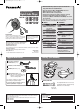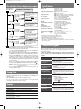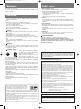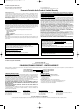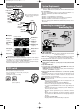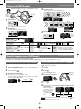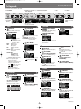Operation Manual
Example: PLAY MODE (MUSIC)
Example: MUSIC
MUSIC mode
(
→
page 6)
Connection
5
System RequirementsLocation of Controls
REC/STOP
Operation
lamp
Microphone
–MODE
Volume
Turn on, off
(Press and hold)/
Play/Stop
Battery lid
Earphones jack
(3.5 mm stereo)
USB port
HOLD switch
Skip/Search
HOLD switch
Button operations are ignored. It prevents:
• The unit turning on unexpectedly causing the
battery to run down.
• Interruptions to play or recording.
Low-power consumption display
• Power consumption is reduced by dimming the brightness of the display's
back light. You can set the time until the display changes to a low-power
consumption one. (
→
page 8 “SYSTEM, BACKLIGHT”)
• Press any key on the unit to cancel the low-power consumption display.
When the back light lights, perform the next operation.
Release
(before operation)
HOLD ON
To USB
port
Small end to
player, large
end to PC
Turn the unit on.
(Wait until MODE
select display appears.)
Insert so the arrow is
facing upwards.
OS: Microsoft
®
Windows
®
98SE, Windows
®
Me,
Windows
®
2000 Professional, Windows
®
XP Home Edition/Professional
Drive: CD-ROM Drive
• The player and USB Driver cannot be used on Microsoft
®
Windows
®
3.1,
Windows
®
95, Windows
®
98, Windows NT
®
and Macintosh
®
.
USB Driver:
• Operation on an upgraded OS is not guaranteed.
• Operation on an OS other than the one pre-installed is not guaranteed.
• Multi-CPU or Multi-boot environments are not supported.
• Only users having system administrator (Administrator) authority can use
this software.
1
Press
and hold
2
4
3
Display
(
→
below)
Display
Battery indicator
(
→
page 1)
Sound graphic
(
→
page 8)
SYSTEM mode
(
→
page 8)
LEARN mode
(
→
page 6)
FM RADIO mode
(
→
page 7)
IC RECORDER
mode
(
→
page 7)
Playing mark
Play mode
(
→
page 8)
Connecting to a computer and
downloading files
After connection
• Windows
®
ME, 2000, or XP: The computer automatically finds and installs
the driver for the player.
• Windows
®
98SE: Put the included CD-ROM in your disk drive, then follow the
instructions on the computer screen to install the driver.
The player appears in My Computer or Explorer as a removable disk or device.
Downloading MP3 and WMA
1. In My Computer or Explorer, open the player’s folder (removable disk
or device).
2. Open the PLAYER folder.
3. Copy and paste or drag and drop the MP3/WMA files from your
computer’s folder into the PLAYER folder.
• “DOWNLOAD” appears on the player’s display. When downloading is
completed, “USB CONNECT” re-appears.
4. Disconnect the USB cable if instructed to do so in the PC’s operating
instructions.
• You can first put files into a new folder and then put that folder into the
PLAYER folder. The folders are treated as sublists by the player and the
names appear when you select play lists.
• The first 20 characters of a file name you create on a computer are
displayed on this unit.
• There are some characters which cannot be displayed due to an
embedded font data limitation.
• Supports MP3 ID3 V1 tags, ID3 V2 tags and WMA tags.
• If there are no ID3 tags, the display shows the “filename.mp3”.
• You cannot play MP3/WMA files that are in the player through the
computer.
• Ensure the USB cable is kept as straight as possible. Bending it too
much may cause an accident.
• Operation cannot be guaranteed if you use a USB hub or extension
cable.
• ID3 tags will not be displayed correctly if the language of the ID3
tag recorded for the MP3 is different from the language setting for
this unit.
• Compatible with WMA (DRM).
• The player will turn off when downloading is completed.
Note
(back)
The operation lamp lights when
using a low-power consumption
display (→below).
SV_mp100V0119_En 05.1.19 7:52 PM ページ 5